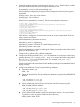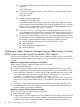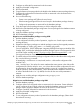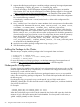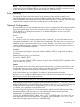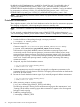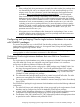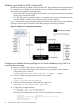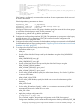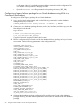HP Serviceguard Enterprise Cluster Master Toolkit User Guide (5900-2145, April 2013)
Table Of Contents
- HP Serviceguard Enterprise Cluster Master Toolkit User Guide
- Contents
- 1 Introduction
- 2 Using the Oracle Toolkit in an HP Serviceguard Cluster
- Overview
- Supported Versions
- Support for Oracle Database Without ASM
- Supporting Oracle ASM Instance and Oracle Database with ASM
- What is Automatic Storage Management (ASM)?
- Why ASM over LVM?
- Configuring LVM Volume Groups for ASM Disk Groups
- Sample command sequence for configuring LVM Volume Groups
- Serviceguard support for ASM on HP-UX 11i v3 onwards
- Framework for ASM support with Serviceguard
- Installing, Configuring, and Troubleshooting
- Setting up DB instance and ASM instance
- Setting up the Toolkit
- ASM Package Configuration Example
- Modifying a Legacy Database Package Using an Older Version of Oracle ECMT Scripts to use the Scripts Provided for ASM Support
- Adding the Package to the Cluster
- Node-specific Configuration
- Error Handling
- Network Configuration
- Database Maintenance
- Configuring and packaging Oracle single-instance database to co-exist with SGeRAC packages
- Configuring Oracle single-instance database that uses ASM in a Coexistence Environment
- Attributes newly added to ECMT Oracle toolkit
- Configuring a modular failover package for an Oracle database using ASM in a coexistence environment
- Configuring a legacy failover package for an Oracle database using ASM in a Coexistence Environment
- ECMT Oracle Toolkit Maintenance Mode
- Supporting EBS database Tier
- Oracle ASM Support for EBS DB Tier
- 3 Using the Sybase ASE Toolkit in a Serviceguard Cluster on HP-UX
- Overview
- Sybase Information
- Setting up the Application
- Setting up the Toolkit
- Sybase Package Configuration Example
- Creating the Serviceguard package using Modular method
- Adding the Package to the Cluster
- Node-specific Configuration
- Error-Handling
- Network configuration
- Database Maintenance
- Cluster Verification for Sybase ASE Toolkit
- 4 Using the DB2 Database Toolkit in a Serviceguard Cluster in HP-UX
- 5 Using MySQL Toolkit in a HP Serviceguard Cluster
- MySQL Package Configuration Overview
- Setting Up the Database Server Application
- Setting up MySQL with the Toolkit
- Package Configuration File and Control Script
- Creating Serviceguard Package Using Modular Method
- Applying the Configuration and Running the Package
- Database Maintenance
- Guidelines to Start Using MySQL Toolkit
- 6 Using an Apache Toolkit in a HP Serviceguard Cluster
- 7 Using Tomcat Toolkit in a HP Serviceguard Cluster
- Tomcat Package Configuration Overview
- Multiple Tomcat Instances Configuration
- Configuring the Tomcat Server with Serviceguard
- Setting up the Package
- Creating Serviceguard Package Using Modular Method
- Setting up the Toolkit
- Error Handling
- Tomcat Server Maintenance
- Configuring Apache Web Server with Tomcat in a Single Package
- 8 Using SAMBA Toolkit in a Serviceguard Cluster
- 9 Using HP Serviceguard Toolkit for EnterpriseDB PPAS in an HP Serviceguard Cluster
- 10 Support and Other resources
- 11 Acronyms and Abbreviations
- Index
5) For the ASM_USER attribute, specify the UNIX user account for administering ASM
Instances
ASM_USER=oracle
6) For the ASM_SID attribute, specify "+ASM". ECMT will automatically discover the
ASM SID on a node.
ASM_SID=+ASM
7) Apply the package configuration.
# cmapplyconf -P db1pkg.conf
This command applies the package configuration to the cluster It also creates the
toolkit configuration directory defined by the package attribute TKIT_DIR on all target
nodes, if it is not already present, and then creates the toolkit configuration file in it
with the values specified in the db1pkg.conf file.
8) Open the haoracle.conf file generated in the package directory (TKIT_DIR ) .
Ensure the attribute ORA_CRS_HOME is set to the Oracle Clusterware Home directory
and the attribute OC_TKIT_DIR is set to the SGeRAC OC MNP package directory.
9) For a running database package, if the value of any of the package attributes need
to be modified, then the package needs to be restarted. The given below steps should
be followed to update the attribute values of a running database packages :
a) Edit the package configuration file and populate the new values.
b) Halt the package
c) Apply the package configuration file.
d) Start the package
Modifying a Legacy Database Package Using an Older Version of Oracle
ECMT Scripts to use the Scripts Provided for ASM Support
A customer can migrate from an older ECMT version database package to use the Oracle ECMT
scripts provided for ASM support. The new legacy or modular database package may or may not
use ASM.
Migration to a legacy database package not using ASM:
Steps to migrate to legacy database package without using ASM:
1. Halt the database package.
2. Copy the framework scripts provided in the bundle to the package directory on one node.
3. Edit the configuration file haoracle.conf in the package directory. Leave the INSTANCE_TYPE
to the default value "database". Configure values for all parameters that were present in the
older toolkit configuration file, that is, ORACLE_HOME, ORACLE_ADMIN, SID_NAME,
LISTENER, LISTENER_NAME, LISTENER_PASSWORD, PFILE,
MONITORED_PROCESSES, MAINTENANCE_FLAG, MONITOR_INTERVAL, TIME_OUT.
Retain the value of ASM to the default value "no". By default, the parameters retain their older
value.
4. Copy all the scripts from the package directory from this node to all the configured nodes.
5. Start the database package. No changes are made to the package ASCII file, therefore you
need not re-apply the package configuration.
Migration to a legacy database package using ASM:
Steps to migrate a legacy database package using ASM:
1. Halt the database package.
2. Configure ASM on all the configured nodes as mentioned in this document. Create ASM disk
groups, configure the raw logical volumes, and then ensure that the database instance uses
the ASM storage. Steps to migrate a database to ASM can be found in Oracle manuals.
52 Using the Oracle Toolkit in an HP Serviceguard Cluster