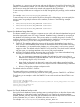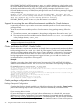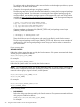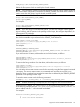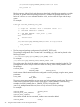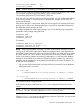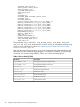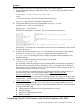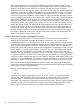HP Serviceguard Enterprise Cluster Master Toolkit User Guide (5900-2145, April 2013)
Table Of Contents
- HP Serviceguard Enterprise Cluster Master Toolkit User Guide
- Contents
- 1 Introduction
- 2 Using the Oracle Toolkit in an HP Serviceguard Cluster
- Overview
- Supported Versions
- Support for Oracle Database Without ASM
- Supporting Oracle ASM Instance and Oracle Database with ASM
- What is Automatic Storage Management (ASM)?
- Why ASM over LVM?
- Configuring LVM Volume Groups for ASM Disk Groups
- Sample command sequence for configuring LVM Volume Groups
- Serviceguard support for ASM on HP-UX 11i v3 onwards
- Framework for ASM support with Serviceguard
- Installing, Configuring, and Troubleshooting
- Setting up DB instance and ASM instance
- Setting up the Toolkit
- ASM Package Configuration Example
- Modifying a Legacy Database Package Using an Older Version of Oracle ECMT Scripts to use the Scripts Provided for ASM Support
- Adding the Package to the Cluster
- Node-specific Configuration
- Error Handling
- Network Configuration
- Database Maintenance
- Configuring and packaging Oracle single-instance database to co-exist with SGeRAC packages
- Configuring Oracle single-instance database that uses ASM in a Coexistence Environment
- Attributes newly added to ECMT Oracle toolkit
- Configuring a modular failover package for an Oracle database using ASM in a coexistence environment
- Configuring a legacy failover package for an Oracle database using ASM in a Coexistence Environment
- ECMT Oracle Toolkit Maintenance Mode
- Supporting EBS database Tier
- Oracle ASM Support for EBS DB Tier
- 3 Using the Sybase ASE Toolkit in a Serviceguard Cluster on HP-UX
- Overview
- Sybase Information
- Setting up the Application
- Setting up the Toolkit
- Sybase Package Configuration Example
- Creating the Serviceguard package using Modular method
- Adding the Package to the Cluster
- Node-specific Configuration
- Error-Handling
- Network configuration
- Database Maintenance
- Cluster Verification for Sybase ASE Toolkit
- 4 Using the DB2 Database Toolkit in a Serviceguard Cluster in HP-UX
- 5 Using MySQL Toolkit in a HP Serviceguard Cluster
- MySQL Package Configuration Overview
- Setting Up the Database Server Application
- Setting up MySQL with the Toolkit
- Package Configuration File and Control Script
- Creating Serviceguard Package Using Modular Method
- Applying the Configuration and Running the Package
- Database Maintenance
- Guidelines to Start Using MySQL Toolkit
- 6 Using an Apache Toolkit in a HP Serviceguard Cluster
- 7 Using Tomcat Toolkit in a HP Serviceguard Cluster
- Tomcat Package Configuration Overview
- Multiple Tomcat Instances Configuration
- Configuring the Tomcat Server with Serviceguard
- Setting up the Package
- Creating Serviceguard Package Using Modular Method
- Setting up the Toolkit
- Error Handling
- Tomcat Server Maintenance
- Configuring Apache Web Server with Tomcat in a Single Package
- 8 Using SAMBA Toolkit in a Serviceguard Cluster
- 9 Using HP Serviceguard Toolkit for EnterpriseDB PPAS in an HP Serviceguard Cluster
- 10 Support and Other resources
- 11 Acronyms and Abbreviations
- Index

hold the necessary configuration information and symbolic links to the Oracle executables. This
file system will be used as ORACLE_HOME in the package control scripts. Since the volume group
and file system have to be uniquely named within the cluster, use the name of the database instance
($SID_NAME) in the name. Consider that the name of the database is 'ORACLE_TEST0', follow
the instructions in the section Building an HA Cluster Configuration in the latest Managing
Serviceguard manual available at http://www.hp.com/go/hpux-serviceguard-docs—>HP
Serviceguard to create the following:
LVM
----
/dev/vg0_ORACLE_TEST0 (the volume group)
/dev/vg0_ORACLE_TEST0/lvol1 (the logical volume)
/dev/vg0_ORACLE_TEST0/lvol1 (the filesystem)
mounted at /ORACLE_TEST0
VxVM
-----
/dev/vx/dsk/DG0_ORACLE_TEST0 (the disk group)
/dev/vx/dsk/DG0_ORACLE_TEST0/lvol1 (the logical volume)
/dev/vx/dsk/DG0_ORACLE_TEST0/lvol1 (the filesystem)
mounted at /ORACLE_TEST0
If you are using CFS
Make sure that the Serviceguard CFS packages are running so that the Oracle package can access
CFS mounted file systems. For more information on how to configure Servicegaurd CFS packages,
see Serviceguard Manual. Create a directory /ORACLE_TEST0 on all cluster nodes. Mount the
CFS file system on /ORACLE_TEST0 using the Servicegurad CFS packages. Use /ORACLE_TEST0
to hold the necessary configuration information and symbolic links to the Oracle executables.
• Considering that Oracle is installed in /home/oracle, create symbolic links to all
subdirectories under /home/oracle. You must not install the dbs directory (dbs
contains important instance configuration files, and should reside in the shared storage in
${SID_NAME}, for example, /ORACLE_TEST0/dbs).
• Test the setup to ensure Oracle can be properly brought up. Log on as 'oracle' user. Set
environment variables ORACLE_HOME to /home/oracle and ORACLE_SID to ORACLE_TEST0.
Test Oracle to ensure that it can be properly started.
$ sqlplus '/ as sysdba'
SQL> startup
SQL> exit
After few minutes, check for the existence of Oracle processes (there should be several,
identified by "ora_")
$ ps -fu oracle
Bring down the database,
$ sqlplus '/ as sysdba'
SQL> shutdown immediate
SQL> exit
If you are using LVM - unmount and deactivate the volume group,
$ umount /ORACLE_TEST0
$ vgchange -a n /dev/vg0_ORACLE_TEST0
If you are using VxVM - unmount and deport the disk group,
$ umount /ORACLE_TEST0
$ vxdg deport /dev/vx/dsk/DG0_ORACLE_TEST0
Support for Oracle Database Without ASM 23