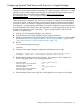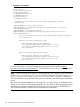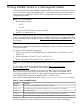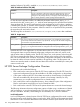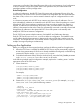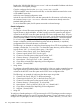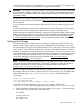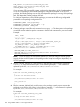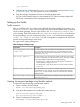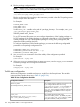HP Serviceguard Enterprise Cluster Master Toolkit User Guide (5900-2145, April 2013)
Table Of Contents
- HP Serviceguard Enterprise Cluster Master Toolkit User Guide
- Contents
- 1 Introduction
- 2 Using the Oracle Toolkit in an HP Serviceguard Cluster
- Overview
- Supported Versions
- Support for Oracle Database Without ASM
- Supporting Oracle ASM Instance and Oracle Database with ASM
- What is Automatic Storage Management (ASM)?
- Why ASM over LVM?
- Configuring LVM Volume Groups for ASM Disk Groups
- Sample command sequence for configuring LVM Volume Groups
- Serviceguard support for ASM on HP-UX 11i v3 onwards
- Framework for ASM support with Serviceguard
- Installing, Configuring, and Troubleshooting
- Setting up DB instance and ASM instance
- Setting up the Toolkit
- ASM Package Configuration Example
- Modifying a Legacy Database Package Using an Older Version of Oracle ECMT Scripts to use the Scripts Provided for ASM Support
- Adding the Package to the Cluster
- Node-specific Configuration
- Error Handling
- Network Configuration
- Database Maintenance
- Configuring and packaging Oracle single-instance database to co-exist with SGeRAC packages
- Configuring Oracle single-instance database that uses ASM in a Coexistence Environment
- Attributes newly added to ECMT Oracle toolkit
- Configuring a modular failover package for an Oracle database using ASM in a coexistence environment
- Configuring a legacy failover package for an Oracle database using ASM in a Coexistence Environment
- ECMT Oracle Toolkit Maintenance Mode
- Supporting EBS database Tier
- Oracle ASM Support for EBS DB Tier
- 3 Using the Sybase ASE Toolkit in a Serviceguard Cluster on HP-UX
- Overview
- Sybase Information
- Setting up the Application
- Setting up the Toolkit
- Sybase Package Configuration Example
- Creating the Serviceguard package using Modular method
- Adding the Package to the Cluster
- Node-specific Configuration
- Error-Handling
- Network configuration
- Database Maintenance
- Cluster Verification for Sybase ASE Toolkit
- 4 Using the DB2 Database Toolkit in a Serviceguard Cluster in HP-UX
- 5 Using MySQL Toolkit in a HP Serviceguard Cluster
- MySQL Package Configuration Overview
- Setting Up the Database Server Application
- Setting up MySQL with the Toolkit
- Package Configuration File and Control Script
- Creating Serviceguard Package Using Modular Method
- Applying the Configuration and Running the Package
- Database Maintenance
- Guidelines to Start Using MySQL Toolkit
- 6 Using an Apache Toolkit in a HP Serviceguard Cluster
- 7 Using Tomcat Toolkit in a HP Serviceguard Cluster
- Tomcat Package Configuration Overview
- Multiple Tomcat Instances Configuration
- Configuring the Tomcat Server with Serviceguard
- Setting up the Package
- Creating Serviceguard Package Using Modular Method
- Setting up the Toolkit
- Error Handling
- Tomcat Server Maintenance
- Configuring Apache Web Server with Tomcat in a Single Package
- 8 Using SAMBA Toolkit in a Serviceguard Cluster
- 9 Using HP Serviceguard Toolkit for EnterpriseDB PPAS in an HP Serviceguard Cluster
- 10 Support and Other resources
- 11 Acronyms and Abbreviations
- Index
components on all nodes. If the shared file system allows only read operations, local configuration
is easy to maintain. But if the file system allows write operations also, the administrator must
propagate updates to all the package nodes.
Shared Configuration
In a shared configuration, the HP CIFS Server file systems and configuration files are all on the
shared storage. The same HP CIFS Server file systems and configuration files are shared between
the cluster nodes, so there is no need to maintain identical copies of configuration files on each
node.
In a cluster environment each HP CIFS Server instance must have unique IP addresses. One or
more relocatable IP addresses are created for each HP CIFS Server when the package is created.
When the HP CIFS Server package is switched over from one node to another, this instance is
stopped, IP addresses are removed from the primary node, and reallocated to a standby node,
instance is then started on that node. Clients are automatically connected or manually reconnected
through these IP addresses to the identical HP CIFS Server file systems on the standby node.
Multiple HP CIFS Server Instances Configuration
The HP CIFS Server permits multiple instances of its NetBIOS and SMB master daemons.
Each HP CIFS Server has its own smb.conf file to define its configuration. The NetBIOS name
and IP address that the client connects to determines the smb.conf file that is used to serve that
connection. This multiple HP CIFS Server master daemon configuration allows CIFS Server to run
multiple Serviceguard packages simultaneously.
Setting up the Application
Before you configure the Serviceguard package, perform the following tasks for the application:
1. When the CIFS Server is installed, the default HP CIFS Server may be automatically configured
to start during system startup. If the Server is already installed and configured, use the following
command to stop the startup: /opt/samba/bin/stopsmb .
2. To disable the Automatic Startup when the machine boots, ensure the RUN_SAMBA parameter
in the /etc/rc.config.d/samba file is set to 0 on all nodes.
In the following multiple-instance configuration example, replace the "<netbios_name>" with the
appropriate name of the CIFS server.
1. Create directories:
/var/opt/samba/<netbios_name>
/var/opt/samba/<netbios_name>/locks
/var/opt/samba/<netbios_name>/logs
For example,
$mkdir /var/opt/samba/smb1
$mkdir /var/opt/samba/smb1/locks
$mkdir /var/opt/samba/smb1/logs
2. Create a file /etc/opt/samba/smb.conf.<netbios_name> (For example, /etc/opt/
samba/smb.conf.smb1) with the following contents:
[global]
workgroup = ha_domain
netbios name = smb1
interfaces = XXX.XXX.XXX.XXX/xxx.xxx.xxx.xxx
bind interfaces only = yes
log file = /var/opt/samba/smb1/logs/log.%m
lock directory = /var/opt/samba/smb1/locks
pid directory = /var/opt/samba/smb1/locks
Setting up the Application 125