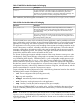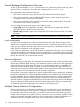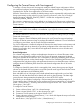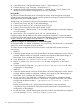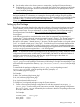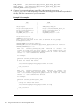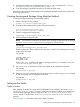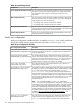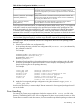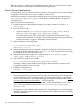HP Serviceguard Enterprise Cluster Master Toolkit User Guide (5900-2145, April 2013)
Table Of Contents
- HP Serviceguard Enterprise Cluster Master Toolkit User Guide
- Contents
- 1 Introduction
- 2 Using the Oracle Toolkit in an HP Serviceguard Cluster
- Overview
- Supported Versions
- Support for Oracle Database Without ASM
- Supporting Oracle ASM Instance and Oracle Database with ASM
- What is Automatic Storage Management (ASM)?
- Why ASM over LVM?
- Configuring LVM Volume Groups for ASM Disk Groups
- Sample command sequence for configuring LVM Volume Groups
- Serviceguard support for ASM on HP-UX 11i v3 onwards
- Framework for ASM support with Serviceguard
- Installing, Configuring, and Troubleshooting
- Setting up DB instance and ASM instance
- Setting up the Toolkit
- ASM Package Configuration Example
- Modifying a Legacy Database Package Using an Older Version of Oracle ECMT Scripts to use the Scripts Provided for ASM Support
- Adding the Package to the Cluster
- Node-specific Configuration
- Error Handling
- Network Configuration
- Database Maintenance
- Configuring and packaging Oracle single-instance database to co-exist with SGeRAC packages
- Configuring Oracle single-instance database that uses ASM in a Coexistence Environment
- Attributes newly added to ECMT Oracle toolkit
- Configuring a modular failover package for an Oracle database using ASM in a coexistence environment
- Configuring a legacy failover package for an Oracle database using ASM in a Coexistence Environment
- ECMT Oracle Toolkit Maintenance Mode
- Supporting EBS database Tier
- Oracle ASM Support for EBS DB Tier
- 3 Using the Sybase ASE Toolkit in a Serviceguard Cluster on HP-UX
- Overview
- Sybase Information
- Setting up the Application
- Setting up the Toolkit
- Sybase Package Configuration Example
- Creating the Serviceguard package using Modular method
- Adding the Package to the Cluster
- Node-specific Configuration
- Error-Handling
- Network configuration
- Database Maintenance
- Cluster Verification for Sybase ASE Toolkit
- 4 Using the DB2 Database Toolkit in a Serviceguard Cluster in HP-UX
- 5 Using MySQL Toolkit in a HP Serviceguard Cluster
- MySQL Package Configuration Overview
- Setting Up the Database Server Application
- Setting up MySQL with the Toolkit
- Package Configuration File and Control Script
- Creating Serviceguard Package Using Modular Method
- Applying the Configuration and Running the Package
- Database Maintenance
- Guidelines to Start Using MySQL Toolkit
- 6 Using an Apache Toolkit in a HP Serviceguard Cluster
- 7 Using Tomcat Toolkit in a HP Serviceguard Cluster
- Tomcat Package Configuration Overview
- Multiple Tomcat Instances Configuration
- Configuring the Tomcat Server with Serviceguard
- Setting up the Package
- Creating Serviceguard Package Using Modular Method
- Setting up the Toolkit
- Error Handling
- Tomcat Server Maintenance
- Configuring Apache Web Server with Tomcat in a Single Package
- 8 Using SAMBA Toolkit in a Serviceguard Cluster
- 9 Using HP Serviceguard Toolkit for EnterpriseDB PPAS in an HP Serviceguard Cluster
- 10 Support and Other resources
- 11 Acronyms and Abbreviations
- Index

Configuring the Tomcat Server with Serviceguard
To manage a Tomcat Server with Serviceguard, modify the default Tomcat configuration. Before
you create and configure Serviceguard packages, make sure that the following configurations are
complete for the Tomcat Server application on all cluster nodes:
When the Tomcat Server is installed, the default instance may be automatically configured to start
during system startup via the runlevel (rc) script "hpws22_tomcatconf" in the /etc/rc.config.d/
directory by setting "HPWS22_TOMCAT_START=1". Disable this configuration by setting
"HPWS22_TOMCAT_START=0".
The connector component to be used is defined as an element in the Tomcat server configuration
file server.xml. The connector component has a port attribute that needs to be unique for each
Tomcat instance.
NOTE: The default server configuration file is available at /opt/hpws22/tomcat/conf/
server.xml. If WSS 2.x is installed, it is installed at /opt/hpws22/tomcat/conf/
server.xml.
The default installation for Tomcat is set to automatic start, disable this setting when you configure
Tomcat with Serviceguard.
Create a separate, distinct CATALINA_BASE directory for each Tomcat Serviceguard package.
Configure all Tomcat instances to listen to package relocatable IP addresses. For more information
on configuring virtual hosts, see the Tomcat Server documentation.
For a local configuration, install and configure the Tomcat in the same location on the primary and
all backup nodes and set up identical (or equivalent) configuration files in the same server root
directory on all nodes. Also, ensure that all web application directories exist on all nodes and
contain identical files.
Shared Configuration
For a shared configuration, configure web application directories on a shared file system. Note
that one or more shared file systems may be used. Ensure all required components on shared
storage are available at the same time. It is not mandatory to place the CATALINA_BASE directory
on a shared file system to use the shared storage. Choose a local CATALINA_BASE directory for
configuration files and place only the web application directories on a shared file system. However,
configure identical CATALINA_BASE directories and identical configuration files on all nodes.
Using LVM
To configure a shared file system which is managed by LVM, create volume groups and logical
volumes on the shared disks and construct a new file system for each logical volume for the Tomcat
Server web applications (and CATALINA_BASE).
Static web data such as web pages with no data update features might reside on a local disk.
However, all web data that needs to be shared must reside on shared storage. This data might
contain dynamic data generated and updated by a client's HTTP POST request.
The following is an example of configuring a Tomcat instance that uses shared storage for all
Tomcat instance data. Consider that you are configuring all Tomcat instance files on a shared file
system "/shared/tomcat_1" directory, that resides on a logical volume "lvol1" from a shared
volume group "/dev/vg01":
To configure a Tomcat instance:
1. Create a Volume Group "vg01" for a shared storage.
2. Create a Logical Volume "lvol1" on the volume group "vg01".
3. Construct a new file system on the Logical Volume "lvol1".
4. Create a directory named “/shared/tomcat_1” on a local disk. Repeat this step on all nodes
configured to run the package.
5. Mount device "/dev/vg01/lvol1" to the "/shared/tomcat_1".
Configuring the Tomcat Server with Serviceguard 113