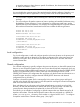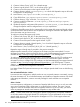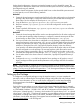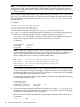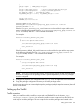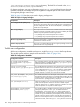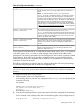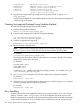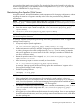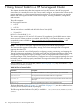HP Serviceguard Enterprise Cluster Master Toolkit User Guide (5900-2145, April 2013)
Table Of Contents
- HP Serviceguard Enterprise Cluster Master Toolkit User Guide
- Contents
- 1 Introduction
- 2 Using the Oracle Toolkit in an HP Serviceguard Cluster
- Overview
- Supported Versions
- Support for Oracle Database Without ASM
- Supporting Oracle ASM Instance and Oracle Database with ASM
- What is Automatic Storage Management (ASM)?
- Why ASM over LVM?
- Configuring LVM Volume Groups for ASM Disk Groups
- Sample command sequence for configuring LVM Volume Groups
- Serviceguard support for ASM on HP-UX 11i v3 onwards
- Framework for ASM support with Serviceguard
- Installing, Configuring, and Troubleshooting
- Setting up DB instance and ASM instance
- Setting up the Toolkit
- ASM Package Configuration Example
- Modifying a Legacy Database Package Using an Older Version of Oracle ECMT Scripts to use the Scripts Provided for ASM Support
- Adding the Package to the Cluster
- Node-specific Configuration
- Error Handling
- Network Configuration
- Database Maintenance
- Configuring and packaging Oracle single-instance database to co-exist with SGeRAC packages
- Configuring Oracle single-instance database that uses ASM in a Coexistence Environment
- Attributes newly added to ECMT Oracle toolkit
- Configuring a modular failover package for an Oracle database using ASM in a coexistence environment
- Configuring a legacy failover package for an Oracle database using ASM in a Coexistence Environment
- ECMT Oracle Toolkit Maintenance Mode
- Supporting EBS database Tier
- Oracle ASM Support for EBS DB Tier
- 3 Using the Sybase ASE Toolkit in a Serviceguard Cluster on HP-UX
- Overview
- Sybase Information
- Setting up the Application
- Setting up the Toolkit
- Sybase Package Configuration Example
- Creating the Serviceguard package using Modular method
- Adding the Package to the Cluster
- Node-specific Configuration
- Error-Handling
- Network configuration
- Database Maintenance
- Cluster Verification for Sybase ASE Toolkit
- 4 Using the DB2 Database Toolkit in a Serviceguard Cluster in HP-UX
- 5 Using MySQL Toolkit in a HP Serviceguard Cluster
- MySQL Package Configuration Overview
- Setting Up the Database Server Application
- Setting up MySQL with the Toolkit
- Package Configuration File and Control Script
- Creating Serviceguard Package Using Modular Method
- Applying the Configuration and Running the Package
- Database Maintenance
- Guidelines to Start Using MySQL Toolkit
- 6 Using an Apache Toolkit in a HP Serviceguard Cluster
- 7 Using Tomcat Toolkit in a HP Serviceguard Cluster
- Tomcat Package Configuration Overview
- Multiple Tomcat Instances Configuration
- Configuring the Tomcat Server with Serviceguard
- Setting up the Package
- Creating Serviceguard Package Using Modular Method
- Setting up the Toolkit
- Error Handling
- Tomcat Server Maintenance
- Configuring Apache Web Server with Tomcat in a Single Package
- 8 Using SAMBA Toolkit in a Serviceguard Cluster
- 9 Using HP Serviceguard Toolkit for EnterpriseDB PPAS in an HP Serviceguard Cluster
- 10 Support and Other resources
- 11 Acronyms and Abbreviations
- Index
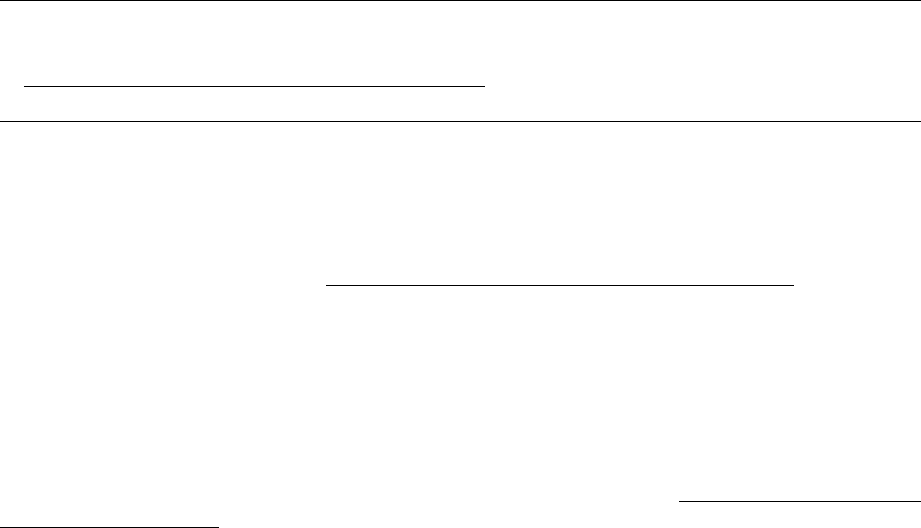
Under shared configuration, choose to put Apache binaries as well in shared file system. The
configuration for the Apache Web Server on the shared file system mounted at /mnt/apache can
be configured using two methods.
To create a shared configuration for the Apache Web Server on the shared file system mounted
at /mnt/apache, use one of the following methods:
Method #1
1. Create the shared storage to store the apache files for all nodes configured to run the Apache
package. After the storage is configured, create the mount point for that shared storage on
these nodes. For this example, the mount point is /mnt/apache.
2. Copy all files from /opt/hpws22/apache to /mnt/apache on any one node.
3. Remove or rename /opt/hpws22/apache on all nodes configured to run the apache
package.
4. Create a symbolic link between /opt/hpws22/apache and /mnt/apache on all nodes
configured to run the package.
Method #2
1. Create the shared storage that will be used to store the apache files for all nodes configured
to run the Apache package. After the storage is configured, create the mount point for that
shared storage on these nodes. For this example, the mount point is /mnt/apache.
2. On any one node in the cluster that is configured to run the package, activate the shared
storage and mount it at the mount point /mnt/apache. Copy the Apache files to the shared
storage using the altroot.sh utility:$ /opt/hpws22/util/altroot.sh --apache /mnt/apache. In
addition to moving the files in the /opt/hpws22/apache directory to the new directory
/mnt/apache, one additional apache file must be copied to all the other nodes in the cluster
that are configured to run the package. The next step explains which file must be moved.
3. On the same node as mentioned in step 2, copy the following file to the other nodes in the
cluster that are configured to run the package: /etc/rc.config.d/hpws22_apacheconf.
4. On the other nodes in the cluster remove or rename the /opt/hpws22/apache directory if
desired.
5. Configure the hahttp.conf file for the Apache Server package on all nodes in case of
legacy packages and the Apache toolkit parameters in the package ASCII file for modular
packages.
NOTE: For information on creating the Serviceguard package using the modular method, see
the white paper Modular package support in Serviceguard for Linux and ECM Toolkits available
at http://www.hp.com/go/hpux-serviceguard-docs —>HP Serviceguard Enterprise Cluster Master
Toolkit
Setting up the Package
To configure a Serviceguard package running the Apache instance, you must complete the
procedure, such as customizing the Serviceguard package configuration file and package control
script. For more information on how to create cluster configuration, see the latest Managing
Serviceguard manual available at http://www.hp.com/go/hpux-serviceguard-docs —>HP
Serviceguard .
For the following procedures you must configure a Serviceguard Apache package, for example
"http_pkg1", which includes one service named "http1_monitor". The Apache instance is listened
to a relocatable IP address "192.168.0.201" and all its configuration and document files are on
a file system "/shared/apache_1" directory, which resides on a logical volume "lvol1" in a shared
volume group "/dev/vg01". To perform this operation you must determine the Serviceguard cluster
configuration, including cluster name, node names, heartbeat IP addresses, and so on. For more
information, see the latest Managing Serviceguard manual available at http://www.hp.com/go/
hpux-serviceguard-docs—>HP Serviceguard .
Setting up the Package 103