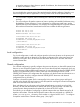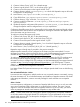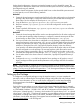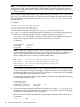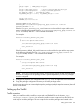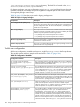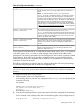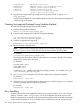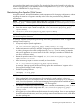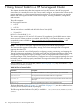HP Serviceguard Enterprise Cluster Master Toolkit User Guide (5900-2145, April 2013)
Table Of Contents
- HP Serviceguard Enterprise Cluster Master Toolkit User Guide
- Contents
- 1 Introduction
- 2 Using the Oracle Toolkit in an HP Serviceguard Cluster
- Overview
- Supported Versions
- Support for Oracle Database Without ASM
- Supporting Oracle ASM Instance and Oracle Database with ASM
- What is Automatic Storage Management (ASM)?
- Why ASM over LVM?
- Configuring LVM Volume Groups for ASM Disk Groups
- Sample command sequence for configuring LVM Volume Groups
- Serviceguard support for ASM on HP-UX 11i v3 onwards
- Framework for ASM support with Serviceguard
- Installing, Configuring, and Troubleshooting
- Setting up DB instance and ASM instance
- Setting up the Toolkit
- ASM Package Configuration Example
- Modifying a Legacy Database Package Using an Older Version of Oracle ECMT Scripts to use the Scripts Provided for ASM Support
- Adding the Package to the Cluster
- Node-specific Configuration
- Error Handling
- Network Configuration
- Database Maintenance
- Configuring and packaging Oracle single-instance database to co-exist with SGeRAC packages
- Configuring Oracle single-instance database that uses ASM in a Coexistence Environment
- Attributes newly added to ECMT Oracle toolkit
- Configuring a modular failover package for an Oracle database using ASM in a coexistence environment
- Configuring a legacy failover package for an Oracle database using ASM in a Coexistence Environment
- ECMT Oracle Toolkit Maintenance Mode
- Supporting EBS database Tier
- Oracle ASM Support for EBS DB Tier
- 3 Using the Sybase ASE Toolkit in a Serviceguard Cluster on HP-UX
- Overview
- Sybase Information
- Setting up the Application
- Setting up the Toolkit
- Sybase Package Configuration Example
- Creating the Serviceguard package using Modular method
- Adding the Package to the Cluster
- Node-specific Configuration
- Error-Handling
- Network configuration
- Database Maintenance
- Cluster Verification for Sybase ASE Toolkit
- 4 Using the DB2 Database Toolkit in a Serviceguard Cluster in HP-UX
- 5 Using MySQL Toolkit in a HP Serviceguard Cluster
- MySQL Package Configuration Overview
- Setting Up the Database Server Application
- Setting up MySQL with the Toolkit
- Package Configuration File and Control Script
- Creating Serviceguard Package Using Modular Method
- Applying the Configuration and Running the Package
- Database Maintenance
- Guidelines to Start Using MySQL Toolkit
- 6 Using an Apache Toolkit in a HP Serviceguard Cluster
- 7 Using Tomcat Toolkit in a HP Serviceguard Cluster
- Tomcat Package Configuration Overview
- Multiple Tomcat Instances Configuration
- Configuring the Tomcat Server with Serviceguard
- Setting up the Package
- Creating Serviceguard Package Using Modular Method
- Setting up the Toolkit
- Error Handling
- Tomcat Server Maintenance
- Configuring Apache Web Server with Tomcat in a Single Package
- 8 Using SAMBA Toolkit in a Serviceguard Cluster
- 9 Using HP Serviceguard Toolkit for EnterpriseDB PPAS in an HP Serviceguard Cluster
- 10 Support and Other resources
- 11 Acronyms and Abbreviations
- Index
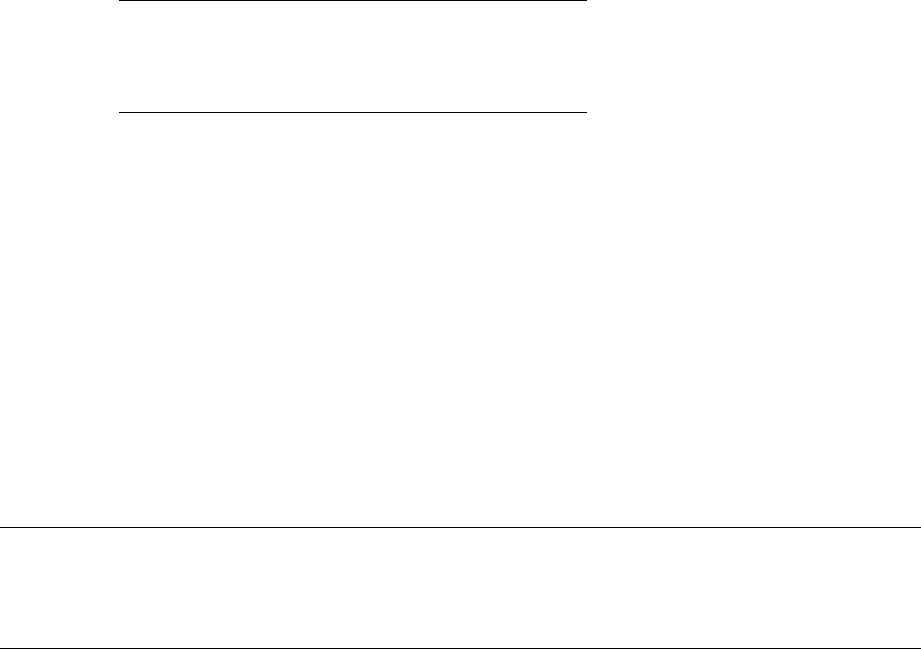
1. Create a Volume Group "vg01" for a shared storage.
2. Create a Logical Volume "lvol1" on the volume group "vg01".
3. Construct a new file system on the Logical Volume "lvol1".
4. Create a directory named /shared/apache_1 on a local disk. Repeat this step on all nodes
configured to run the package.
5. Mount device /dev/vg01/lvol1 to the /shared/apache_1.
6. Copy all files from /opt/hpws22/apache/conf to /shared/apache_1/conf.
7. Create a directory "logs" under the /shared/apache_1/.
8. Create a symbolic link between /shared/apache_1/modules and /opt/hpws22/
apache/modules.
9. Update the Apache configuration files present in /shared/apache_1/conf directory and
change the Apache instance configurations to suit your requirement.
Configure a shared file system which is managed by VxVM, create disk groups and logical volumes
on the shared disks and construct a new file system for each logical volume for the Apache Web
Server document root (and server root).
To configure a shared file system using VxVM:
1. Create a Disk Group "DG_00" on the shared storage.
2. Create Logical volume "LV_00" on the Disk Group "DG_00".
3. Construct a new file system on the Logical Volume "LV_00".
4. Create a directory named /shared/apache_1 on a local disk. Repeat this step on all nodes
configured to run the package.
5. Mount device "/dev/vx/dsk/DG_00/LV_00" on "/shared/apache_1"
Repeat the steps 6 through step 9 provided in the previous example.
Multiple Apache instances can be configured in the cluster using the same method. For more
information on creating volumes and logical volumes, see the latest Managing Serviceguard manual
available at http://www.hp.com/go/hpux-serviceguard-docs —>HP Serviceguard .
To configure an Apache Web Server package in a CFS environment, the SG CFS packages must
be running so that the Apache package can access the CFS mounted file systems. For more
information on how to configure SG CFS packages, see the latest Managing Serviceguard manual
available at http://www.hp.com/go/hpux-serviceguard-docs —>HP Serviceguard . Create a
directory /shared/apache on all cluster nodes. Mount the CFS filesystem on /shared/apache
to hold necessary files and configuration information.
In a Veritas Cluster File System environment you can configure Apache Web Server in the following
two ways:
Use an itemized list Active - Active
In an active-active configuration, multiple nodes can run an Apache instance concurrently, serving
the same document root. To coordinate the startup and shutdown of Apache instances with cluster
node startup and shutdown, create a one-node package for each node that runs an Apache
instance.
Active - Passive
In an active-passive configuration, an instance of Apache Web Server can run on only one node
at any time. A package of this configuration is a typical failover package. The active - passive
support on CFS has a limitation that, when an Apache instance is up on one node, you cannot
make any attempts to start the same instance of Apache on any another node.
NOTE: In both active-active and active-passive Apache configurations, the Apache installation
on all nodes reside on the single shared CFS mount point. For more information on how to setup
Apache Web server on CFS, see the Apache whitepaper on CFS or CVM support referenced
Release Notes from ECMT.
102 Using an Apache Toolkit in a HP Serviceguard Cluster