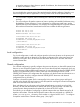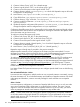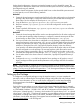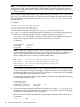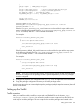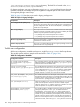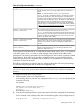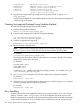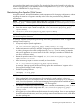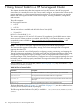HP Serviceguard Enterprise Cluster Master Toolkit User Guide (5900-2145, April 2013)
Table Of Contents
- HP Serviceguard Enterprise Cluster Master Toolkit User Guide
- Contents
- 1 Introduction
- 2 Using the Oracle Toolkit in an HP Serviceguard Cluster
- Overview
- Supported Versions
- Support for Oracle Database Without ASM
- Supporting Oracle ASM Instance and Oracle Database with ASM
- What is Automatic Storage Management (ASM)?
- Why ASM over LVM?
- Configuring LVM Volume Groups for ASM Disk Groups
- Sample command sequence for configuring LVM Volume Groups
- Serviceguard support for ASM on HP-UX 11i v3 onwards
- Framework for ASM support with Serviceguard
- Installing, Configuring, and Troubleshooting
- Setting up DB instance and ASM instance
- Setting up the Toolkit
- ASM Package Configuration Example
- Modifying a Legacy Database Package Using an Older Version of Oracle ECMT Scripts to use the Scripts Provided for ASM Support
- Adding the Package to the Cluster
- Node-specific Configuration
- Error Handling
- Network Configuration
- Database Maintenance
- Configuring and packaging Oracle single-instance database to co-exist with SGeRAC packages
- Configuring Oracle single-instance database that uses ASM in a Coexistence Environment
- Attributes newly added to ECMT Oracle toolkit
- Configuring a modular failover package for an Oracle database using ASM in a coexistence environment
- Configuring a legacy failover package for an Oracle database using ASM in a Coexistence Environment
- ECMT Oracle Toolkit Maintenance Mode
- Supporting EBS database Tier
- Oracle ASM Support for EBS DB Tier
- 3 Using the Sybase ASE Toolkit in a Serviceguard Cluster on HP-UX
- Overview
- Sybase Information
- Setting up the Application
- Setting up the Toolkit
- Sybase Package Configuration Example
- Creating the Serviceguard package using Modular method
- Adding the Package to the Cluster
- Node-specific Configuration
- Error-Handling
- Network configuration
- Database Maintenance
- Cluster Verification for Sybase ASE Toolkit
- 4 Using the DB2 Database Toolkit in a Serviceguard Cluster in HP-UX
- 5 Using MySQL Toolkit in a HP Serviceguard Cluster
- MySQL Package Configuration Overview
- Setting Up the Database Server Application
- Setting up MySQL with the Toolkit
- Package Configuration File and Control Script
- Creating Serviceguard Package Using Modular Method
- Applying the Configuration and Running the Package
- Database Maintenance
- Guidelines to Start Using MySQL Toolkit
- 6 Using an Apache Toolkit in a HP Serviceguard Cluster
- 7 Using Tomcat Toolkit in a HP Serviceguard Cluster
- Tomcat Package Configuration Overview
- Multiple Tomcat Instances Configuration
- Configuring the Tomcat Server with Serviceguard
- Setting up the Package
- Creating Serviceguard Package Using Modular Method
- Setting up the Toolkit
- Error Handling
- Tomcat Server Maintenance
- Configuring Apache Web Server with Tomcat in a Single Package
- 8 Using SAMBA Toolkit in a Serviceguard Cluster
- 9 Using HP Serviceguard Toolkit for EnterpriseDB PPAS in an HP Serviceguard Cluster
- 10 Support and Other resources
- 11 Acronyms and Abbreviations
- Index

an Apache instance so that it listens to specific IP Addresses, this directive must be changed
to "Listen <IP Address> <Port>”.
NOTE: The default configuration file is available at: /opt/hpws22/apache/conf/httpd.conf
You must disable the automatic start of the standard Apache default installation if Apache is run
from Serviceguard so that no application is running on the server when the system starts up.
• You must create a separate, distinct SERVER_ROOT directory for each Apache Serviceguard
package.
• You must configure all Apache instances to listen to package re-locatable IP addresses using
BindAddress or Listen directives. For mor information on configuring virtual hosts, see the
Apache Web Server documentation. For example, the configuration file for an Apache instance
that combines IP-based and name-based virtual hosts includes the following directive:
Listen 192.168.0.1:80
Listen 192.168.0.2:80
NameVirtualHost 192.168.0.2:80
<VirtualHost web.site1.url:80>
ServerName web.site1.url
DocumentRoot /shared/httpd/www-site1
</VirtualHost>
<VirtualHost web.site2.url:80>
ServerName web.site2.url
DocumentRoot /shared/httpd/www-site2
</VirtualHost>
Local configuration
For a local configuration, install and configure Apache in the same location on the primary and
all backup nodes and set up identical (or equivalent) configuration files in the same server root
directory on all nodes. Also, all document root directories must exist on all nodes and should
contain identical files.
Shared configuration
For a shared configuration, typically configure document root directory on shared file system. Note
that one or more shared file systems may be used. Ensure that all required components which are
on shared storage will be available at the same time. (It is not mandatory to place the SERVER_ROOT
directory on a shared file system in order to make use of shared storage. Choose a local
SERVER_ROOT directory for configuration files and place only the document root directories on a
shared file system. However, configure identical SERVER_ROOT directories and identical
configuration files on all nodes.)
Configure a shared file system which is managed by LVM, create volume groups and logical
volumes on the shared disks and construct a new file system for each logical volume for the Apache
Web Server document root and server root.
Static web data such as web pages with no data update features can reside on a local disk.
However, all web data that needs to be shared must reside on shared storage. This data may
contain dynamic data generated and updated by a client's HTTP POST request.
The following is an example of configuring an Apache instance that uses shared storage for all
Apache instance data. Consider that all Apache instance files are configured on a shared file
system /shared/apache_1 directory, which resides on a logical volume "lvol1" . To configure
an Apache instance from a shared volume group "/dev/vg01":
Configuring the Apache Web Server with Serviceguard 101