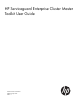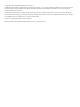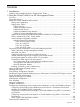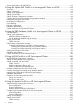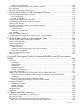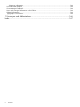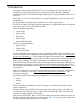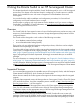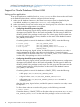HP Serviceguard Enterprise Cluster Master Toolkit User Guide (5900-2145, April 2013)
Table Of Contents
- HP Serviceguard Enterprise Cluster Master Toolkit User Guide
- Contents
- 1 Introduction
- 2 Using the Oracle Toolkit in an HP Serviceguard Cluster
- Overview
- Supported Versions
- Support for Oracle Database Without ASM
- Supporting Oracle ASM Instance and Oracle Database with ASM
- What is Automatic Storage Management (ASM)?
- Why ASM over LVM?
- Configuring LVM Volume Groups for ASM Disk Groups
- Sample command sequence for configuring LVM Volume Groups
- Serviceguard support for ASM on HP-UX 11i v3 onwards
- Framework for ASM support with Serviceguard
- Installing, Configuring, and Troubleshooting
- Setting up DB instance and ASM instance
- Setting up the Toolkit
- ASM Package Configuration Example
- Modifying a Legacy Database Package Using an Older Version of Oracle ECMT Scripts to use the Scripts Provided for ASM Support
- Adding the Package to the Cluster
- Node-specific Configuration
- Error Handling
- Network Configuration
- Database Maintenance
- Configuring and packaging Oracle single-instance database to co-exist with SGeRAC packages
- Configuring Oracle single-instance database that uses ASM in a Coexistence Environment
- Attributes newly added to ECMT Oracle toolkit
- Configuring a modular failover package for an Oracle database using ASM in a coexistence environment
- Configuring a legacy failover package for an Oracle database using ASM in a Coexistence Environment
- ECMT Oracle Toolkit Maintenance Mode
- Supporting EBS database Tier
- Oracle ASM Support for EBS DB Tier
- 3 Using the Sybase ASE Toolkit in a Serviceguard Cluster on HP-UX
- Overview
- Sybase Information
- Setting up the Application
- Setting up the Toolkit
- Sybase Package Configuration Example
- Creating the Serviceguard package using Modular method
- Adding the Package to the Cluster
- Node-specific Configuration
- Error-Handling
- Network configuration
- Database Maintenance
- Cluster Verification for Sybase ASE Toolkit
- 4 Using the DB2 Database Toolkit in a Serviceguard Cluster in HP-UX
- 5 Using MySQL Toolkit in a HP Serviceguard Cluster
- MySQL Package Configuration Overview
- Setting Up the Database Server Application
- Setting up MySQL with the Toolkit
- Package Configuration File and Control Script
- Creating Serviceguard Package Using Modular Method
- Applying the Configuration and Running the Package
- Database Maintenance
- Guidelines to Start Using MySQL Toolkit
- 6 Using an Apache Toolkit in a HP Serviceguard Cluster
- 7 Using Tomcat Toolkit in a HP Serviceguard Cluster
- Tomcat Package Configuration Overview
- Multiple Tomcat Instances Configuration
- Configuring the Tomcat Server with Serviceguard
- Setting up the Package
- Creating Serviceguard Package Using Modular Method
- Setting up the Toolkit
- Error Handling
- Tomcat Server Maintenance
- Configuring Apache Web Server with Tomcat in a Single Package
- 8 Using SAMBA Toolkit in a Serviceguard Cluster
- 9 Using HP Serviceguard Toolkit for EnterpriseDB PPAS in an HP Serviceguard Cluster
- 10 Support and Other resources
- 11 Acronyms and Abbreviations
- Index
package). For more information, see “Configuring and packaging Oracle single-instance database
to co-exist with SGeRAC packages” (page 57).
Support for Oracle Database Without ASM
Setting up the application
To set up the application, install the Oracle in /home/oracle on all the cluster nodes with Oracle
as the database administrator, and then configure the shared storage.
1. Make sure all database instances in the cluster have unique names (as identified by the
user-defined variable SID_NAME in the haoracle.conf configuration file).
2. Make sure that the Oracle user has the same user id and group id on all nodes in the cluster.
3. Some of the possible configurations are as follows:
• Configuring shared file system using LVM
Create a volume group, logical volume, and file system to hold the necessary configuration
information and symbolic links to the Oracle executables. This file system is defined as
ORACLE_HOME in the package control scripts. The volume group and file system must
be uniquely named within the cluster, therefore use the name of the database instance
(SID_NAME) in the names:
Considering that the name of the database is ORACLE_TEST0, create the following:
A volume group: /dev/vg0_ORACLE_TEST0
A logical volume: /dev/vg0_ORACLE_TEST0/lvol1
A file system: /dev/vg0_ORACLE_TEST0/lvol1 mounted at
/ORACLE_TEST0
After the volume group, logical volume, and the file system is created on one node, it
must be imported to the other nodes that runs this database. Create the directory
/ORACLE_TEST0 on all nodes so that /dev/vg0_RACLE_TEST0/lvol1 can be mounted
on that node, if the package is to be run on the node.
• Configuring shared file system using VxVM
Create a disk group, logical volume, and file system to hold the necessary configuration
information and symbolic links to the Oracle executables. This file system is defined as
ORACLE_HOME in the package control scripts. The disk group and file system must be
uniquely named within the cluster, therefore use the name of the database instance
(SID_NAME ) in the names:
Considering that the name of the database is ORACLE_TEST0, create the following:
◦ A disk group /dev/vx/dsk/DG0_ORACLE_TEST0
◦ A logical volume /dev/vx/dsk/DG0_ORACLE_TEST0/lvol1
◦ A file system /dev/vx/dsk/DG0_ORACLE_TEST0/lvol1 mounted at
/ORACLE_TEST0
After the disk group, logical volume, and the file system is created on one node, it must
be deported.
To allow cluster nodes to access the disk groups, run the following command:
$ vxdctl enable
Create the directory /ORACLE_TEST0 on all nodes so that you can mount/dev/vx/dsk/
DG0_ORACLE_TEST0/lvol1 on that node if the package is to be run on the node.
10 Using the Oracle Toolkit in an HP Serviceguard Cluster