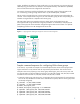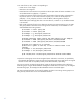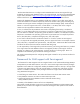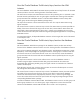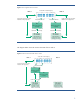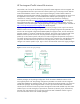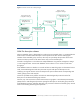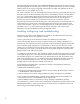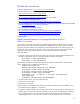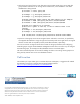High Availability for Oracle ASM using HP Serviceguard Solutions, September 2010
Table Of Contents
- High Availability for Oracle ASM using HP Serviceguard Solutions
- Introduction
- Terms and definitions
- ASM background
- HP Serviceguard support for ASM on HP-UX 11i v2
- HP Serviceguard support for ASM on HP-UX 11i v3 and later
- Framework for ASM support with Serviceguard
- Installing, configuring, and troubleshooting
- Related documentation
- Appendix
- Call to action
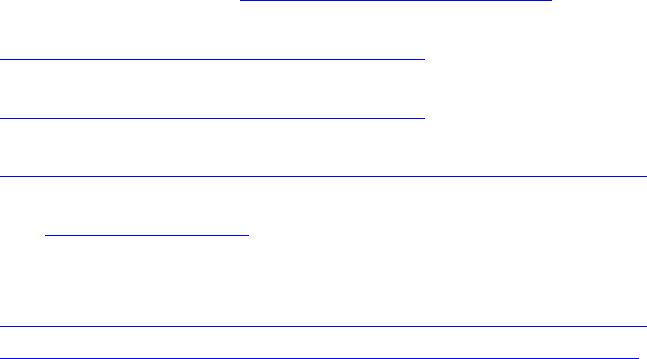
13
Related documentation
• HP Serviceguard Solutions: www.hp .com/go/serviceguardsolutions
• HP Serviceguard Solutions Technical Documentation:
http://www.hp.com/go/hp ux-serviceguard-docs
• Latest edition of Managing Serviceguard user guide, at
http://www.hp.com/go/hp HP Serviceguard ux-serviceguard-docs
• Oracle Database Installation Guide at
http://www.oracle.com/technology/documentation/index.html#database
• HP Serviceguard ECMT Oracle toolkit README is available when ECMT is installed or downloaded
from
http://software.hp under High Availability .com
• ASM related sections in Oracle manuals
• Oracle Database Administrator’s Guide at
http://www.oracle.com/technology/documentation/index.html#database
• http://www.oracle.com/technology/products/database/asm/index.html
Appendix
Sample Command Sequence for Configuring LVM Volume Groups on
HP-UX 11i v3 or later
In this section, we provide an example of a command sequence that can be used to prepare LVM
Logical Volumes for use by ASM. The example below demonstrates how volume group is created
using new DSF format. HP-UX will automatically use the redundant path for the volume group in the
background. The scenario for the example is that we are preparing a new volume group named
vgora_asm. The physical path for the first PV is /dev/rdisk/disk1 and the second PV is
/dev/rdisk/disk2.
• Create the volume group with the two PVs (choosing hh to be the next hexadecimal number that is
available on the system, after the volume groups that are already configured):
# pvcreate -f /dev/rdisk/disk1
# pvcreate -f /dev/rdisk/disk2
(The following two steps are automatically done by the vgcreate command shown below on LVM
version 2 and hence is not needed on LVM version 2)
# mkdir /dev/vgora_asm
# mknod /dev/vgora_asm/group c 64 0xhh0000
# Creating a volume group with LVM
# vgcreate /dev/vgora_asm /dev/disk/disk1
# Creating a volume group with LVM2
# vgcreate -V 2.1 -S <vgsize> -s <pe_size> /dev/vgora_asm
/dev/disk/disk1
# vgextend /dev/vgora_asm /dev/disk/disk2
• For each of the two PVs, create a corresponding LV
• Create an LV of zero length
• Mark the LV as contiguous
• Extend each LV to the maximum size possible on that PV (the number of extents available in a PV
can be determined via vgdisplay -v <vgname>)
• Configure LV timeouts, based on the PV timeout and number of physical paths, as described in the
previous section. If a PV timeout has been explicitly set, its value can be displayed via pvdisplay -v.
If not, pvdisplay will show a value of default, indicating that the timeout is determined by the
underlying disk driver. For SCSI devices, in HP-UX 11i v3, the default timeout is 30 seconds.