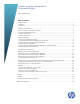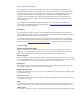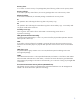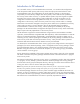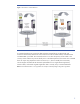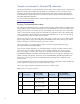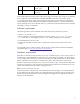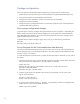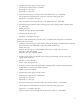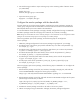Disaster recovery rehearsal in Continentalclusters
9
4. Configure the volume group as cluster aware:
De-activate the Volume Group on ATLnode1.
#vgchange -a n /dev/vgcc
#vgchange -c y /dev/vgcc
5. Import the volume group on all other nodes in the Atlanta cluster (i.e., ATLnode2).
Use the vgexport command with the -p option to export the volume group vgcc
#vgexport -s -p -m mapfile /dev/vgcc.
Copy the map file to the remaining nodes in the Atlanta cluster (i.e., ATLnode2).
6. Use the following procedure to import volume groups on the remaining nodes of Atlanta cluster
(i.e., ATLnode2).
#mkdir /dev/vgcc
#mknod /dev/vgcc/group c 64 0xnn0000
7. Import the volume group vgcc:
#vgimport –s -m mapfile /dev/vgcc
Similarly to create the filesystem on Houston cluster, complete the followings steps on HOUnode1
(or any node in the cluster):
1. Create the volume group vgcc with disk that is shared to HOUnode1 and HOUnode2. Assume the
device file name for the shared disk is /dev/dsk/c8t0d2 at HOUnode1.
#mkdir /dev/vgcc
#mknod /dev/vgcc/group c 64 0xnn0000; where the nn is unique within the cluster
#pvcreate -f /dev/rdsk/c8t0d2
#vgcreate /dev/vgcc /dev/dsk/c8t0d2
2. Create a logical volume of 1000 MB in the volume group and install ’vxfs’ file system in the
logical volume as follows:
#lvcreate –L 1000 /dev/vgcc;
#newfs -F vxfs /dev/vgcc/rlvol1
3. From each Houston cluster node, (HOUnode1 and HOUnode2), create the Continentalclusters
shared directory /opt/cmconcl/statedir as follows:
#mkdir /opt/cmconcl/statedir
4. Configure the volume group as cluster aware:
Deactivate the Volume Group on HOUnode1.
#vgchange -a n /dev/vgcc
#vgchange -c y /dev/vgcc
5. Import the volume group on all other nodes in the Houston cluster (i.e., HOUnode2).
Use the vgexport command with the -p option to export the volume group vgcc.
#vgexport -s -p -m mapfile /dev/vgcc
Copy the map file to the remaining nodes in the Houston cluster (i.e., HOUnode2).