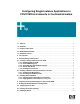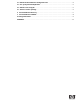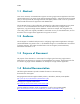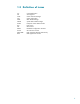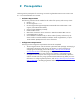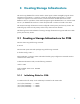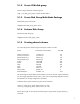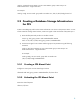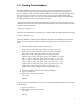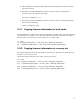Configuring Single Instance Applications in CFS/CVM Environments in Continentalclusters, November 2006
8
vxedit -g <CVM Disk Group Name> set user=<User Name> group=<User Group> set
mode=<Permissions> <Logical Volumes>
For example:
vxedit -g oradg set user=oracle group=dba set mode=755 /dev/vx/rdsk/oradg/control1.ctl
3.2 Creating a Database Storage Infrastructure
for CFS
Create a CVM diskgroup, add it to the cluster and activate it as shown in the previous section. In case
of CFS instead of creating shared volumes, create one logical volume and create a filesystem upon it.
1) Mount the filesystem and provide it to the dbca console.
vxassist –g <disk_group_name> make oradatabasefiles 2500m
newfs –F vxfs /dev/vx/rdsk/<disk_group_name>/oradatabasefiles
2) Set the access rights for the volumes and disk groups to be persistent using the following
command:
vxedit -g <Disk Group Name> set user=<User Name> group=<User Group> set
mode=<Permissions> <Logical Volumes>
For example:
vxedit -g oradg set user=oracle group=dba set mode=755
/dev/vx/rdsk/oradg/oradatabasefiles
3.2.1 Creating a CFS Mount Point
Configure a mount point over the shared logical volume
cfsmntadm add <disk_group_name> oradatabasefiles /cfs/mnt1 all=rw
3.2.2 Activating the CFS Mount Point
Mount the cluster filesystem
cfsmount /cfs/mnt1