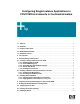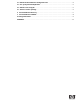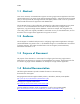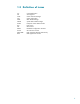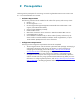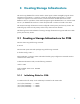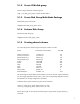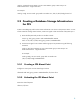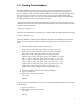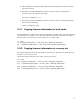Configuring Single Instance Applications in CFS/CVM Environments in Continentalclusters, November 2006
7
3.1.2 Create CVM disk group
Use the vxdg command to create disk groups
vxdg –s init <disk_group_name> c4t4d1 c4t4d2 c4d4t3
3.1.3 Create Disk Group Multi-Node Package
Add the disk group to the cluster
cfsdgadm add <disk_group_name> all=sw
3.1.4 Activate Disk Group
Activate the CVM disk group
cfsdgadm activate <disk_group_name>
3.1.5 Creating shared volumes
For CVM configuration the following shared logical volumes are used
Name Oracle Raw Volume Name Size (MB)
Oracle Control File 1 control01.ctl 110
Oracle Control File 2 control02.ctl 110
Instance Redo Log 1 redo01.log 120
Instance Redo Log 2 redo02.log 120
System system.dbf 500
Sysaux sysaux.dbf 500
Temp temp.dbf 250
Users users.dbf 120
Spfile spfile.ora 5
Password file pwdfile.ora 5
Undo tablespace undotbs1.ora 500
The shared logical volume details mentioned above are as per Oracle 10g documentation.
For other single applications like Oracle 9i, refer to the corresponding application specific
documentation for storage configuration information.
Create the above logical volumes using the vxassist command
vxassist –g <disk_group_name> make control1.ctl 110m
vxassist –g <disk_group_name> make control1.ct2 110m
Set the access rights for the volumes and disk groups to be persistent using the following
command: