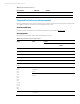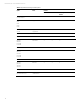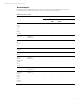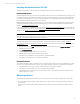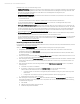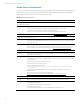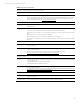Implementing Microsoft Windows Server 2012 on HP ProLiant servers and HP ProLiant server blades, 3rd edition
Technical white paper | Microsoft Windows Server 2012
11
Installing the Windows Server 2012 OS
These following sections provide instructions for installing Windows Server2012 on ProLiant servers.
ProLiant Gen8 servers
Use HP Intelligent Provisioning 1.40 (or later) to install Windows Server 2012 onto a ProLiant Gen8 server. Although you can
use the Windows Server 2012 media to install the OS onto any supported ProLiant server, we recommend using Intelligent
Provisioning to install Windows Server 2012 onto ProLiant Gen8 servers. Using Intelligent Provisioning ensures that your
server will have the latest HP firmware, drivers, and software.
Before beginning the OS installation, make sure that your server has the latest version of Intelligent Provisioning firmware.
Update the Intelligent Provisioning firware by following the steps provided in the HP Intelligent Provisioning User Guide,
located at hp.com/go/intelligentprovisioning.
For additional information on Intelligent Provisioning, see the Intelligent Provisioning Release Notes. To understand the OS
support available for ProLiant servers, see the Intelligent Provisioning Server Support Guide. Both of these documents are
available on the Intelligent Provisioning Information Library.
Note
HP Insight Control server deployment is the licensed solution for mass deployment and automated installs. Insight Control
7.1.2 adds the capability for Windows Server 2012 deployment.
To install the OS and the required software and firmware, use the following steps in conjunction with the Intelligent
Provisioning User Guide. The Intelligent Provisioning User Guide provides screen shots and specific steps and guidelines for
the installation.
1. Boot the server, and press F10 during POST. If you want to check the HP IP version, click System Information on the
Intelligent Provisioning screen.
2. Select Configure and Install.
3. Configure hardware settings as necessary for your server.
4. Select the OS you want to install to be Windows Server 2012.
5. Choose the type of installation to be Custom, Manual, or Default installation.
6. Follow the on screen instructions to complete the installation.
ProLiant G7 servers
The assisted installation method for ProLiant G7 servers was HP SmartStart, which does not provide Windows Server 2012
as an option. To install Windows Server 2012 on a server using the Windows 2012 media, complete the following steps:
1. Insert the Windows Server 2012 media into the DVD drive and boot the server to the DVD.
2. Follow the steps on the installation screens to complete the OS installation.
3. If the installation does not find the drivers for the storage controller or NIC, download the driver as indicated in the
“Where to get drivers” section.
Where to get drivers
To determine what media contains the drivers for your storage options or NICs, see the following sections of this paper:
• For storage option driver information, see the “Storage options” table under the “Supported ProLiant server platform
options” section.
• For NIC driver information, see the “Network adapters” table under the “Supported ProLiant server platform options”
section.