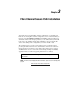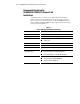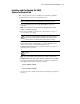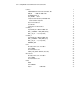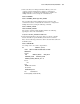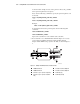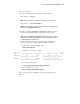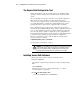Secure Path v2.0 for Sun Solaris Installation and Reference Guide
4-2 StorageWorks Secure Path Version 2.0 for Sun Solaris
Compaq Confidential – Need to Know Required
Writer: Cyndi Vaccaro Project: StorageWorks Secure Path Version 2.0 for Sun Solaris Comments:
Part Number: AA-RKYDA-TE File Name: e-ch4 Installing Secure Path Software.doc Last Saved On: 12/21/99 5:18 PM
The Secure Path Configuration Tool
During the installation of the Secure Path software, the installation utility,
spconfig is called to configure the Secure Path software for the target host
system.
The spconfig utility is designed as a first-time, non-reentrant configuration
utility for the files mda.conf, ldLite.conf and sd.conf, all located in
/kernel/drv. It requires at least one LUN with two visible paths on the
server. This LUN enables communication with the RAID storage system,
gathering information required for the configuration files noted above.
Some configurations may present too many combinations for spconfig to
determine the desired HBA and RAID storage system combination(s). In such
cases, spconfig will make an attempt to configure, but if unsuccessful, will
issue a message that it is unable to configure the specific configuration for
Secure Path. Should this situation present itself, the spconfig utility must then
be run interactively, requiring user input to define the configuration.
Interactive configuration is achieved by invoking the spconfig with the
operator switch (-o), as follows:
# /opt/CPQswsp/bin/spconfig -o -p /kernel/drv
At each prompt, provide input as required.
WARNING: For each RAID system in a production environment being converted
to Secure Path operation, make sure that all users have logged off the Sun
Solaris server(s) and that all I/O to the RAID system(s) has ceased. Follow
normal procedures to backup the storage systems before proceeding.
Installing Secure Path Software
1. Back up the entire system according to normal procedures.
2. Mount the CD-ROM.
Check that the volume management daemon (vold) is currently running.
Enter:
# ps –ea | grep vold
Follow the steps below for “vold currently running” or “vold not
currently running,” as applicable:
If vold is currently running, then:
a. Insert the CD-ROM into the CD-ROM Drive.