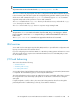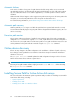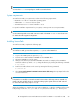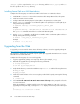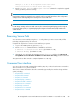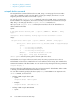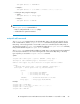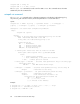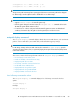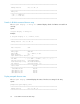Installation and Reference Guide HP StorageWorks Secure Path 3.0F Service Pack 4 for HP-UX 11i v1.0 and 11i v2.0 (5697-8001, March 2009)
NOTE:
You must have root account privileges to install Secure Path software.
System requirements
To install Secure Path, your system must conform to the following requirements:
• HP-UX OS 11i v1.0 or11i v2.0 64-bit operating system
• Administrator root access to the host system
• SCSI ULM Services B.11.11.01 for HP-UX 11i v1.0
For specific installation requirements for your system, contact your HP account representative.
NOTE:
See the
HP StorageWorks Secure Path 3.0F Service Pack 4 for HP-UX 11i v1.0 11i v2.0 release notes
for details about the supported configuration.
Installing Secure Path
To install Secure Path, complete the following steps:
NOTE:
To install Secure Path, you must have superuser (root) access on the HP-UX host.
1. Log on to the HP-UX system as superuser (root).
2. Insert the Secure Path installation CD-ROM into the CD-ROM drive.
3. Mount the CD-ROM on your file system.
4. Change to the directory in which the CD-ROM is mounted. For example, if the CD-ROM is
mounted to a directory called /cdrom, change the directory by entering the following command:
# cd /cdrom/
5. Install Secure Path software on the server by entering the following command:
#./install.sh
6. Select Secure Path 3.0F SP4 for HP-UX for Active-Active disk arrays when prompted. Follow the
on-screen instructions.
NOTE:
If AutoPath 2.x is installed, Secure Path 3.0F SP4 for Active-Active disk arrays removes AutoPath 2.x,
installs 3.0F SP4, and then reboots. A single reboot brings up the system with Secure Path 3.0F SP4
for Active-Active disk arrays (only for 11i v1.0).
When the installation is complete, the server reboots (HP-UX 11i v1.0 only). Installation of the Secure
Path package creates the /Autopath and /HPswsp directories under the /opt directory. The
HP StorageWorks Secure Path 3.0F Service Pack 4 for HP-UX 11i v1.0 and 11i v2.0 83