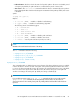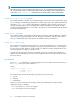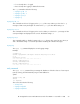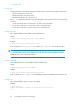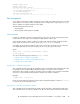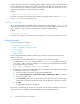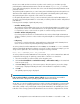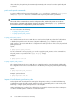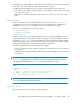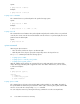Installation and Reference Guide HP StorageWorks Secure Path 3.0F Service Pack 4 for HP-UX 11i v1.0 and 11i v2.0 (5697-8001, March 2009)
on that controller as selected. This command indicates which controller to begin selecting and which
unit to end marking. Thus if there are three HBAs with paths through that controller, the Secure Path
for Active-Passive device will mark one path for the device from one HBA. The overall result is to have
identified selected paths for a single unit with this command.
Example:
# spmgr select –c ZG10505167 –d c21t0d2
Result: The Secure Path for Active-Passive device marks each path through the controller ZG10505167,
to unit c21t0d2 as the selected path for I/O.
# spmgr select -p path_instance
This command selects the specified path and makes that path active. This parameter path_instance,
satisfies the path equation because it contains the necessary components of HBA, controller port, and
device. Therefore, no other switches or parameters are required to identify the path.
Example:
# spmgr select –p c18t0d1
Result: The Secure Path for Active-Passive device marks path c18t0d1as the selected path for I/O.
Preferred controller
This section describes the following:
• prefer and unprefer commands
• Impact of load balancing and active paths
• restore command
• quiesce command
• restart command
The term preferred path means that the paths are being referred to the preferred controller LUN
attribute on the array.
To set the preferred controller LUN attribute on the array, complete the following steps:
1. For HSG80, use the ADD or SET command and the preferred_path attribute for preferring
a unit to this or other controller. For example, you can assign a unit as preferred to this controller
by entering the following command:
HSG80> SET D6 PREFERRED_PATH = THIS_CONTROLLER
2. For HSV110, log onto the HSV Element Manager and complete the following steps for preferring
a virtual disk to controller A or controller B:
a. Select the virtual disk you want to modify in the Navigation pane.
b. Set the Preferred Path/Mode to Path A-Failover Only or Path B-Failover Only on the Virtual
Disk Active Properties page.
c. Click Save Changes at the top of the Content pane to direct the system to process the change.
A status page is displayed indicating the status of the modification completed successfully.
d. Click OK.
An updated properties page is displayed.
On an array, each LUN may be assigned to a particular controller and be available for selection at
startup. This feature is enabled by using the HSG80 or HSV110 management utilities.
Secure Path for Active-Passive disk arrays56