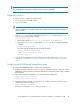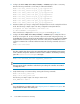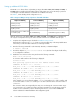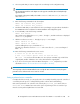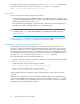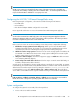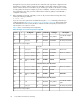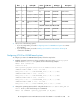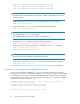Installation and Reference Guide HP StorageWorks Secure Path 3.0F Service Pack 4 for HP-UX 11i v1.0 and 11i v2.0 (5697-8001, March 2009)
NOTE:
HP recommends this configuration to optimize storage component availability.
Configuring switches
To configure switches, complete the following steps:
1. Turn on the power to the SAN switches.
2. Log on to the switch.
NOTE:
For more information, see the Fibre Channel SAN switch management guide that was shipped
with your switch.
3. At the switch:admin prompt, verify that the switch is in Fabric mode and not in QuickLoop
mode by entering the following command:
switch:admin> qlShow
• If the switch responds Switch is not in QuickLoop mode, go to step 4.
• If the switch is in QuickLoop mode, disable QuickLoop mode by entering the following
command:
switch:admin> qlDisable
The switch responds by displaying the following information:
Setting switch to Fabric mode.
Committing configuration...done.
Re-enable FL_ports
4. Power up the StorageWorks array and complete the procedure described in Configuring the
HSG80-based StorageWorks array or in Configuring the HSV100/110-based StorageWorks
array.
Configuring the HSG80-based StorageWorks array
To configure the HSG80-based array, complete the following steps:
1. Establish a terminal connection to the top controller's command line interface (CLI) port. See the
HSG80 ACS Solution Software for HP-UX installation and configuration guide for help in making
that connection.
2. Enter the following CLI commands to see your existing array configuration:
HSG80> show this_controller
HSG80> show other_controller
3. Determine whether your array is configured for loop or fabric connectivity. The following is a
sample fabric connectivity setting:
PORT_1_TOPOLOGY = FABRIC
If the port is configured for fabric mode, proceed to step 5.
HP StorageWorks Secure Path 3.0F Service Pack 4 for HP-UX 11i v1.0 and 11i v2.0 21