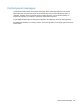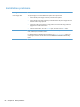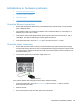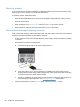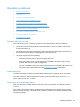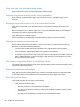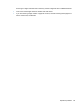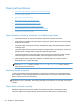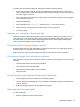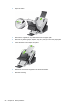- Hewlett-Packard All in One Printer User Manual
Table Of Contents
- Product basics
- Control panel
- Supported utilities for Windows
- Configure the product
- Load originals
- Scan and send documents
- Manage and maintain the product
- Solve problems
- Error codes
- Basic troubleshooting tips
- Restore factory settings
- Interpret control-panel status lights
- Control-panel message types
- Control-panel messages
- Installation problems
- Initialization or hardware problems
- Operation problems
- Product will not turn on
- Lamp stays on
- Scan does not start right away
- Only one side of a two-sided page scans
- Scanned pages are missing at the scan destination
- Scanned pages are out of order at the scan destination
- Optimize scanning and task speeds
- The scan is completely black or completely white
- Scanned images are not straight
- Scan files are too large
- Paper path problems
- Paper jamming, skewing, misfeeds, or multiple-page feeds
- Scanning fragile originals
- Paper does not feed correctly
- Originals are curling up in the output tray
- The bottom of the scanned image is cut off
- The scanned images have streaks or scratches
- An item loaded in the document feeder jams repeatedly
- Clear jams from the paper path
- Solve e-mail problems
- Solve network problems
- Contact HP Support
- Supplies and accessories
- Service and support
- Product specifications
- Regulatory information
- Index
Only one side of a two-sided page scans
Make sure the scan option you select supports two-sided scanning.
Scanned pages are missing at the scan destination
When scanning, pages that stick together are scanned as one item. The hidden pages are not
scanned.
Scanned pages are out of order at the scan destination
Verify that the page order of the original document is correct before inserting into the document
feeder.
Make sure that there are no staples, paper clips, or any other attached material (such as adhesive
notes) that may cause the pages to feed incorrectly.
Verify that pages are not stuck together.
Place the first page of a multiple page document toward the back of the document feeder.
Optimize scanning and task speeds
Several settings influence the total time for a scanning job. When you want to optimize scanning
performance, consider the following information.
● Choose a quick set that matches the orientation of the originals in the document feeder.
● Use a compression setting appropriate for the original you are scanning.
● Scanning at a higher resolution than necessary increases scanning time and creates a larger file
with no additional benefit. If you are scanning at a high resolution, set the resolution to a lower
level to increase scanning speed.
The scan is completely black or completely white
The original might not be placed correctly in the document feeder. Make sure that the original you are
trying to scan is placed face down.
Scanned images are not straight
Verify that the document feeder guides on the product are centered and set to an appropriate width
for the original being scanned. Make sure the paper guides touch the edges of the original.
Scan files are too large
If the saved scan files are very large, try the following:
● Verify the scan resolution setting:
◦ 200 dpi is sufficient for storing documents as images.
◦ For most fonts, 300 dpi is sufficient for using optical character recognition (OCR) to create
editable text.
◦ For Asian fonts and small fonts, 400 dpi is the recommended resolution.
88 Chapter 8 Solve problems