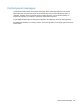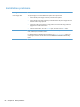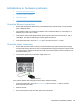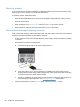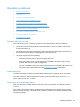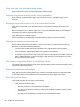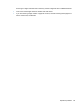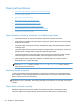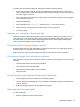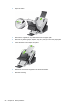- Hewlett-Packard All in One Printer User Manual
Table Of Contents
- Product basics
- Control panel
- Supported utilities for Windows
- Configure the product
- Load originals
- Scan and send documents
- Manage and maintain the product
- Solve problems
- Error codes
- Basic troubleshooting tips
- Restore factory settings
- Interpret control-panel status lights
- Control-panel message types
- Control-panel messages
- Installation problems
- Initialization or hardware problems
- Operation problems
- Product will not turn on
- Lamp stays on
- Scan does not start right away
- Only one side of a two-sided page scans
- Scanned pages are missing at the scan destination
- Scanned pages are out of order at the scan destination
- Optimize scanning and task speeds
- The scan is completely black or completely white
- Scanned images are not straight
- Scan files are too large
- Paper path problems
- Paper jamming, skewing, misfeeds, or multiple-page feeds
- Scanning fragile originals
- Paper does not feed correctly
- Originals are curling up in the output tray
- The bottom of the scanned image is cut off
- The scanned images have streaks or scratches
- An item loaded in the document feeder jams repeatedly
- Clear jams from the paper path
- Solve e-mail problems
- Solve network problems
- Contact HP Support
- Supplies and accessories
- Service and support
- Product specifications
- Regulatory information
- Index
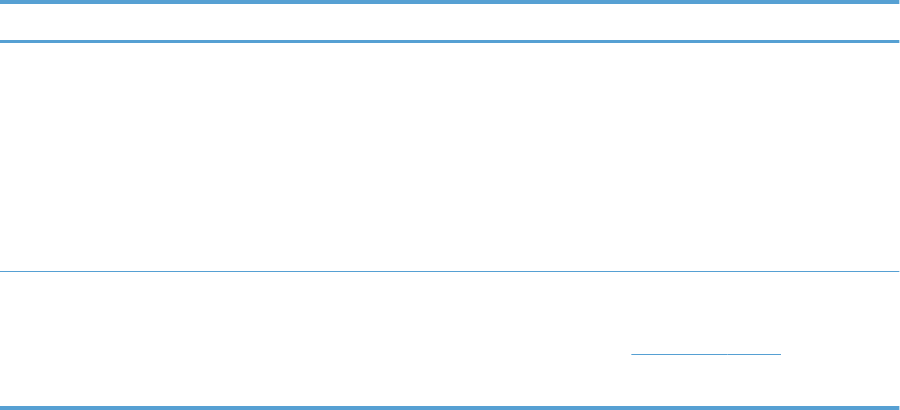
Installation problems
Cable type Action
Power supply cable The power supply is connected between the product and a power outlet.
● Ensure that the power supply is securely connected to the product.
●
Ensure that the power cable is securely connected between the power supply and a live
electrical outlet or surge protector.
● If the power cable is connected to a surge protector, ensure that the surge protector is
plugged into an outlet and turned on.
● Press the Power button, touch the Restart option, and then touch the OK button.
Ethernet cable Ensure that the Ethernet cable is securely connected between the product and a network
router, Ethernet jack, or Ethernet switch.
For additional Ethernet troubleshooting information, see
www.hp.com/support, select your
country/region, and then use the search tool to find Ethernet or network troubleshooting
topics.
84 Chapter 8 Solve problems