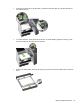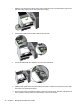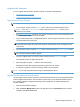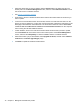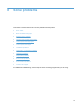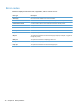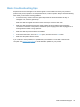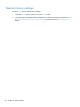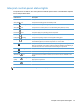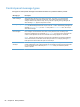- Hewlett-Packard All in One Printer User Manual
Table Of Contents
- Product basics
- Control panel
- Supported utilities for Windows
- Configure the product
- Load originals
- Scan and send documents
- Manage and maintain the product
- Solve problems
- Error codes
- Basic troubleshooting tips
- Restore factory settings
- Interpret control-panel status lights
- Control-panel message types
- Control-panel messages
- Installation problems
- Initialization or hardware problems
- Operation problems
- Product will not turn on
- Lamp stays on
- Scan does not start right away
- Only one side of a two-sided page scans
- Scanned pages are missing at the scan destination
- Scanned pages are out of order at the scan destination
- Optimize scanning and task speeds
- The scan is completely black or completely white
- Scanned images are not straight
- Scan files are too large
- Paper path problems
- Paper jamming, skewing, misfeeds, or multiple-page feeds
- Scanning fragile originals
- Paper does not feed correctly
- Originals are curling up in the output tray
- The bottom of the scanned image is cut off
- The scanned images have streaks or scratches
- An item loaded in the document feeder jams repeatedly
- Clear jams from the paper path
- Solve e-mail problems
- Solve network problems
- Contact HP Support
- Supplies and accessories
- Service and support
- Product specifications
- Regulatory information
- Index
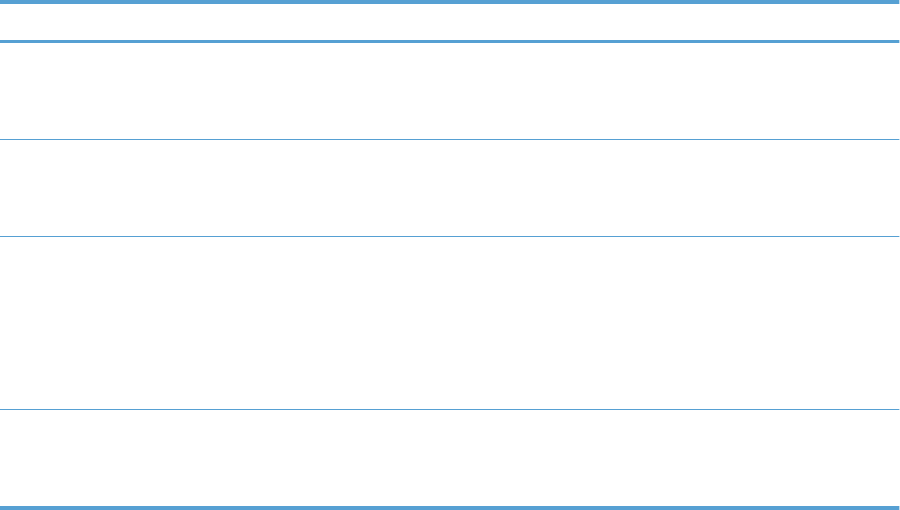
Control-panel message types
Four types of control-panel messages can indicate the status of or problems with the product.
Message type Description
Status messages Status messages reflect the current state of the product. They inform you of normal product
operation and require no interaction to clear them. They change as the state of the product
changes. Whenever the product is ready, not busy, and has no pending warning messages, the
status message Ready appears if the product is online.
Warning messages Warning messages inform you of data and scan errors. These messages typically alternate with the
Ready or status messages and remain until you touch the OK button. Some warning messages are
clearable. If Clearable Warnings is set to Job on the product Device Behavior menu, the next job
clears these messages.
Error messages Error messages communicate that some action must be performed, such as clearing a jam.
Some error messages are auto-continuable. If Auto-Continue is set on the menus, the product will
continue normal operation after an auto-continuable error message appears for 10 seconds.
NOTE: Pressing any button during the 10-second auto-continuable error message overrides the
auto-continue feature, and the button function takes precedence. For example, pressing the Stop
button pauses the task and offers the option to cancel the job.
Critical-error
messages
Critical error messages inform you of an error that prevents you from using the device until the
problem is addressed. Some of these messages can be cleared by turning the product off and then
on. These messages are not affected by the Auto-Continue setting. If a critical error persists,
service is required.
82 Chapter 8 Solve problems