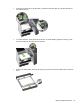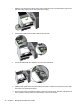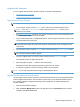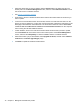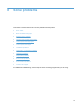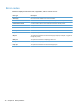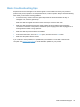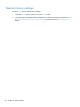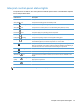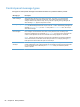- Hewlett-Packard All in One Printer User Manual
Table Of Contents
- Product basics
- Control panel
- Supported utilities for Windows
- Configure the product
- Load originals
- Scan and send documents
- Manage and maintain the product
- Solve problems
- Error codes
- Basic troubleshooting tips
- Restore factory settings
- Interpret control-panel status lights
- Control-panel message types
- Control-panel messages
- Installation problems
- Initialization or hardware problems
- Operation problems
- Product will not turn on
- Lamp stays on
- Scan does not start right away
- Only one side of a two-sided page scans
- Scanned pages are missing at the scan destination
- Scanned pages are out of order at the scan destination
- Optimize scanning and task speeds
- The scan is completely black or completely white
- Scanned images are not straight
- Scan files are too large
- Paper path problems
- Paper jamming, skewing, misfeeds, or multiple-page feeds
- Scanning fragile originals
- Paper does not feed correctly
- Originals are curling up in the output tray
- The bottom of the scanned image is cut off
- The scanned images have streaks or scratches
- An item loaded in the document feeder jams repeatedly
- Clear jams from the paper path
- Solve e-mail problems
- Solve network problems
- Contact HP Support
- Supplies and accessories
- Service and support
- Product specifications
- Regulatory information
- Index
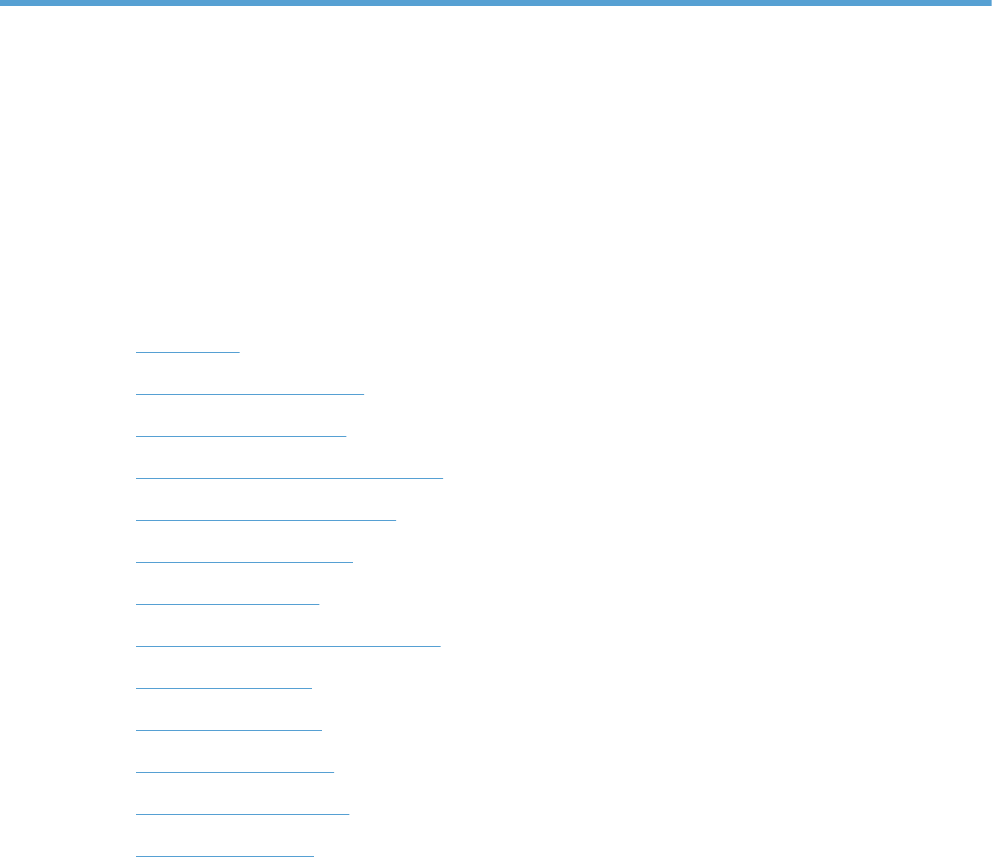
8 Solve problems
This section contains solutions for common problems with the product.
●
Error codes
●
Basic troubleshooting tips
●
Restore factory settings
●
Interpret control-panel status lights
●
Control-panel message types
●
Control-panel messages
●
Installation problems
●
Initialization or hardware problems
●
Operation problems
●
Paper path problems
●
Solve e-mail problems
●
Solve network problems
●
Contact HP Support
For additional troubleshooting, see the Help for the HP scanning program that you are using.
77