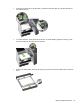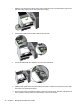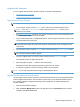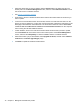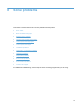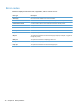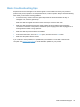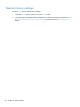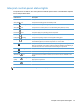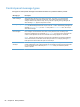- Hewlett-Packard All in One Printer User Manual
Table Of Contents
- Product basics
- Control panel
- Supported utilities for Windows
- Configure the product
- Load originals
- Scan and send documents
- Manage and maintain the product
- Solve problems
- Error codes
- Basic troubleshooting tips
- Restore factory settings
- Interpret control-panel status lights
- Control-panel message types
- Control-panel messages
- Installation problems
- Initialization or hardware problems
- Operation problems
- Product will not turn on
- Lamp stays on
- Scan does not start right away
- Only one side of a two-sided page scans
- Scanned pages are missing at the scan destination
- Scanned pages are out of order at the scan destination
- Optimize scanning and task speeds
- The scan is completely black or completely white
- Scanned images are not straight
- Scan files are too large
- Paper path problems
- Paper jamming, skewing, misfeeds, or multiple-page feeds
- Scanning fragile originals
- Paper does not feed correctly
- Originals are curling up in the output tray
- The bottom of the scanned image is cut off
- The scanned images have streaks or scratches
- An item loaded in the document feeder jams repeatedly
- Clear jams from the paper path
- Solve e-mail problems
- Solve network problems
- Contact HP Support
- Supplies and accessories
- Service and support
- Product specifications
- Regulatory information
- Index

3. Select the device that you want to update, click the Firmware tab in the status area at in the
bottom portion of the Device Management screen, and then select Jetdirect Firmware to view
the current version of Jetdirect firmware.
4. See
www.hp.com/go/wja_firmware.
5. Scroll down to the list of Jetdirect model numbers and find the model number of the device you
want to update.
6. Look at the current firmware version for the model, and see if it is later than the version on the
device you want to update. If it is, right-click on the firmware link, following the instructions on the
Web page to download the new firmware file. The file must be saved into <drive>:\PROGRAM
FILES\HP WEB JETADMIN\DOC\PLUGINS\HPWJA\FIRMWARE\JETDIRECT on the computer
that is running the HP Web Jetadmin software.
7. In Web Jetadmin, return to the main device list and select the device that you want to update,
click the Firmware tab in the status area at in the bottom portion of the Device Management
screen, and then select Repository to view the available versions of Jetdirect firmware.
8. Select the firmware you just downloaded, select Upgrade Firmware, and then select Jetdirect
firmware from the Select upgrade type popup.
9. Click Next to update the Jetdirect Inside firmware.
76 Chapter 7 Manage and maintain the product