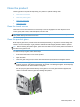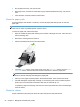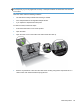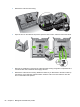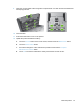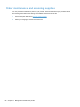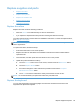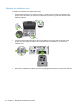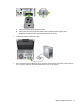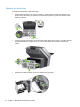- Hewlett-Packard All in One Printer User Manual
Table Of Contents
- Product basics
- Control panel
- Supported utilities for Windows
- Configure the product
- Load originals
- Scan and send documents
- Manage and maintain the product
- Solve problems
- Error codes
- Basic troubleshooting tips
- Restore factory settings
- Interpret control-panel status lights
- Control-panel message types
- Control-panel messages
- Installation problems
- Initialization or hardware problems
- Operation problems
- Product will not turn on
- Lamp stays on
- Scan does not start right away
- Only one side of a two-sided page scans
- Scanned pages are missing at the scan destination
- Scanned pages are out of order at the scan destination
- Optimize scanning and task speeds
- The scan is completely black or completely white
- Scanned images are not straight
- Scan files are too large
- Paper path problems
- Paper jamming, skewing, misfeeds, or multiple-page feeds
- Scanning fragile originals
- Paper does not feed correctly
- Originals are curling up in the output tray
- The bottom of the scanned image is cut off
- The scanned images have streaks or scratches
- An item loaded in the document feeder jams repeatedly
- Clear jams from the paper path
- Solve e-mail problems
- Solve network problems
- Contact HP Support
- Supplies and accessories
- Service and support
- Product specifications
- Regulatory information
- Index
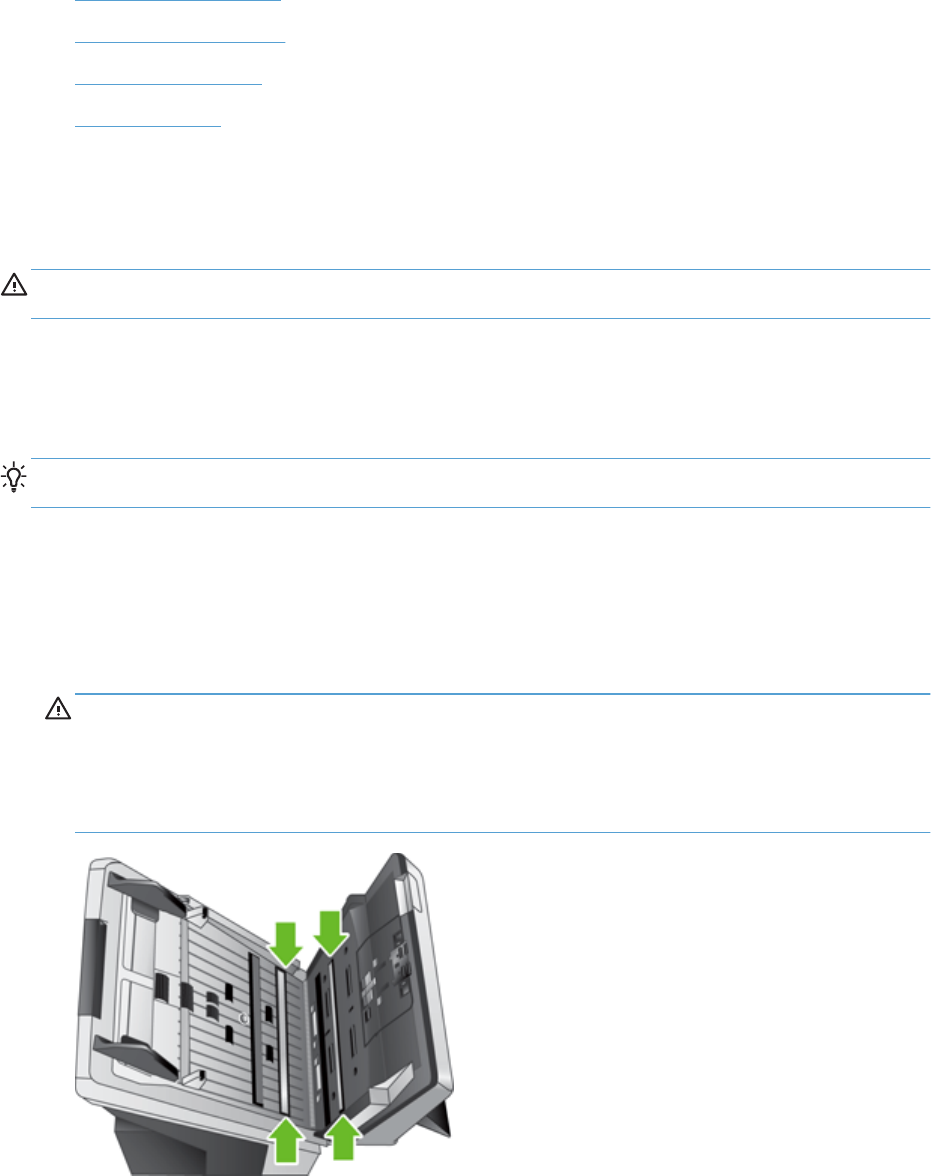
Clean the product
Cleaning product components helps keep your product in optimal working order.
●
Clean the touch screen
●
Clean the product glass
●
Clean the paper path
●
Clean the rollers
Clean the touch screen
Clean the touch screen whenever it is necessary to remove fingerprints or dust. Wipe the touch
screen gently with a clean, water-dampened, lint-free cloth.
CAUTION: Use water only. Solvents or cleaners can damage the touch screen. Do not pour or
spray water directly onto the touch screen.
Clean the product glass
Both strips of glass in the product should be cleaned periodically, or any time a scanned image has
streaks. The two small strips of gray reflective material should be lightly dusted if debris is present.
TIP: Before cleaning the product glass, press the Power button to turn off the product and allow 10
minutes for the glass to cool.
To clean the strips of glass, follow these steps:
1. Press the Power button to turn off the product.
2. Open the hatch.
3. Clean the glass using a soft, lint-free cloth that has been sprayed with a mild glass cleaner.
CAUTION: Use only glass cleaner to clean the glass. Avoid cleaners that contain abrasives,
acetone, benzene, and carbon tetrachloride, all of which can damage the glass. Avoid isopropyl
alcohol because it can leave streaks on the glass.
Do not spray the glass cleaner directly on the glass. If too much glass cleaner is applied, the
cleaner could leak under the glass and damage the product.
Clean the product 63