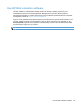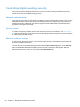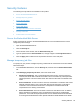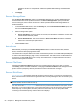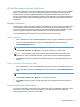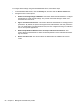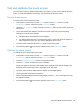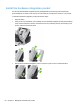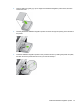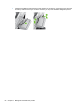- Hewlett-Packard All in One Printer User Manual
Table Of Contents
- Product basics
- Control panel
- Supported utilities for Windows
- Configure the product
- Load originals
- Scan and send documents
- Manage and maintain the product
- Solve problems
- Error codes
- Basic troubleshooting tips
- Restore factory settings
- Interpret control-panel status lights
- Control-panel message types
- Control-panel messages
- Installation problems
- Initialization or hardware problems
- Operation problems
- Product will not turn on
- Lamp stays on
- Scan does not start right away
- Only one side of a two-sided page scans
- Scanned pages are missing at the scan destination
- Scanned pages are out of order at the scan destination
- Optimize scanning and task speeds
- The scan is completely black or completely white
- Scanned images are not straight
- Scan files are too large
- Paper path problems
- Paper jamming, skewing, misfeeds, or multiple-page feeds
- Scanning fragile originals
- Paper does not feed correctly
- Originals are curling up in the output tray
- The bottom of the scanned image is cut off
- The scanned images have streaks or scratches
- An item loaded in the document feeder jams repeatedly
- Clear jams from the paper path
- Solve e-mail problems
- Solve network problems
- Contact HP Support
- Supplies and accessories
- Service and support
- Product specifications
- Regulatory information
- Index

Test and calibrate the touch screen
If touch screen touches are yielding unexpected (or no) results, you may need to calibrate the touch
screen. To verify that calibration is necessary, you should first test the touch screen.
Test the touch screen
To test the touch screen, follow these steps:
1. At the product control panel, touch the Service button, touch the Menu button, touch the
Troubleshooting button, and then touch the Control Panel button.
2. Touch the Test Touchscreen button, and then touch the Start button to enter service mode and
start the test.
3. Touch each black square within the area where the touch screen may not be responding
correctly to ensure the touch registers.
●
The black square turns white if the touch registers.
●
If a different square than the one touched turns white, or if the touch does not register (no
black square turns white), you may need to calibrate the touch screen.
4. To end the touch screen test, press the Stop button on the control panel.
5. Touch the Back button
to exit service mode and return to the Control Panel menu.
Calibrate the touch screen
To calibrate the touch screen, follow these steps:
1. At the product control panel, touch the Service button, touch the Menu button, touch the
Troubleshooting button, and then touch the Control Panel button.
2. Touch the Calibrate Touchscreen button to enter service mode.
3. Touch the Start button to begin touch screen calibration.
Targets will appear on the touch screen starting in the upper left corner and proceeding to the
bottom left corner, bottom right corner, upper right corner, and center.
4. Touch the center of the first target and then release; the next target appears.
5. Touch-and-release each target as it appears.
6. After touching-and-releasing the final (center) target, press the esc key on the keyboard to exit
the calibration screen.
7. Touch the Back button
to exit service mode and return to the Control Panel menu.
Test and calibrate the touch screen 59