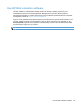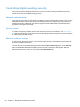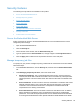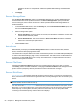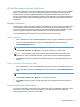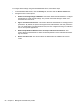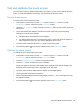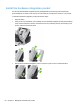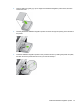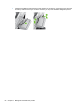- Hewlett-Packard All in One Printer User Manual
Table Of Contents
- Product basics
- Control panel
- Supported utilities for Windows
- Configure the product
- Load originals
- Scan and send documents
- Manage and maintain the product
- Solve problems
- Error codes
- Basic troubleshooting tips
- Restore factory settings
- Interpret control-panel status lights
- Control-panel message types
- Control-panel messages
- Installation problems
- Initialization or hardware problems
- Operation problems
- Product will not turn on
- Lamp stays on
- Scan does not start right away
- Only one side of a two-sided page scans
- Scanned pages are missing at the scan destination
- Scanned pages are out of order at the scan destination
- Optimize scanning and task speeds
- The scan is completely black or completely white
- Scanned images are not straight
- Scan files are too large
- Paper path problems
- Paper jamming, skewing, misfeeds, or multiple-page feeds
- Scanning fragile originals
- Paper does not feed correctly
- Originals are curling up in the output tray
- The bottom of the scanned image is cut off
- The scanned images have streaks or scratches
- An item loaded in the document feeder jams repeatedly
- Clear jams from the paper path
- Solve e-mail problems
- Solve network problems
- Contact HP Support
- Supplies and accessories
- Service and support
- Product specifications
- Regulatory information
- Index
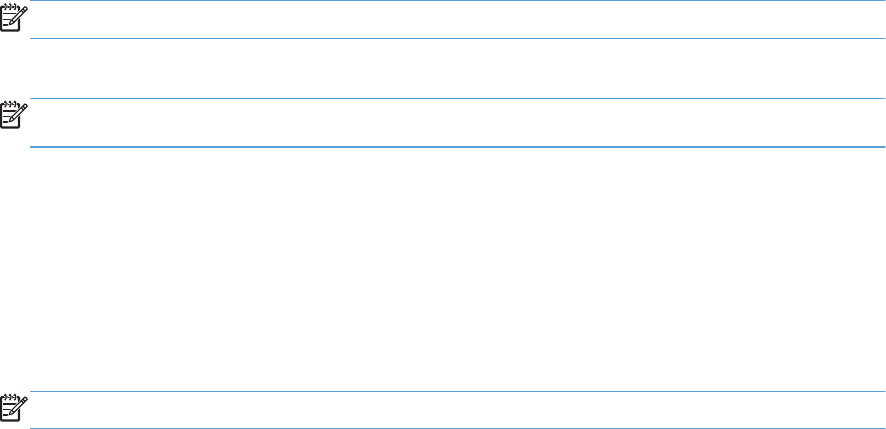
HP High-Performance Secure Hard Disks
This product supports an encrypted hard disk that might be installed in the EIO slot, on the formatter
board, or in both locations. The only encrypted hard disk that is supported is the disk that comes
bundled with the product. Encrypted hard disks provide hardware-based encryption so you can
securely store sensitive scan data without impacting product performance. Encrypted hard disks use
the latest Advanced Encryption Standard (AES) and have versatile time-saving features and robust
functionality.
Manage certificates
The product has a built-in self-signed certificate, which allows for encryption and a reasonable level of
trust for network communications with entities such as the LDAP server (communication that can
include user names and passwords). However, some networks require trusted certificates. In these
cases, you might be required to install a certificate from the network certificate authority.
The certificate manager also allows you to load certificate revocation lists (CRL).
Load a certificate
1. From a Web browser, open the Embedded Web Server by typing the IP address of the product.
2. On the main Embedded Web Server page, click the Security tab, and then select the
Certificate Management entry.
NOTE: If the Certificate Management page is unavailable, update the product firmware.
3. Under Install Certificate, click Browse... to locate the certificate you want to load.
NOTE: Find certificates at the location where a network administrator created them. If the
certificate you select is password-protected, you will need to enter the certificate password.
4. Click Import to import the certificate. The certificate will appear in the certificates list after it is
loaded.
Load a certificate revocation list (CRL)
1. From a Web browser, open the Embedded Web Server by typing the IP address of the product.
2. On the main EWS page, click the Security entry, and then select the Certificate Management
entry.
NOTE: If the Certificate Management page is unavailable, update the product firmware.
3. Under Install Certificate, click Browse... to locate the CRL to load.
4. Click Import to import the CRL. The CRL will appear in the certificate revocation list after it is
loaded.
Authentication and authorization
You can secure access to various parts of the control panel menu by establishing passwords. These
passwords can be created to be local to the product, or can be obtained from the network by
configuring Windows or LDAP server information.
Security features 57