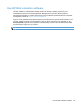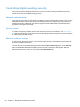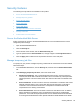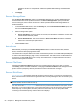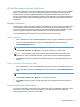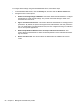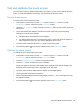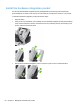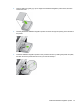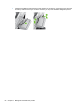- Hewlett-Packard All in One Printer User Manual
Table Of Contents
- Product basics
- Control panel
- Supported utilities for Windows
- Configure the product
- Load originals
- Scan and send documents
- Manage and maintain the product
- Solve problems
- Error codes
- Basic troubleshooting tips
- Restore factory settings
- Interpret control-panel status lights
- Control-panel message types
- Control-panel messages
- Installation problems
- Initialization or hardware problems
- Operation problems
- Product will not turn on
- Lamp stays on
- Scan does not start right away
- Only one side of a two-sided page scans
- Scanned pages are missing at the scan destination
- Scanned pages are out of order at the scan destination
- Optimize scanning and task speeds
- The scan is completely black or completely white
- Scanned images are not straight
- Scan files are too large
- Paper path problems
- Paper jamming, skewing, misfeeds, or multiple-page feeds
- Scanning fragile originals
- Paper does not feed correctly
- Originals are curling up in the output tray
- The bottom of the scanned image is cut off
- The scanned images have streaks or scratches
- An item loaded in the document feeder jams repeatedly
- Clear jams from the paper path
- Solve e-mail problems
- Solve network problems
- Contact HP Support
- Supplies and accessories
- Service and support
- Product specifications
- Regulatory information
- Index
Controlling digital-sending security
The product has been designed with security in mind. It includes a variety of features that work to
protect the security of the digital-sending process.
Network authentication
The product's most basic security feature is its ability to require a network login before a user can use
the digital-sending functions. This prevents unauthorized users from walking up to the product and
sending documents. Additionally, the product supports several authentication methods that offer a
high level of encryption and security.
Secure e-mail
A number of third-party software vendors offer services for secure e-mail delivery. The Secondary e-
mail feature is designed to work with one of these third-party software programs for users that require
an extra measure of data security.
Restrict software access
In order to keep the product secure, you must also restrict access to the software programs that can
be used to configure the product.
You can also set a local administrator password using the General Security option on the Security
tab in the Embedded Web Server (EWS) to prevent access to the device-settings tabs. After the
password has been set, users can only see the EWS Information tab.
54 Chapter 7 Manage and maintain the product