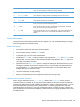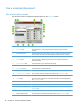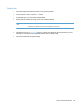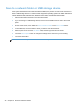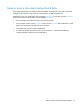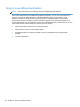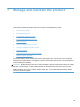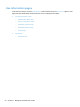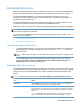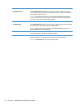- Hewlett-Packard All in One Printer User Manual
Table Of Contents
- Product basics
- Control panel
- Supported utilities for Windows
- Configure the product
- Load originals
- Scan and send documents
- Manage and maintain the product
- Solve problems
- Error codes
- Basic troubleshooting tips
- Restore factory settings
- Interpret control-panel status lights
- Control-panel message types
- Control-panel messages
- Installation problems
- Initialization or hardware problems
- Operation problems
- Product will not turn on
- Lamp stays on
- Scan does not start right away
- Only one side of a two-sided page scans
- Scanned pages are missing at the scan destination
- Scanned pages are out of order at the scan destination
- Optimize scanning and task speeds
- The scan is completely black or completely white
- Scanned images are not straight
- Scan files are too large
- Paper path problems
- Paper jamming, skewing, misfeeds, or multiple-page feeds
- Scanning fragile originals
- Paper does not feed correctly
- Originals are curling up in the output tray
- The bottom of the scanned image is cut off
- The scanned images have streaks or scratches
- An item loaded in the document feeder jams repeatedly
- Clear jams from the paper path
- Solve e-mail problems
- Solve network problems
- Contact HP Support
- Supplies and accessories
- Service and support
- Product specifications
- Regulatory information
- Index
Send or save a document using Quick Sets
If the system administrator has made the feature available, the product can scan a file using preset
settings for fax numbers, e-mail recipients, network folders, or USB storage devices.
Depending on how your administrator has configured Quick Sets, you can also touch the Quick Sets
button on the Home screen to display a list of available Quick Sets.
1. Place the original document face down in the document feeder.
2. From the Home screen, touch a Quick Sets button. Those Quick Sets buttons that have a small
Start icon on them start scanning when you touch them.
3. If prompted, type your user name and password.
4. If a screen for sending the scanned document to e-mail, fax, or a network folder displays,
complete the fields, and then touch the Start button.
Send or save a document using Quick Sets 47