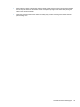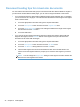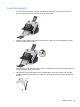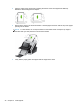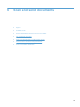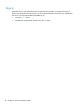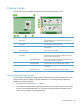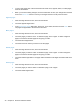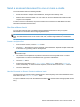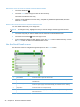- Hewlett-Packard All in One Printer User Manual
Table Of Contents
- Product basics
- Control panel
- Supported utilities for Windows
- Configure the product
- Load originals
- Scan and send documents
- Manage and maintain the product
- Solve problems
- Error codes
- Basic troubleshooting tips
- Restore factory settings
- Interpret control-panel status lights
- Control-panel message types
- Control-panel messages
- Installation problems
- Initialization or hardware problems
- Operation problems
- Product will not turn on
- Lamp stays on
- Scan does not start right away
- Only one side of a two-sided page scans
- Scanned pages are missing at the scan destination
- Scanned pages are out of order at the scan destination
- Optimize scanning and task speeds
- The scan is completely black or completely white
- Scanned images are not straight
- Scan files are too large
- Paper path problems
- Paper jamming, skewing, misfeeds, or multiple-page feeds
- Scanning fragile originals
- Paper does not feed correctly
- Originals are curling up in the output tray
- The bottom of the scanned image is cut off
- The scanned images have streaks or scratches
- An item loaded in the document feeder jams repeatedly
- Clear jams from the paper path
- Solve e-mail problems
- Solve network problems
- Contact HP Support
- Supplies and accessories
- Service and support
- Product specifications
- Regulatory information
- Index
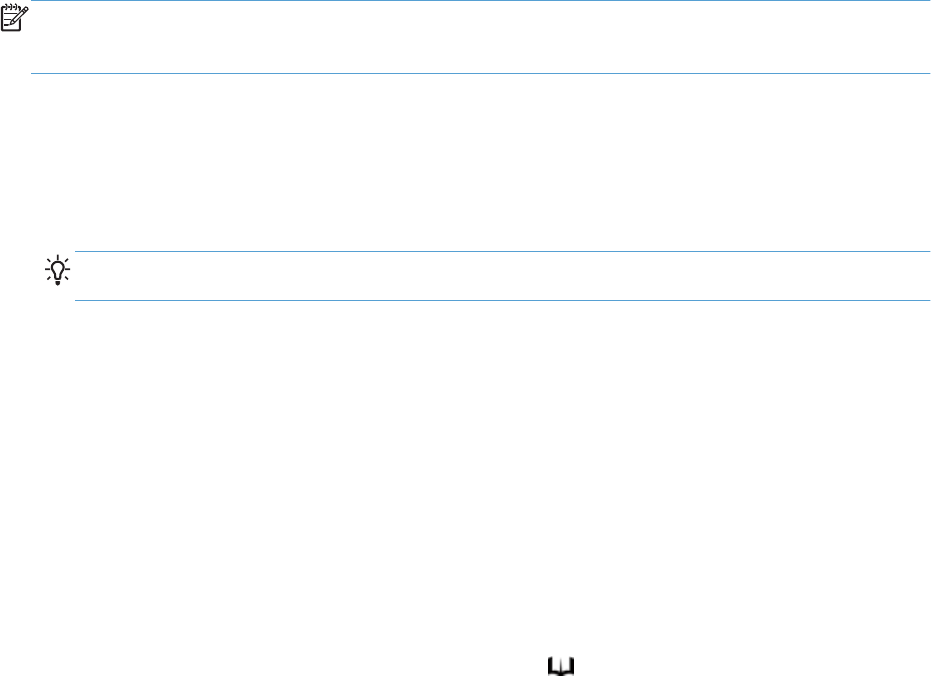
Send a scanned document to one or more e-mails
The e-mail feature offers the following benefits:
●
Sends documents to multiple e-mail addresses, saving time and delivery costs.
● Delivers files in black-and-white or in color. Files can be sent in different file formats that the
recipient can manipulate.
In order to use the e-mail feature, the product needs to be connected to a valid SMTP local area
network that includes Internet access.
Use the address book
You can send e-mail to a list of recipients using the address book feature. See your system
administrator for information about configuring address lists.
NOTE: You can also use the Embedded Web Server (EWS) to create and manage the address
book. The EWS address book can be used to add, edit, or delete single addresses or distribution
lists.
Create a recipient list
1. From the Home screen, touch the E-mail button.
2. Touch the To: field and then type the recipients' e-mail addresses. Separate multiple entries with
a semicolon or by pressing enter on the keyboard.
TIP: You can also use the address book to enter e-mail addresses. For more information, see
the built-in Help.
3. The names in the recipient list are placed in the text line of the keyboard screen. To add a
recipient that is not found in the address book, type the e-mail address.
4. Touch the OK button.
5. Finish typing information in the cc:, bcc:, Subject:, and Message: fields on the Send E-mail
screen, if necessary. To check the list of recipients, touch the down arrow in the To: text line.
6. Touch the Start button.
Use the Personal or Shared Contacts address book
Use the Personal or Shared Contacts address book to store frequently-used e-mail addresses and to
insert them into the From:, To:, cc:, or bcc: fields.
To open an address book, touch the Address Book button
, and then select the appropriate contact
entry.
Send a scanned document to one or more e-mails 41