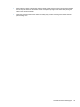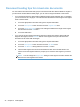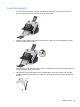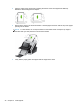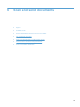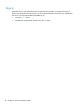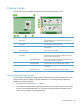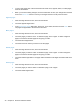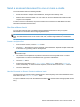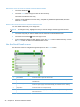- Hewlett-Packard All in One Printer User Manual
Table Of Contents
- Product basics
- Control panel
- Supported utilities for Windows
- Configure the product
- Load originals
- Scan and send documents
- Manage and maintain the product
- Solve problems
- Error codes
- Basic troubleshooting tips
- Restore factory settings
- Interpret control-panel status lights
- Control-panel message types
- Control-panel messages
- Installation problems
- Initialization or hardware problems
- Operation problems
- Product will not turn on
- Lamp stays on
- Scan does not start right away
- Only one side of a two-sided page scans
- Scanned pages are missing at the scan destination
- Scanned pages are out of order at the scan destination
- Optimize scanning and task speeds
- The scan is completely black or completely white
- Scanned images are not straight
- Scan files are too large
- Paper path problems
- Paper jamming, skewing, misfeeds, or multiple-page feeds
- Scanning fragile originals
- Paper does not feed correctly
- Originals are curling up in the output tray
- The bottom of the scanned image is cut off
- The scanned images have streaks or scratches
- An item loaded in the document feeder jams repeatedly
- Clear jams from the paper path
- Solve e-mail problems
- Solve network problems
- Contact HP Support
- Supplies and accessories
- Service and support
- Product specifications
- Regulatory information
- Index

Document loading tips for mixed-size documents
You can load the document feeder with groups of documents that have different widths or lengths. If
your document contains different sized pages, you can scan it using the methods in this section.
●
If your documents have the same width but different lengths (legal and letter size, for example),
you can scan them as a single job. The scanned items will have the same length as the original
items in the document.
1. Touch the appropriate scan button and type the required information.
2. Touch the More Options button and then touch the Original Size menu.
3. Touch the Mixed Letter/Legal setting or the setting that matches the length of the longest
item and then touch the OK button.
4. Touch the Start button.
● If you want to prevent skewing and ensure that each scanned item has the same width and
length as the original, use the Job Build feature. Each segment of the job build must have
documents of the same width and length.
1. Touch the appropriate scan button and type the required information.
2. Touch the More Options button and then touch the Job Build menu.
3. Touch the Job Build On setting and then touch the OK button.
4. Insert the first segment into the document feeder and then touch the Start button. The
scanner scans the segment and then prompts you to insert the next segment you want to
scan.
NOTE: You can change the Original Size setting for each segment so that it matches the
dimensions for that segment’s documents.
34 Chapter 5 Load originals