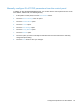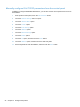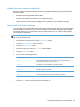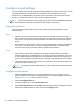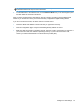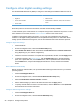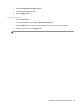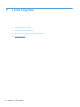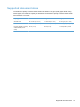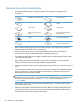- Hewlett-Packard All in One Printer User Manual
Table Of Contents
- Product basics
- Control panel
- Supported utilities for Windows
- Configure the product
- Load originals
- Scan and send documents
- Manage and maintain the product
- Solve problems
- Error codes
- Basic troubleshooting tips
- Restore factory settings
- Interpret control-panel status lights
- Control-panel message types
- Control-panel messages
- Installation problems
- Initialization or hardware problems
- Operation problems
- Product will not turn on
- Lamp stays on
- Scan does not start right away
- Only one side of a two-sided page scans
- Scanned pages are missing at the scan destination
- Scanned pages are out of order at the scan destination
- Optimize scanning and task speeds
- The scan is completely black or completely white
- Scanned images are not straight
- Scan files are too large
- Paper path problems
- Paper jamming, skewing, misfeeds, or multiple-page feeds
- Scanning fragile originals
- Paper does not feed correctly
- Originals are curling up in the output tray
- The bottom of the scanned image is cut off
- The scanned images have streaks or scratches
- An item loaded in the document feeder jams repeatedly
- Clear jams from the paper path
- Solve e-mail problems
- Solve network problems
- Contact HP Support
- Supplies and accessories
- Service and support
- Product specifications
- Regulatory information
- Index

Configure other digital sending settings
Use the Embedded Web Server (EWS) to configure e-mail settings and additional features such as:
● E-mail
● Digital fax
●
Save to network folder
● Save to USB
● Quick sets
● Address books
●
Authentication for Windows, LDAP, and local access
codes
When the product is connected to the network, the EWS is automatically available.
To start the EWS, open a web browser on a computer and type the IP address of the product. To find
the IP address or host name, touch the Network Address button on the Home screen.
In addition to the features listed in this section, you can also set up workflows using third-party
software or HP Digital Sending Software that is compatible with the product. For information about
setting up these workflows and using them, see the documentation that came with these products.
Configure digital fax settings
1. Click the Fax tab.
2. On the left navigation menu, select the Fax Send Setup entry.
3. Select Enable Fax Send and then select either the LAN Fax Service or Internet Fax Service
entry (depending on your network configuration).
4. Follow the onscreen instructions to complete the required fields, and then click the Apply button.
5. To add fax numbers to the Speed Dial List, click the Speed Dials entry in the left navigation
pane, click a speed dial code, click the Edit button, enter a speed dial name and fax number,
click the Add button, verify that the displayed information is correct, and then click the OK
button.
Save to Network Folder Setup
Before configuring network folders, set up shared folders following the instructions for your network
operating system.
1. Click the Scan/Digital Send tab.
2. On the left navigation menu, click the Save to Network Folder Setup entry.
3. Select the Enable Save to Network Folder checkbox.
4. Set the default settings you want for all folders and then click the Apply button.
5. To specify network folders to which to save documents, click the Add button in the Quick Sets
area and follow the onscreen instructions.
Configure USB storage device settings
1. Click the Scan/Digital Send tab.
2. On the left navigation menu, click the Save to USB Setup entry.
28 Chapter 4 Configure the product