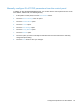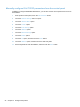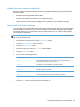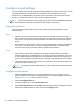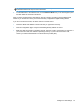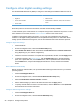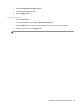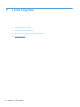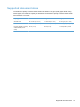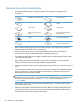- Hewlett-Packard All in One Printer User Manual
Table Of Contents
- Product basics
- Control panel
- Supported utilities for Windows
- Configure the product
- Load originals
- Scan and send documents
- Manage and maintain the product
- Solve problems
- Error codes
- Basic troubleshooting tips
- Restore factory settings
- Interpret control-panel status lights
- Control-panel message types
- Control-panel messages
- Installation problems
- Initialization or hardware problems
- Operation problems
- Product will not turn on
- Lamp stays on
- Scan does not start right away
- Only one side of a two-sided page scans
- Scanned pages are missing at the scan destination
- Scanned pages are out of order at the scan destination
- Optimize scanning and task speeds
- The scan is completely black or completely white
- Scanned images are not straight
- Scan files are too large
- Paper path problems
- Paper jamming, skewing, misfeeds, or multiple-page feeds
- Scanning fragile originals
- Paper does not feed correctly
- Originals are curling up in the output tray
- The bottom of the scanned image is cut off
- The scanned images have streaks or scratches
- An item loaded in the document feeder jams repeatedly
- Clear jams from the paper path
- Solve e-mail problems
- Solve network problems
- Contact HP Support
- Supplies and accessories
- Service and support
- Product specifications
- Regulatory information
- Index
Manually configure IPv4 TCP/IP parameters from the control panel
In addition to using the Embedded Web Server, you can also use the control-panel menus to set an
IPv4 address, subnet mask, and default gateway.
1. At the product control panel, touch the Administration button.
2. Touch the Network Settings menu to open it.
3. Touch the Jetdirect Menu option.
4. Touch the TCP/IP option.
5. Touch the IPV4 Settings option
6. Touch the Config Method option.
7. Touch the Manual option.
8. Touch the option you wish to manually set and follow the onscreen instructions to manually
change the option setting.
9. Touch the Save button to save your changes.
Configure the product to use the network 23