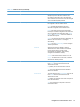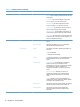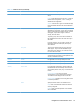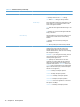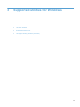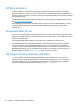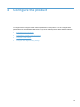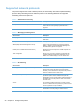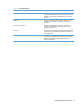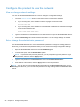- Hewlett-Packard All in One Printer User Manual
Table Of Contents
- Product basics
- Control panel
- Supported utilities for Windows
- Configure the product
- Load originals
- Scan and send documents
- Manage and maintain the product
- Solve problems
- Error codes
- Basic troubleshooting tips
- Restore factory settings
- Interpret control-panel status lights
- Control-panel message types
- Control-panel messages
- Installation problems
- Initialization or hardware problems
- Operation problems
- Product will not turn on
- Lamp stays on
- Scan does not start right away
- Only one side of a two-sided page scans
- Scanned pages are missing at the scan destination
- Scanned pages are out of order at the scan destination
- Optimize scanning and task speeds
- The scan is completely black or completely white
- Scanned images are not straight
- Scan files are too large
- Paper path problems
- Paper jamming, skewing, misfeeds, or multiple-page feeds
- Scanning fragile originals
- Paper does not feed correctly
- Originals are curling up in the output tray
- The bottom of the scanned image is cut off
- The scanned images have streaks or scratches
- An item loaded in the document feeder jams repeatedly
- Clear jams from the paper path
- Solve e-mail problems
- Solve network problems
- Contact HP Support
- Supplies and accessories
- Service and support
- Product specifications
- Regulatory information
- Index
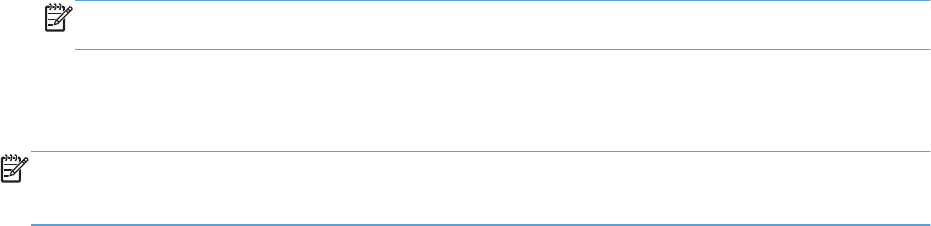
Configure the product to use the network
View or change network settings
You can use the Embedded Web Server to view or change IP configuration settings.
1. Touch the Network Address button on the Home screen to locate the IP address.
●
If you are using IPv4, the IP address contains only digits. It has this format:
xxx.xxx.xxx.xxx
●
If you are using IPv6, the IP address is a hexadecimal combination of characters and digits.
It has a format similar to this:
xxxx::xxxx:xxxx:xxxx:xxxx
2. Type the IP address into the address line of a Web browser to open the Embedded Web Server.
3. Click the Networking tab to obtain network information. You can change settings as needed.
Set or change the administrator password
Use the Embedded Web Server to set an administrator password or change an existing password.
When set, you must enter this password before you can access and change configuration settings.
1. Open the Embedded Web Server and click the Networking tab.
2. In the left-side pane, click the Authorization option.
NOTE: If a password has previously been set, you are prompted to type the password. Type
the password, and then click the Apply button.
3. Type the new password in the Password box and in the Confirm Password box.
4. At the bottom of the window, click the Apply button to save the password.
NOTE: You can also set a local administrator password from the General Security option on the
Security tab. When set, you must enter this password to change settings within the Embedded Web
Server.
22 Chapter 4 Configure the product