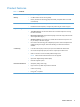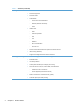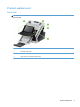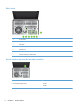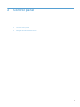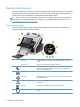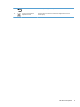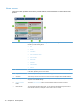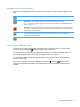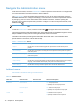- Hewlett-Packard All in One Printer User Manual
Table Of Contents
- Product basics
- Control panel
- Supported utilities for Windows
- Configure the product
- Load originals
- Scan and send documents
- Manage and maintain the product
- Solve problems
- Error codes
- Basic troubleshooting tips
- Restore factory settings
- Interpret control-panel status lights
- Control-panel message types
- Control-panel messages
- Installation problems
- Initialization or hardware problems
- Operation problems
- Product will not turn on
- Lamp stays on
- Scan does not start right away
- Only one side of a two-sided page scans
- Scanned pages are missing at the scan destination
- Scanned pages are out of order at the scan destination
- Optimize scanning and task speeds
- The scan is completely black or completely white
- Scanned images are not straight
- Scan files are too large
- Paper path problems
- Paper jamming, skewing, misfeeds, or multiple-page feeds
- Scanning fragile originals
- Paper does not feed correctly
- Originals are curling up in the output tray
- The bottom of the scanned image is cut off
- The scanned images have streaks or scratches
- An item loaded in the document feeder jams repeatedly
- Clear jams from the paper path
- Solve e-mail problems
- Solve network problems
- Contact HP Support
- Supplies and accessories
- Service and support
- Product specifications
- Regulatory information
- Index
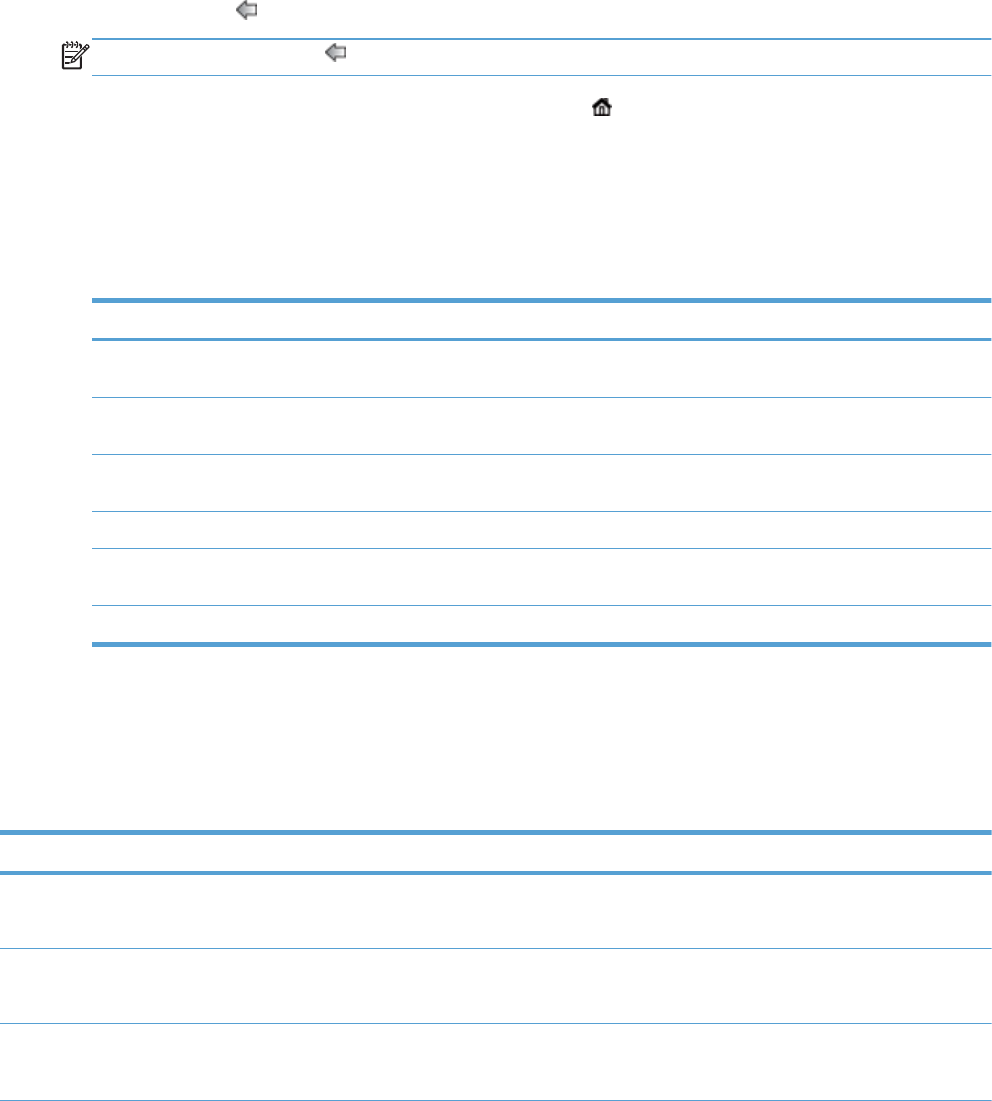
Navigate the Administration menu
From the Home screen, touch the Administration button to open the menu structure. You might need
to scroll to the bottom of the Home screen to see this feature.
The Administration menu has several sub-menus that you can use for some setup tasks. (Use the
Embedded Web Server to configure all settings.) Touch the name of a menu to expand the structure.
A plus sign (+) next to a menu name means that it contains sub-menus. Continue opening the
structure until you reach the option that you want to configure. To return to the previous level, touch
the Back button
.
NOTE: The Back button is not available on all screens.
To exit the Administration menu, touch the Home button in the upper-left corner of the screen.
The product has built-in Help that explains each of the features that are available through the menus.
Help is available for many menus on the right-hand side of the touch screen.
The table in this section provides general information about each menu. For information about
specific entries in each menu, see the built-in Help.
Table 2-1 Administration menus
Menu item Description
Reports Use this menu to view information pages and reports that are stored internally on the
product.
General Settings Use this menu to set options for setting the time and period of inactivity before the product
enters sleep mode.
Scan/Digital Send Settings Use this menu to set up e-mail, save-to-network-folder, save-to-USB-device, and digital-
send-service options.
Fax Settings Use this menu to set up fax-send options.
Display Settings Use this menu to set up basic display and device behavior settings (keypress sound, display
language, network address button display, sleep mode and interval, and more).
Network Settings Use this menu to set up I/O timeout options and to access the Jetdirect menu.
Jetdirect menus
Administration > Network Settings > Jetdirect Menu
Table 2-2 Jetdirect menus
Menu item Sub-menu item Sub-menu item Values and Description
Information Print Protocols Yes: Use print protocols.
No (default): Do not use print protocols.
Print Sec Report Yes: Print the security report.
No (default): Do not print the security report.
TCP/IP Enable Off: Disable the TCP/IP protocol.
On (default): Enable the TCP/IP protocol.
12 Chapter 2 Control panel