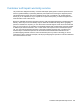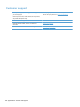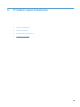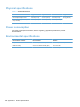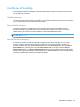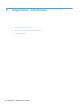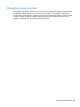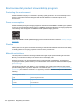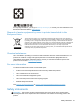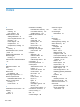- Hewlett-Packard All in One Printer User Manual
Table Of Contents
- Product basics
- Control panel
- Supported utilities for Windows
- Configure the product
- Load originals
- Scan and send documents
- Manage and maintain the product
- Solve problems
- Error codes
- Basic troubleshooting tips
- Restore factory settings
- Interpret control-panel status lights
- Control-panel message types
- Control-panel messages
- Installation problems
- Initialization or hardware problems
- Operation problems
- Product will not turn on
- Lamp stays on
- Scan does not start right away
- Only one side of a two-sided page scans
- Scanned pages are missing at the scan destination
- Scanned pages are out of order at the scan destination
- Optimize scanning and task speeds
- The scan is completely black or completely white
- Scanned images are not straight
- Scan files are too large
- Paper path problems
- Paper jamming, skewing, misfeeds, or multiple-page feeds
- Scanning fragile originals
- Paper does not feed correctly
- Originals are curling up in the output tray
- The bottom of the scanned image is cut off
- The scanned images have streaks or scratches
- An item loaded in the document feeder jams repeatedly
- Clear jams from the paper path
- Solve e-mail problems
- Solve network problems
- Contact HP Support
- Supplies and accessories
- Service and support
- Product specifications
- Regulatory information
- Index

Certificate of Volatility
This statement explains the volatility of customer data stored in memory and outlines how to erase
secure data from the device.
Volatile memory
The product utilizes volatile memory (512 MB) to store customer data during the scan process. When
you turn off the product, this volatile memory is erased.
Non-volatile memory
The product utilizes non-volatile flash memory (2 MB) to store system control data and user
preference settings. Non-volatile memory does not store any customer scan data. To clear non-
volatile memory and restore it to factory defaults, use the Embedded Web Server.
TIP: You can also clear non-volatile memory using the control panel (touch Service, touch Menu,
and then touch Resets).
Hard-disk-drive memory
The product contains one disk drive (80 GB or larger) that may retain data after you turn off the
product, including customer jobs and temporary data such as stored scan data or fax files. To
securely erase the data, start the Embedded Web Server, click the Security tab, click the Protect
Stored Data entry in the left pane, click the Erase Options button, and then select the Secure
Sanitize Erase option. The Secure Sanitize Erase feature meets standards for clearing disk media
defined in NIST Special Publication 800-88 Guidelines for Media Sanitation and the U.S. Department
of Defense Updated DSS Clearing and Sanitization Matrix.
Certificate of Volatility 107