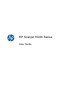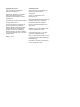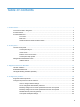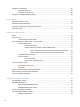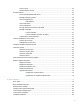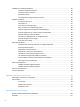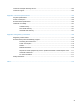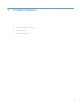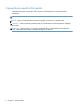HP Scanjet 7000n Series User Guide
Copyright and License Trademark Credits © 2011 Copyright Hewlett-Packard Development Company, L.P. Adobe®, Acrobat®, and PostScript® are trademarks of Adobe Systems Incorporated. Reproduction, adaptation, or translation without prior written permission is prohibited, except as allowed under the copyright laws. The information contained herein is subject to change without notice. Java™ is a US trademark of Sun Microsystems, Inc. Microsoft®, Windows®, Windows® XP, and Windows Vista® are U.S.
Table of contents 1 Product basics ................................................................................................................................................ 1 Conventions used in this guide ............................................................................................................ 2 Product features ................................................................................................................................... 3 Product walkaround .................
Configure e-mail settings .................................................................................................................... 26 Supported protocols ........................................................................................................... 26 Configure e-mail options .................................................................................................... 26 Configure other digital sending settings .................................................................
Secure e-mail ..................................................................................................................... 54 Restrict software access .................................................................................................... 54 Security features ................................................................................................................................ 55 Secure the Embedded Web Server ...................................................................
Initialization or hardware problems ..................................................................................................... 85 Check the Ethernet connection .......................................................................................... 85 Check the power connection ............................................................................................. 85 Reset the product .........................................................................................................
Customer self-repair warranty service .............................................................................................. 103 Customer support ............................................................................................................................. 104 Appendix C Product specifications ............................................................................................................. 105 Physical specifications ........................................................
viii
1 Product basics ● Conventions used in this guide ● Product features ● Product walkaround 1
Conventions used in this guide Throughout this guide, several tips, notes, cautions, and warnings alert you about important information. TIP: Tips provide helpful hints or shortcuts. NOTE: Notes provide important information to explain a concept or to complete a task. CAUTION: Cautions indicate procedures that you should follow to avoid losing data or damaging the product.
Product features Table 1-1 Features Resolution 600 pixels per inch (ppi) Memory ● 512 MB of random-access memory (RAM). ● Memory Enhancement technology (MEt) automatically compresses data to use RAM more efficiently. ● HP Easy Select full color control panel ● Embedded Web Server (EWS) to configure the product and gain access to support ● Document feeder: Holds up to 50 sheets of paper. ● Two-sided scanning: The document feeder has an automatic duplexer for scanning two-sided documents.
Table 1-1 Features (continued) Security features ● Secure disk erase ● Secure storage erase ● Secure file erase ● Authentication ● Scanning and sending 4 Chapter 1 Product basics ◦ User access code authentication ◦ Windows (Kerberos and NTLM) ◦ LDAP Jetdirect card ◦ IPsec ◦ Password protection ◦ SSL ◦ TLS ◦ SNMPv3 ◦ 802.
Product walkaround Front view CAUTION: If you need to move the product, always lift the product from the base. Do not lift using the keyboard.
Back view 1 Power switch 2 Power connector 3 USB ports 4 Network link speed indicators 5 Ethernet port 6 Covered Ethernet port for service access 7 EIO slot containing a Jetdirect card Serial number and model number location Model name Model number HP Scanjet Enterprise 7000n L2709A L2708A 6 Chapter 1 Product basics
2 Control panel ● Use the control panel ● Navigate the Administration menu 7
Use the control panel The control panel has an SVGA touch screen that provides access to all product functions, virtual and physical keyboard, and a keypad with buttons for common tasks. Use the buttons and keyboard to control jobs and the product status. The LEDs indicate overall product status. TIP: If touch screen touches are yielding unexpected (or no) results, you may need to calibrate the touch screen. To verify that calibration is necessary, you should first test the touch screen.
9 Reset button Resets the job settings to factory or user-defined default values. 10 Touch screen brightnessadjustment control Use this control to increase or decrease the brightness of the touch screen display.
Home screen The home screen provides access to the product features, and it indicates the current status of the product. 1 10 Features Depending on how the product is configured, the features that appear in this area can include any of the following items: ● Fax ● E-mail ● Job Status ● Save to Network Folder ● Save to USB ● Quick Sets ● Workflow ● Administration ● Service 2 Product status line The status line provides information about the overall product status.
Buttons on the touch screen The touch screen provides information about the product status. Various buttons can appear in this area. Home button. Touch this button to go to the Home screen from any other screen. Start button. Touch this button to begin the action for the feature that you are using. NOTE: The name of this button changes for each feature. For example, in the digital fax feature, the button is named Send Fax. Error button.
Navigate the Administration menu From the Home screen, touch the Administration button to open the menu structure. You might need to scroll to the bottom of the Home screen to see this feature. The Administration menu has several sub-menus that you can use for some setup tasks. (Use the Embedded Web Server to configure all settings.) Touch the name of a menu to expand the structure. A plus sign (+) next to a menu name means that it contains sub-menus.
Table 2-2 Jetdirect menus (continued) Menu item Sub-menu item Sub-menu item Host Name IPV4 Settings Values and Description An alphanumeric string, up to 32 characters, used to identify the product. This name is listed on the HP Jetdirect configuration page. The default host name is NPIxxxxxx, where xxxxxx is the last six digits of the LAN hardware (MAC) address. Config Method Specifies the method that TCP/IPv4 parameters will be configured on the HP Jetdirect server.
Table 2-2 Jetdirect menus (continued) Menu item Sub-menu item Sub-menu item Values and Description Manual Settings (Available only if the Config Method item is set to the Manual value) Configure parameters directly from the control panel: IP Address: The unique IP address of the product (n.n.n.n), where n is a value from 0 to 255. Subnet Mask: The subnet mask for the product (m.m.m.m), where m is a value from 0 to 255.
Table 2-2 Jetdirect menus (continued) Menu item Sub-menu item Sub-menu item Values and Description Manual Use this item to manually set IPv6 addresses on the server. Enable: Select this item and choose the On setting to enable manual configuration, or the Off setting to disable manual configuration. Address: Use this item to type a 32 hexadecimal digit IPv6 node address that uses the colon hexadecimal syntax. Proxy Server Specifies the proxy server to be used by embedded applications in the product.
Table 2-2 Jetdirect menus (continued) Menu item Sub-menu item Sub-menu item Values and Description 802.1X Reset 802.1X settings to factory defaults. No (default): Retain current 802.1X settings. Yes: Reset 802.1X settings to factory defaults. Enable Wipe Most configuration settings are erased during a cold reset. However, you can indicate whether to also erase stored digital certificates. Yes: Erase all stored digital certificates during a cold reset.
3 Supported utilities for Windows ● HP Web Jetadmin ● Embedded Web Server ● HP Digital Sending Software (HP DSS) 17
HP Web Jetadmin HP Web Jetadmin is a simple print and imaging peripheral management software tool that helps optimize product use, control color costs, secure products, and streamline supplies management by enabling remote configuration, proactive monitoring, security troubleshooting, and reporting of printing and imaging products. To download a current version of HP Web Jetadmin and for the latest list of supported host systems, visit www.hp.com/go/webjetadmin.
4 Configure the product You might need to configure certain network parameters on the product. You can configure these parameters from the Embedded Web Server or (for most networks) the HP Web Jetadmin software.
Supported network protocols The product supports the TCP/IP network protocol, the most widely used and accepted networking protocol. Many networking services utilize this protocol. The following tables list the supported networking services and protocols. Table 4-1 Network device discovery Service name Description SLP (Service Location Protocol) Device-discovery protocol, used to help find and configure network devices. Used primarily by Microsoft-based programs.
Table 4-4 Security features Service name Description IPsec/Firewall Provides network-layer security on IPv4 and IPv6 networks. A firewall provides simple control of IP traffic. IPsec provides additional protection through authentication and encryption protocols. SNMP v3 Employs a user-based security model for SNMP v3, which provides user authentication and data privacy through encryption.
Configure the product to use the network View or change network settings You can use the Embedded Web Server to view or change IP configuration settings. 1. Touch the Network Address button on the Home screen to locate the IP address. ● If you are using IPv4, the IP address contains only digits. It has this format: xxx.xxx.xxx.xxx ● If you are using IPv6, the IP address is a hexadecimal combination of characters and digits. It has a format similar to this: xxxx::xxxx:xxxx:xxxx:xxxx 2.
Manually configure IPv4 TCP/IP parameters from the control panel In addition to using the Embedded Web Server, you can also use the control-panel menus to set an IPv4 address, subnet mask, and default gateway. 1. At the product control panel, touch the Administration button. 2. Touch the Network Settings menu to open it. 3. Touch the Jetdirect Menu option. 4. Touch the TCP/IP option. 5. Touch the IPV4 Settings option 6. Touch the Config Method option. 7. Touch the Manual option. 8.
Manually configure IPv6 TCP/IP parameters from the control panel In addition to using the Embedded Web Server, you can also use the control-panel menus to set an IPv6 address. 1. At the product control panel, touch the Administration button. 2. Touch the Network Settings menu to open it. 3. Touch the Jetdirect Menu option. 4. Touch the TCP/IP option. 5. Touch the IPV6 Settings option. 6. Touch the Address option. 7. Touch the Manual Settings option. 8. Touch the Enable option. 9.
Disable network protocols (optional) By factory default, all supported network protocols are enabled. Disabling unused protocols has the following benefits: ● Decreases product-generated network traffic ● Provides only pertinent information on the configuration page ● Allows the product control panel to display protocol-specific error and warning messages Link speed and duplex settings The link speed and communication mode of the product must match the network.
Configure e-mail settings The product offers color-scanning and digital-sending capabilities. By using the control panel, you can scan black-and-white or color documents and send them to an e-mail address as an e-mail attachment. To use digital sending, the product must be connected to a local area network (LAN). Before you can send a document to e-mail, you must configure the product. NOTE: The instructions that follow are for configuring the product using the Embedded Web Server.
TIP: You must specify an outgoing SMTP server and complete the From: field. See the Embedded Web Server Help for more information. 5. To add addresses to the Address book, click the Address Book entry in the left navigation pane and then follow the onscreen instructions. After you have configured the e-mail settings, send an e-mail to yourself by using the digital-send feature. If you receive the e-mail, you have successfully configured the digital-sending feature.
Configure other digital sending settings Use the Embedded Web Server (EWS) to configure e-mail settings and additional features such as: ● E-mail ● Quick sets ● Digital fax ● Address books ● Save to network folder ● ● Authentication for Windows, LDAP, and local access codes Save to USB When the product is connected to the network, the EWS is automatically available. To start the EWS, open a web browser on a computer and type the IP address of the product.
3. Select the Enable Save to USB checkbox. 4. Set the default settings you want. 5. Click the Apply button. Configure quick sets 1. Click the General tab. 2. On the left navigation menu, click the Quick Sets Setup entry. 3. Click the Add button, and then follow the onscreen instructions in the Quick Set Wizard. 4. When you are done, click the Apply button. TIP: You can also configure quick sets on other setup pages in the Embedded Web Server.
5 30 Load originals ● Supported document sizes ● General document loading tips ● Document loading tips for mixed-size documents ● Load documents Chapter 5 Load originals
Supported document sizes The maximum capacity of the document feeder is 50 sheets of 75 g/m2 (20 lb) paper. When using heavier paper, the maximum capacity is decreased. The maximum capacity of the document feeder with card stock is 10 cards. Paper Type Width Length Weight (or Thickness) Standard stock 52–216 mm (2.1–8.5 in) 74–864 mm (2.9–34 in) 50–120 g/m2 (13.3–32 lb) Card stock 52–210 mm (2.1–8.3 in) 74–269 mm (2.
General document loading tips ● Scanning the following types of documents might result in paper jams or damage to the documents.
● When placing a stack of documents into the feeder, gently set the stack in the document feeder. Do not drop the stack into the feeder and do not tap the top edge of the stack after placing the stack in the document feeder. ● Clean the scanning rollers if the rollers are visibly dirty or after scanning a document that has pencil writing on it.
Document loading tips for mixed-size documents You can load the document feeder with groups of documents that have different widths or lengths. If your document contains different sized pages, you can scan it using the methods in this section. ● ● If your documents have the same width but different lengths (legal and letter size, for example), you can scan them as a single job. The scanned items will have the same length as the original items in the document. 1.
Load documents 1. Pull up the document feeder extension and adjust the output tray. Ensure that the output tray does not extend beyond the surface on which the scanner sits. 2. Adjust the paper guides to the width of the documents. Take care not to overtighten the guides, which can restrict paper feeding. When scanning small originals such as checks, it is especially important that the paper guides fit snugly against the edges of the original. 3.
4. Align the edges of the documents by tapping the bottom of the stack against the table top. Rotate the stack 90 degrees and repeat. 5. Gently set the stack in the document feeder. Load the pages face down with the top of the pages pointing into the feeder. NOTE: For best results, do not drop the stack into the feeder and do not tap the top edge of the stack after you have placed it in the document feeder. 6. 36 Verify that the paper guides are aligned with the edges of the stack.
6 Scan and send documents ● Sign In ● Preview a scan ● Send a scanned document to one or more e-mails ● Fax a scanned document ● Save to a network folder or USB storage device ● Send or save a document using Quick Sets ● Scan to a workflow destination 37
Sign In Depending on how your administrator has configured access privileges, you might need to sign in before using the product as well as when you access product features. The access your administrator has set for you might limit the features available to you. 38 1. Touch the Sign In button. 2. Complete the required fields, and then touch the OK button.
Preview a scan Use the touch screen to navigate through the options on the Image Preview screen. 1 Home button Touch this button to open the Home screen. 2 Start button Touch this button to scan the document and send it to the specified destination. 3 Help button Touch this button for control-panel help. 4 Cancel Job button Touch this button to cancel your changes and return to previous screen. 5 Page control field Type a number to view a page.
3. To see a multi-page view of the scanned document and move, append, delete, or rotate pages, touch the View button. 4. When you are done making changes, touch the Start button to save your changes and send the scan or the Cancel Job button to cancel your changes and return to the previous screen. Append pages 1. From the Image Preview screen, touch the View button. 2. Touch the Append Pages button. 3. In the Append New Pages dialog box, select one- or two-sided, and then touch the Scan button.
Send a scanned document to one or more e-mails The e-mail feature offers the following benefits: ● Sends documents to multiple e-mail addresses, saving time and delivery costs. ● Delivers files in black-and-white or in color. Files can be sent in different file formats that the recipient can manipulate. In order to use the e-mail feature, the product needs to be connected to a valid SMTP local area network that includes Internet access.
Add entries to the Personal or Shared Contacts address books 1. Touch the add button 2. Touch the Name field, and type a name for the new entry. . The name is the alias for the entry. 3. Type the e-mail address for the new entry, complete any additional optional fields, and then touch the OK button. Delete entries from the Personal Contacts address book You can delete entries that you no longer use. NOTE: To change an entry, highlight the text you want to change, and then type the new text. 1.
6 Scroll bar Use the Scroll bar to view and set up the cc:, bcc:, Message:, and File Name: fields. Touch any of those fields and add the necessary information. 7 Address book buttons Touch these buttons to use the address book to populate the To:, cc:, or bcc: fields. 8 More Options button Touch this button to change certain e-mail settings for the current scan job. 9 File Name: field Touch this field and then type the name of the scanned document.
Fax a scanned document Use the Send Fax screen Use the touch screen to navigate through the options on the Send Fax screen. 44 1 Home button Touch this button to open the Home screen. 2 Send Fax button Touch this button to scan the document and send a fax to the provided fax numbers. 3 Error/warning button This button appears only when there is an error or warning in the status line area. Touch it to open a pop-up screen that will help you resolve the error or warning.
Send a fax 1. Place the original document face down in the document feeder. 2. From the Home screen, touch the Fax button. 3. If prompted, type your user name and password. 4. Specify the fax numbers by using one or both of these methods: Use the Fax Number: field Type the fax number. (Optional) Type additional fax numbers separated by semi-colons. Use a speed dial From the Send Fax screen, touch the code in the One Touch Speed Dials list. 5.
Save to a network folder or USB storage device If the system administrator has made the feature available, the product can scan a file and save it to either a USB storage device or a network folder. Supported operating systems for folder destinations include Windows 2000, Windows XP, Windows Server 2003, and Windows Server 2008. 1. Place the document face down in the document feeder. 2. If you are saving to a USB storage device, insert it into the USB connector next to the control panel. 3.
Send or save a document using Quick Sets If the system administrator has made the feature available, the product can scan a file using preset settings for fax numbers, e-mail recipients, network folders, or USB storage devices. Depending on how your administrator has configured Quick Sets, you can also touch the Quick Sets button on the Home screen to display a list of available Quick Sets. 1. Place the original document face down in the document feeder. 2.
Scan to a workflow destination NOTE: This product feature is provided by the optional Digital Sending Software. If the system administrator has enabled the workflow functionality, you can scan a document and send it to a custom workflow destination. A workflow destination gives you the ability to send additional information, along with the scanned document, to a specified network or file transfer protocol (FTP) location. Prompts for specific information appear on the control-panel display.
7 Manage and maintain the product This section presents information about how to care for and maintain the product. ● Use information pages ● Embedded Web Server ● Use HP Web Jetadmin software ● Controlling digital-sending security ● Security features ● Test and calibrate the touch screen ● Install the hardware integration pocket ● Clean the product ● Order maintenance and scanning supplies ● Replace supplies and parts Occasional cleaning of the product helps ensure high-quality scans.
Use information pages From the Home screen, touch the Administration button and then touch the Information option to view pages that give details about the device and its current configuration and status.
Embedded Web Server When the HP Scanjet Enterprise 7000n is connected to a network, you can use the Embedded Web Server to view status information, change settings, and manage the product from your computer. To use the Embedded Web Server, you must have Microsoft Internet Explorer 5.01 or later or Netscape 6.2 or later for Windows, Mac OS, and Linux (Netscape only). Netscape Navigator 4.7 is required for HP-UX 10 and HP-UX 11.
Tab Options Scan/Digital Send The Scan/Digital Send tab allows you to set up and configure e-mail, save-to-USB, save-to-network-folder, and digital-sending-software options, populate an address book, and connect to workflow services. NOTE: If the product is configured to use the optional HP Digital Sending Software, the options on these tabs are not available. Instead, all digital-sending configuration is performed by using the HP Digital Sending Software.
Use HP Web Jetadmin software HP Web Jetadmin is a Web-based software solution for remotely installing, monitoring, and troubleshooting network-connected peripherals. Management is proactive, allowing network administrators the ability to resolve issues before users are affected. Download this free, enhancedmanagement software at www.hp.com/go/webjetadmin. Plug-ins can be installed into HP Web Jetadmin to provide support for specific product features.
Controlling digital-sending security The product has been designed with security in mind. It includes a variety of features that work to protect the security of the digital-sending process. Network authentication The product's most basic security feature is its ability to require a network login before a user can use the digital-sending functions. This prevents unauthorized users from walking up to the product and sending documents.
Security features The following security features are available on this product. ● Secure the Embedded Web Server ● Manage temporary job files ● Secure Storage Erase ● Secure File Erase ● Secure Disk Erase ● HP High-Performance Secure Hard Disks ● Manage certificates ● Authentication and authorization Secure the Embedded Web Server Assign a password for access to the Embedded Web Server so that unauthorized users cannot change the product settings. 1. Open the Embedded Web Server. 2.
Sanitation and the U.S. Department of Defense Updated DSS Clearing and Sanitization Matrix. 3. Click Apply. Secure Storage Erase Use the Secure Storage Erase option in the Embedded Web Server to protect deleted data from unauthorized access on the product hard drive. The Secure Storage Erase option provides two secure erase types, both of which meet the U.S. NIST Special Publication 800–88 guidelines for media sanitization. 1.
HP High-Performance Secure Hard Disks This product supports an encrypted hard disk that might be installed in the EIO slot, on the formatter board, or in both locations. The only encrypted hard disk that is supported is the disk that comes bundled with the product. Encrypted hard disks provide hardware-based encryption so you can securely store sensitive scan data without impacting product performance.
To configure these settings using the Embedded Web Server, follow these steps. 58 1. In the Embedded Web Server, click the Security tab, and then click the Access Control link. 2. Configure access control options. ● Enable and Configure Sign In Methods. This section allows the administrator to configure the Windows or LDAP network settings. The product uses these settings to obtain user information from the server. ● Sign In and Permission Policies.
Test and calibrate the touch screen If touch screen touches are yielding unexpected (or no) results, you may need to calibrate the touch screen. To verify that calibration is necessary, you should first test the touch screen. Test the touch screen To test the touch screen, follow these steps: 1. At the product control panel, touch the Service button, touch the Menu button, touch the Troubleshooting button, and then touch the Control Panel button. 2.
Install the hardware integration pocket Use the included hardware integration pocket (packaged with the output tray) with a separatelypurchaseable HP accessory such as a secure card reader to provide secure access to your product. To install the hardware integration pocket, follow these steps. 60 1. Open the hatch. 2.
4. Using a credit card, gently pry up one edge of the hardware integration pocket insert, and then remove the insert. 5. Carefully thread the hardware integration pocket connector through the opening in the left side of the pocket. 6. Install the hardware integration pocket on the product as shown by rotating the pocket into place, and then secure the pocket with the screw you removed in Step 2.
7. 62 Follow the installation instructions that came with the HP accessory, ensuring that you place the accessory cable such that you can fit the accessory on top of the hardware integration pocket.
Clean the product Cleaning product components helps keep your product in optimal working order. ● Clean the touch screen ● Clean the product glass ● Clean the paper path ● Clean the rollers Clean the touch screen Clean the touch screen whenever it is necessary to remove fingerprints or dust. Wipe the touch screen gently with a clean, water-dampened, lint-free cloth. CAUTION: Use water only. Solvents or cleaners can damage the touch screen. Do not pour or spray water directly onto the touch screen.
4. Dry the glass with a dry, soft, lint-free cloth. 5. With a light touch, dust the two small strips of gray reflective material with a dry, soft, lint-free cloth. 6. Close the hatch, and then press the Power button. Clean the paper path If scanned images have streaks or scratches, use the HP paper-path cleaning cloth to clean the paper path. NOTE: If you experience repeated document jams, make sure all rollers are present and that the roller cover is closed. If problems persist, clean the rollers.
TIP: HP recommends cleaning rollers every 10,000 pages, though you may want to clean the rollers more frequently if you scan pages that are dusty or have pencil lead or ink marks that could transfer to the rollers. Clean the rollers under the following conditions: ● The maintenance utility indicates that cleaning is needed. ● If the multipick detector has signalled multiple failures. ● If you experience repeated document jams. To clean the rollers, follow these steps: 1.
66 5. Reinsert the roller into the housing. 6. Open the door on the inside of the product, open the roller covers, and then remove the rollers. 7. Remove any visible lint or dust from the rollers and their housing using either compressed air or a clean lint-free cloth moistened with isopropyl alcohol. 8. Reinsert the rollers into the housing. Rotate the rollers as you slide them to the left to match up the notches on the roller axle and axle holder.
9. Clean the non-removable rollers using either compressed air or a clean lint-free cloth moistened with isopropyl alcohol. 10. Close the hatch. 11. Press the Power button to turn on the product. 12. Update the product maintenance history. a. Touch the Service button on the Home screen, and then touch the Maintenance button. b. Touch the Clean Rollers button. c. Scroll down through the online maintenance procedure and touch the Complete Maintenance Procedure button. d.
Order maintenance and scanning supplies You can purchase maintenance parts for your product. HP recommends that you purchase rollers and cleaning cloths before the existing consumables reach their service life. 68 1. See the HP parts Web site at www.hp.com/buy/parts. 2. Select your language, and then click the arrow.
Replace supplies and parts ● Replace the rollers ● Replace the keyboard ● Replace the Jetdirect card ● Replace the hard drive ● Upgrade the firmware Replace the rollers Replace the rollers under the following conditions: ● When the Service menu indicates they are due for maintenance. ● If you experience repeated document jams and cleaning the rollers did not help. The roller replacement kit contains rollers and installation instructions. To order the replacement kit, go to www.hp.com/support.
Replace the Jetdirect card To replace the Jetdirect card, follow these steps. 70 1. Press the Power button to turn off the product (1), press the Power switch on the back of the product to the off position (2), disconnect power from the product (3), and then disconnect the Ethernet cable (4). 2. Loosen the two thumbscrews which secure the Jetdirect card cover plate to the back of the product, and then grasp the base of the cover plate and pull it toward you to remove the Jetdirect card. 3.
a. Align the card with the guide rails in the slot. b. Firmly press the card into the slot until the card is seated, and then tighten each thumbscrew a little at a time until both thumbscrews are secure. 4. Connect the network cable to the card. 5. Reconnect the power and Ethernet cables, press the Power switch on the back of the product to the on position, and then press the Power button to turn on the product.
Replace the hard drive To replace the hard drive, follow these steps. 72 1. Press the Power button to turn off the product (1), press the Power switch on the back of the product to the off position (2), disconnect power from the product (3), and then disconnect the Ethernet cable (4). 2. Loosen the three screws which secure the back panel drawer to the product, and then slide the back panel/drawer far enough out so you can see the hard drive and reach the hard drive cables. 3.
4. Press the connector tab on the flat cable (1) and disconnect the cable (2), and then disconnect the cable bundle (3). 5. To remove the drive, gently lift the drive rail lever on the left leading edge of the drive (1), slide the drive forward (2), and then remove the drive. 6. Remove the black plastic rails from the drive you just removed, and then attach them to the new drive.
7. Slide the new drive into the drive housing until it snaps into place, ensuring that the pegs on the side of the drive rails fit into the slot on the drive housing. 8. Attach the flat cable and the cable bundle to the new drive. 9. Secure the cables with the cable ties you previously unfastened. 10. Slide the back panel drawer into place (taking care that no cables are pinched) and secure with the screws you previously loosened. 11.
Upgrade the firmware You can upgrade both the product firmware and the HP Jetdirect Inside firmware. ● Upgrade the product firmware ● Upgrade the HP Jetdirect Inside firmware Upgrade the product firmware NOTE: You must have access to the product's local administrator password to complete this task. 1. From the Home screen, touch the Service button and note the installed firmware version. NOTE: Touch the Firmware Upgrade button, and then touch the Details button to view firmware version details. 2.
76 3. Select the device that you want to update, click the Firmware tab in the status area at in the bottom portion of the Device Management screen, and then select Jetdirect Firmware to view the current version of Jetdirect firmware. 4. See www.hp.com/go/wja_firmware. 5. Scroll down to the list of Jetdirect model numbers and find the model number of the device you want to update. 6.
8 Solve problems This section contains solutions for common problems with the product.
Error codes Follow the displayed instructions and, if applicable, video to resolve an error. 78 Error Type Description ADF empty No document was detected in the document feeder. Automatic calibration failed A hardware failure occurred when the product attempted to calibrate prior to scanning. Communication failed A communication failure occurred between the firmware and the product. Fan failed The product's fan failed. Hardware error A hardware error occurred.
Basic troubleshooting tips Simple issues such as smudges on the scanner glass or loose cables can cause your product to produce fuzzy scans, operate in an unexpected manner, or fail to operate. Always check the following items when you encounter scanning problems. ● If scans are fuzzy, check to see if the glass strips inside the document feeder are dirty or smudged. If so, clean the glass strips. Make sure that the original document is clear and crisp to ensure a clear scan.
Restore factory settings Use the Resets menu to restore factory settings. 80 1. Touch the Service button, and then touch the Resets button. 2. Touch the buttons associated with the subsystems you wish to reset to factory defaults (Address Book, Digital Send, E-mail, Fax, General, Security), and then touch the Reset Settings Now button.
Interpret control-panel status lights The product has six LEDs on the control panel that indicate product status. The table below explains how to interpret these LEDs. LED behavior Description All LEDs are off. The product is turned off. Sleep LED is on. The product is in sleep (power conservation) mode. Sleep LED is flashing. The product is entering or exiting sleep mode. Sleep LED is off. The product is not in sleep mode, nor is it transitioning sleep status (on or off). Power LED is on.
Control-panel message types Four types of control-panel messages can indicate the status of or problems with the product. Message type Description Status messages Status messages reflect the current state of the product. They inform you of normal product operation and require no interaction to clear them. They change as the state of the product changes. Whenever the product is ready, not busy, and has no pending warning messages, the status message Ready appears if the product is online.
Control-panel messages The product provides robust control panel messaging. When a message appears on the control panel, follow the on-screen instructions to resolve the issue. If the product displays an “Error” or “Attention” message, and no steps are shown to resolve the issue, turn the product off then on. Contact HP support if you continue to experience issues with the product. To get additional information for warnings that appear in the status line, touch the Warning button.
Installation problems Cable type Action Power supply cable The power supply is connected between the product and a power outlet. Ethernet cable ● Ensure that the power supply is securely connected to the product. ● Ensure that the power cable is securely connected between the power supply and a live electrical outlet or surge protector. ● If the power cable is connected to a surge protector, ensure that the surge protector is plugged into an outlet and turned on.
Initialization or hardware problems ● Check the Ethernet connection ● Check the power connection ● Reset the product ● The product has stopped working correctly Check the Ethernet connection 1. Ensure that the Ethernet cable is firmly connected between the product and a router, Ethernet jack, or Ethernet switch. 2. If the Ethernet cable is connected to a network router or Ethernet switch, try connecting it to a different port on the router or switch. 3.
Reset the product If you receive an error message indicating that initialization failed or the product could not be found when trying to use the product, you should reset the product. To reset the product, follow these steps: 1. Close the Embedded Web Server and optional HP Digital Sending Software, if they are open. 2. Press the Power button. 3. When prompted, touch Shutdown Now, and then touch OK to turn off the product. 4. Wait 30 seconds, and then press the Power button to turn on the product.
Operation problems ● Product will not turn on ● Lamp stays on ● Scan does not start right away ● Only one side of a two-sided page scans ● Scanned pages are missing at the scan destination ● Scanned pages are out of order at the scan destination ● Optimize scanning and task speeds ● The scan is completely black or completely white ● Scanned images are not straight ● Scan files are too large Product will not turn on If the product will not turn on when you press the control-panel buttons,
Only one side of a two-sided page scans Make sure the scan option you select supports two-sided scanning. Scanned pages are missing at the scan destination When scanning, pages that stick together are scanned as one item. The hidden pages are not scanned. Scanned pages are out of order at the scan destination Verify that the page order of the original document is correct before inserting into the document feeder.
Scanning at a higher resolution than necessary creates a larger file with no additional benefit. ● Color scans create larger files than do black and white scans. ● If you are scanning a large number of pages at one time, consider scanning fewer pages at a time to create more, smaller files.
Paper path problems ● Paper jamming, skewing, misfeeds, or multiple-page feeds ● Scanning fragile originals ● Paper does not feed correctly ● Originals are curling up in the output tray ● The bottom of the scanned image is cut off ● The scanned images have streaks or scratches ● An item loaded in the document feeder jams repeatedly ● Clear jams from the paper path Paper jamming, skewing, misfeeds, or multiple-page feeds ● Check that all rollers are in place and that the roller doors and hat
A problem with the hardware might exist. Follow this procedure to test the product: 1. Ensure that the power supply is securely connected between the product and a live electrical outlet or surge protector. Check that the green LED on the power supply case is on to verify that the power supply is functional. 2. If the power supply is connected to a surge protector, ensure that the surge protector is plugged into an outlet and turned on. 3. Press the Power button. 4.
92 2. Open the hatch. 3. Remove the originals or any obstructions from the paper path. 4. Remove any debris (paper, staples, clips, etc.) that you see in the paper path. 5. Close the hatch until it snaps into place. 6. Reload the unscanned originals in the document feeder. 7. Resume scanning.
Solve e-mail problems If you are unable to send e-mails by using the digital-send feature, you might need to reconfigure the SMTP gateway address or the LDAP gateway address. View a configuration page to find the current SMTP and LDAP gateway addresses. Use the following procedures to check if the SMTP and LDAP gateway addresses are valid. Validate the SMTP gateway address NOTE: This procedure is for Windows operating systems. 1. Open an MS-DOS command prompt: click Start, click Run, and then type cmd.
Solve network problems Check the following items to verify that the product is communicating with the network. Before beginning, view the information pages. If you still cannot connect to the network after checking these items, see www.hp.com/support. 1. Are your power and power supply cables connected properly, and is the product turned on? 2. Are your network cables connected properly? Make sure that the product is attached to the network using the appropriate port and cable.
Contact HP Support For support contact information, see the printed materials that came with the product, or see www.hp.com/support.
A 96 Supplies and accessories ● Order parts, accessories, and supplies ● Part numbers Appendix A Supplies and accessories
Order parts, accessories, and supplies Several methods are available for ordering parts, supplies, and accessories. Order genuine HP parts or accessories www.hp.com/buy/parts Order through service or support providers Contact an HP-authorized service or support provider.
Part numbers Ordering information and availability might change during the life of the product.
B Service and support ● Hewlett-Packard limited warranty statement ● OpenSSL ● Customer self-repair warranty service ● Customer support 99
Hewlett-Packard limited warranty statement HP PRODUCT DURATION OF LIMITED WARRANTY HP Scanjet 7000n One-year limited warranty HP warrants to you, the end-user customer, that HP hardware and accessories will be free from defects in materials and workmanship after the date of purchase, for the period specified above. If HP receives notice of such defects during the warranty period, HP will, at its option, either repair or replace products which prove to be defective.
OpenSSL Copyright (c) 1998-2001 The OpenSSL Project. All rights reserved. Redistribution and use in source and binary forms, with or without modification, are permitted provided that the following conditions are met: 1. Redistributions of source code must retain the above copyright notice, this list of conditions and the following disclaimer. 2.
Copyright remains Eric Young's, and as such any Copyright notices in the code are not to be removed. If this package is used in a product, Eric Young should be given attribution as the author of the parts of the library used. This can be in the form of a textual message at program startup or in documentation (online or textual) provided with the package. Redistribution and use in source and binary forms, with or without modification, are permitted provided that the following conditions are met: 1.
Customer self-repair warranty service HP products are designed with many Customer Self Repair (CSR) parts to minimize repair time and allow for greater flexibility in performing defective parts replacement. If during the diagnosis period, HP identifies that the repair can be accomplished by the use of a CSR part, HP will ship that part directly to you for replacement. If you request HP to replace these parts, you will be charged for the travel and labor costs of this service.
Customer support Get telephone support, free during your warranty period, for your country/region Country/region phone numbers are on the flyer that was in the box with your product or at www.hp.com/support. Have the product name, serial number, date of purchase, and problem description ready. Get 24-hour Internet support www.hp.com/support Download software utilities, drivers, and electronic information www.hp.com/support Order additional HP service or maintenance agreements www.hp.
C Product specifications ● Physical specifications ● Power consumption ● Environmental specifications ● Certificate of Volatility 105
Physical specifications Table C-1 Product dimensions Product Height Depth Width Weight HP Scanjet Enterprise 7000n 343 mm (13.5 in) 411 mm (16.2 in) 321 mm (12.6 in) 16.2 kg (35.6 lb) HP Scanjet Enterprise 7000n (with trays extended) 508 mm (20 in) 685 mm (26.97 in) 406 mm (15.98 in) Power consumption For power consumption information, see the regulatory_supplement.pdf file in the product documentation.
Certificate of Volatility This statement explains the volatility of customer data stored in memory and outlines how to erase secure data from the device. Volatile memory The product utilizes volatile memory (512 MB) to store customer data during the scan process. When you turn off the product, this volatile memory is erased. Non-volatile memory The product utilizes non-volatile flash memory (2 MB) to store system control data and user preference settings.
D Regulatory information ● Regulatory model number ● Environmental product stewardship program ● Safety statements 108 Appendix D Regulatory information
Regulatory model number For regulatory identification purposes your product has been assigned a Regulatory Model Number. The Regulatory Model Number for your product is FCLSD-0807. This regulatory model number should not be confused with the marketing name (HP Scanjet Enterprise 7000n) or product number (L2708A, L2709A). Additional regulatory information about your scanner can be found on the regulatory_supplement.pdf file in the product documentation.
Environmental product stewardship program Protecting the environment Hewlett-Packard Company is committed to providing quality products in an environmentally sound manner. This product has been designed with several attributes to minimize impacts on our environment. Power consumption Hewlett-Packard printing and imaging equipment marked with the ENERGY STAR® logo is qualified to the U.S. Environmental Protection Agency’s ENERGY STAR specifications for imaging equipment.
For recycling information, you can go to www.hp.com/recycle, or contact your local authorities or the Electronics Industries Alliance: www.eiae.org. Disposal of waste equipment by users in private households in the European Union This symbol on the product or on its packaging indicates that this product must not be disposed of with your other household waste.
Index A accessories ordering 97 part numbers 98 address books, e-mail adding addresses 41 auto-complete function 43 importing 52 LDAP support 26 recipient lists 41 recipient lists, creating 41 ADF capacity 3 Administration menu, control panel 12 administrator password 22 Attention light locating 8 authentication and authorization 57 B batteries included 110 bins locating 5 black scans troubleshoot 88 blank page suppression 3 browser requirements Embedded Web Server 51 buttons, control panel locating 8 touc
E e-mail address books deleting addresses 42 electrical specifications 106 Embedded Web Server assigning a password 55 features 51 General tab 51 Information tab 51 Networking tab 52 options 51 Scan/Digital Send tab 52 Security tab 52 end-of-life disposal 110 environment, specifications 106 environmental features 3 Environmental Product Stewardship Program 110 Error button, control panel touch screen 11 error messages control panel 83 types of 82 Ethernet cards 3 European Union, waste disposal 111 EWS featu
loading documents general tips 32 tips for mixed-size documents 34 log in 38 M maintenance clean paper path 64 clean rollers 64 manage EWS 51 manage temporary job files 55 managing network 22 material restrictions 110 media jams 91 misfeeds 90 not feeding 90 troubleshoot 90 memory 3 Menu button 8 menus, control panel Administration 12 mercury product 110 messages types of 82 misfeeds troubleshoot 90 multiple-page feeds 90 N Netscape Navigator, versions supported Embedded Web Server 51 network settings, chan
files too large 88 fragile items 90 preview 39 to e-mail 41 to fax 45 to network folder 46 to USB 46 using quick sets 47 Scan/Digital Send tab, Embedded Web Server 52 scanner reset 86 scanner lamp troubleshoot 87 scanning features 4 scanning to e-mail about 26, 41 address books 41 configure 26 control-panel settings 42 Embedded Web Server settings 52 LDAP support 26 recipient lists 41 sending documents 43 settings 26 SMTP support 26 validating addresses 93 scanning to folder 46 scanning to workflow 48 Secur
stops working 86 streaks 91 two-sided scans 88 uninstall and reinstall software 86 warm-up time 87 white scans 88 troubleshooting control panel messages 83 gateway addresses 93 network problems 94 turn on product troubleshoot 87 two-sided scans troubleshoot 88 U uninstall and reinstall software 86 upgrading firmware Jetdirect 75 product 75 USB storage device configure 28 USB storage device, save to 46 user interface 3 V validating gateway addresses W warm-up time 87 Warning button, control panel touch scree