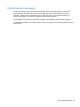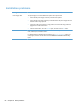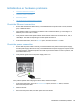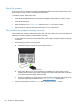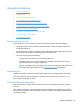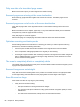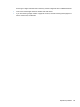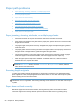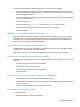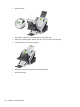- Hewlett-Packard All in One Printer User Manual
Table Of Contents
- Product basics
- Control panel
- Supported utilities for Windows
- Configure the product
- Load originals
- Scan and send documents
- Manage and maintain the product
- Solve problems
- Error codes
- Basic troubleshooting tips
- Restore factory settings
- Interpret control-panel status lights
- Control-panel message types
- Control-panel messages
- Installation problems
- Initialization or hardware problems
- Operation problems
- Product will not turn on
- Lamp stays on
- Scan does not start right away
- Only one side of a two-sided page scans
- Scanned pages are missing at the scan destination
- Scanned pages are out of order at the scan destination
- Optimize scanning and task speeds
- The scan is completely black or completely white
- Scanned images are not straight
- Scan files are too large
- Paper path problems
- Paper jamming, skewing, misfeeds, or multiple-page feeds
- Scanning fragile originals
- Paper does not feed correctly
- Originals are curling up in the output tray
- The bottom of the scanned image is cut off
- The scanned images have streaks or scratches
- An item loaded in the document feeder jams repeatedly
- Clear jams from the paper path
- Solve e-mail problems
- Solve network problems
- Contact HP Support
- Supplies and accessories
- Service and support
- Product specifications
- Regulatory information
- Index
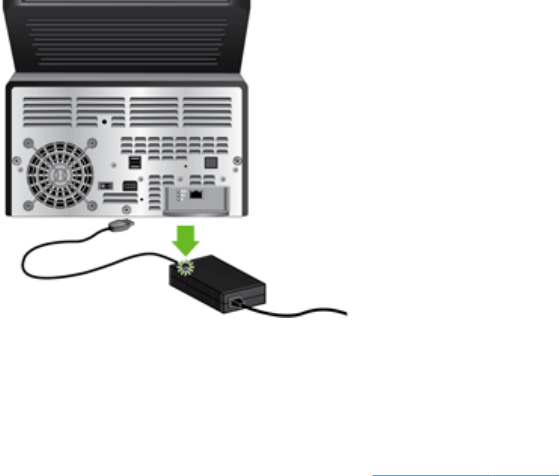
Reset the product
If you receive an error message indicating that initialization failed or the product could not be found
when trying to use the product, you should reset the product.
To reset the product, follow these steps:
1. Close the Embedded Web Server and optional HP Digital Sending Software, if they are open.
2. Press the Power button.
3. When prompted, touch Shutdown Now, and then touch OK to turn off the product.
4. Wait 30 seconds, and then press the Power button to turn on the product.
The product has stopped working correctly
If the product stops scanning, follow these steps. After each step, start a scan to see if the product is
working. If the problem persists, proceed with the next step.
1. A cable might be loose. Ensure that the Ethernet, power supply, and power cables are properly
connected.
2. Ensure that the product is receiving power.
a. Check that the green LED on the power supply case is on.
b. If the green LED is not on, ensure that power is available to the power outlet or surge
protector that the power supply cable is plugged into, and that the power cable is securely
connected to the power supply and the product.
c. If power is available to the power outlet or surge protector but the green LED is still not on,
the power supply might be defective. See
www.hp.com/support for assistance.
3. Press the Power button, touch the Restart option, and then touch the OK button.
86 Chapter 8 Solve problems