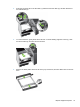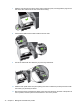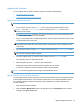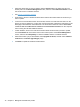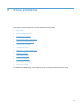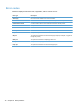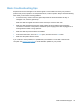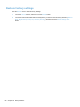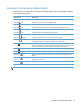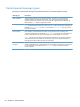- Hewlett-Packard All in One Printer User Manual
Table Of Contents
- Product basics
- Control panel
- Supported utilities for Windows
- Configure the product
- Load originals
- Scan and send documents
- Manage and maintain the product
- Solve problems
- Error codes
- Basic troubleshooting tips
- Restore factory settings
- Interpret control-panel status lights
- Control-panel message types
- Control-panel messages
- Installation problems
- Initialization or hardware problems
- Operation problems
- Product will not turn on
- Lamp stays on
- Scan does not start right away
- Only one side of a two-sided page scans
- Scanned pages are missing at the scan destination
- Scanned pages are out of order at the scan destination
- Optimize scanning and task speeds
- The scan is completely black or completely white
- Scanned images are not straight
- Scan files are too large
- Paper path problems
- Paper jamming, skewing, misfeeds, or multiple-page feeds
- Scanning fragile originals
- Paper does not feed correctly
- Originals are curling up in the output tray
- The bottom of the scanned image is cut off
- The scanned images have streaks or scratches
- An item loaded in the document feeder jams repeatedly
- Clear jams from the paper path
- Solve e-mail problems
- Solve network problems
- Contact HP Support
- Supplies and accessories
- Service and support
- Product specifications
- Regulatory information
- Index

Basic troubleshooting tips
Simple issues such as smudges on the scanner glass or loose cables can cause your product to
produce fuzzy scans, operate in an unexpected manner, or fail to operate. Always check the following
items when you encounter scanning problems.
● If scans are fuzzy, check to see if the glass strips inside the document feeder are dirty or
smudged. If so, clean the glass strips.
Make sure that the original document is clear and crisp to ensure a clear scan.
● Make sure that the Ethernet and power supply cables are firmly seated in their respective
connectors on the back of the product, and that the power supply power cable is plugged into a
working electrical outlet or surge protector.
●
Make sure that the product buttons are enabled.
●
Press the Power button, touch the Restart option, and then touch the OK button.
● Make sure the product latch is closed.
If you continue to have problems, it is possible that your firmware is out of date or has become
corrupted. See
www.hp.com/support to locate firmware updates for your product.
Basic troubleshooting tips 79