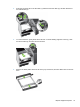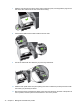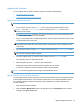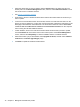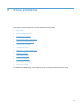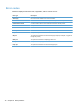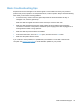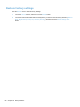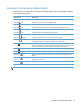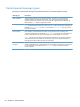- Hewlett-Packard All in One Printer User Manual
Table Of Contents
- Product basics
- Control panel
- Supported utilities for Windows
- Configure the product
- Load originals
- Scan and send documents
- Manage and maintain the product
- Solve problems
- Error codes
- Basic troubleshooting tips
- Restore factory settings
- Interpret control-panel status lights
- Control-panel message types
- Control-panel messages
- Installation problems
- Initialization or hardware problems
- Operation problems
- Product will not turn on
- Lamp stays on
- Scan does not start right away
- Only one side of a two-sided page scans
- Scanned pages are missing at the scan destination
- Scanned pages are out of order at the scan destination
- Optimize scanning and task speeds
- The scan is completely black or completely white
- Scanned images are not straight
- Scan files are too large
- Paper path problems
- Paper jamming, skewing, misfeeds, or multiple-page feeds
- Scanning fragile originals
- Paper does not feed correctly
- Originals are curling up in the output tray
- The bottom of the scanned image is cut off
- The scanned images have streaks or scratches
- An item loaded in the document feeder jams repeatedly
- Clear jams from the paper path
- Solve e-mail problems
- Solve network problems
- Contact HP Support
- Supplies and accessories
- Service and support
- Product specifications
- Regulatory information
- Index
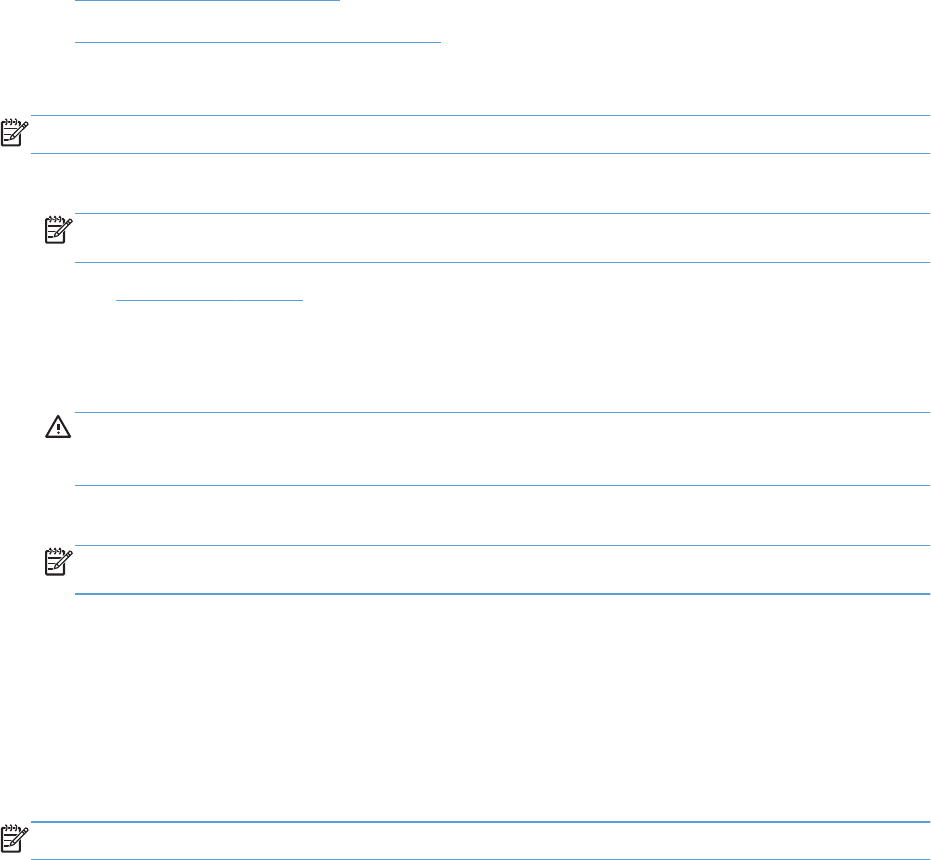
Upgrade the firmware
You can upgrade both the product firmware and the HP Jetdirect Inside firmware.
●
Upgrade the product firmware
●
Upgrade the HP Jetdirect Inside firmware
Upgrade the product firmware
NOTE: You must have access to the product's local administrator password to complete this task.
1. From the Home screen, touch the Service button and note the installed firmware version.
NOTE: Touch the Firmware Upgrade button, and then touch the Details button to view
firmware version details.
2. See www.hp.com/support, search for your product, and then look for a link to downloads to see
if there is a newer version of firmware available.
3. Copy the new firmware file to a USB storage device, and then plug the USB device into the USB
connector beside the control panel.
CAUTION: Make sure to leave the USB storage device plugged into the USB connector until
all upgrades are installed, the product has rebooted, and the Home screen is displayed on the
touch screen.
4. From the Home screen, touch the Service button, and then touch the Firmware Upgrade button.
NOTE: If more than one upgrade option is available, install the hardware NVRAM upgrade
first, and then install the firmware upgrade.
5. Touch the upgrade option you want to install, and then touch the Update Now button.
The upgrade process can take a few minutes.
6. When prompted, touch the Yes button to reboot the product.
Starting the product after a firmware upgrade may take up to 20 minutes.
7. If necessary, repeat the previous two steps to install a second upgrade.
NOTE: You can also upgrade firmware using the Embedded Web Server.
Upgrade the HP Jetdirect Inside firmware
The HP Jetdirect Inside network interface in the device has firmware that can be upgraded separately
from the digital-sender firmware. This procedure requires that you have HP Web Jetadmin Version
6.2 or greater installed. Complete the following steps to update the HP Jetdirect firmware with
HP Web Jetadmin.
1. Open the Web Jetadmin program.
2. Open the Device Management folder in the drop-down list in the Navigation panel, and then
navigate to the Device Lists folder.
Replace supplies and parts 75