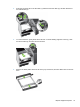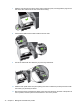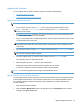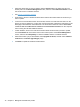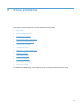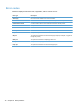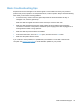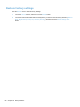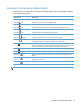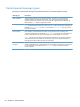- Hewlett-Packard All in One Printer User Manual
Table Of Contents
- Product basics
- Control panel
- Supported utilities for Windows
- Configure the product
- Load originals
- Scan and send documents
- Manage and maintain the product
- Solve problems
- Error codes
- Basic troubleshooting tips
- Restore factory settings
- Interpret control-panel status lights
- Control-panel message types
- Control-panel messages
- Installation problems
- Initialization or hardware problems
- Operation problems
- Product will not turn on
- Lamp stays on
- Scan does not start right away
- Only one side of a two-sided page scans
- Scanned pages are missing at the scan destination
- Scanned pages are out of order at the scan destination
- Optimize scanning and task speeds
- The scan is completely black or completely white
- Scanned images are not straight
- Scan files are too large
- Paper path problems
- Paper jamming, skewing, misfeeds, or multiple-page feeds
- Scanning fragile originals
- Paper does not feed correctly
- Originals are curling up in the output tray
- The bottom of the scanned image is cut off
- The scanned images have streaks or scratches
- An item loaded in the document feeder jams repeatedly
- Clear jams from the paper path
- Solve e-mail problems
- Solve network problems
- Contact HP Support
- Supplies and accessories
- Service and support
- Product specifications
- Regulatory information
- Index

7. Slide the new drive into the drive housing until it snaps into place, ensuring that the pegs on the
side of the drive rails fit into the slot on the drive housing.
8. Attach the flat cable and the cable bundle to the new drive.
9. Secure the cables with the cable ties you previously unfastened.
10. Slide the back panel drawer into place (taking care that no cables are pinched) and secure with
the screws you previously loosened.
11. Reconnect the power and Ethernet cables, press the Power switch on the back of the product to
the on position, and then press the Power button to turn on the product.
74 Chapter 7 Manage and maintain the product