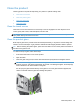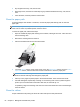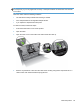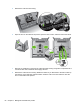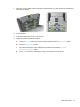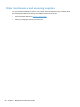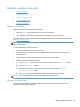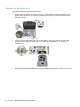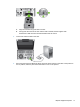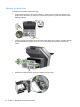- Hewlett-Packard All in One Printer User Manual
Table Of Contents
- Product basics
- Control panel
- Supported utilities for Windows
- Configure the product
- Load originals
- Scan and send documents
- Manage and maintain the product
- Solve problems
- Error codes
- Basic troubleshooting tips
- Restore factory settings
- Interpret control-panel status lights
- Control-panel message types
- Control-panel messages
- Installation problems
- Initialization or hardware problems
- Operation problems
- Product will not turn on
- Lamp stays on
- Scan does not start right away
- Only one side of a two-sided page scans
- Scanned pages are missing at the scan destination
- Scanned pages are out of order at the scan destination
- Optimize scanning and task speeds
- The scan is completely black or completely white
- Scanned images are not straight
- Scan files are too large
- Paper path problems
- Paper jamming, skewing, misfeeds, or multiple-page feeds
- Scanning fragile originals
- Paper does not feed correctly
- Originals are curling up in the output tray
- The bottom of the scanned image is cut off
- The scanned images have streaks or scratches
- An item loaded in the document feeder jams repeatedly
- Clear jams from the paper path
- Solve e-mail problems
- Solve network problems
- Contact HP Support
- Supplies and accessories
- Service and support
- Product specifications
- Regulatory information
- Index
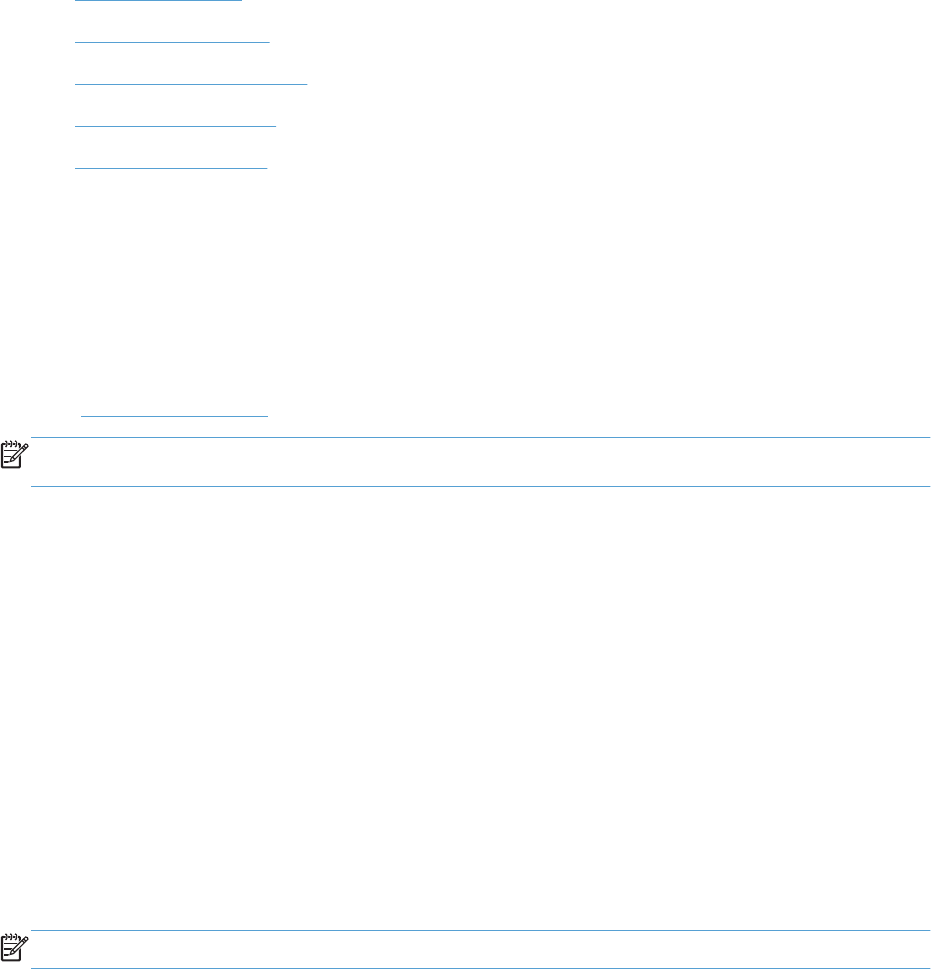
Replace supplies and parts
●
Replace the rollers
●
Replace the keyboard
●
Replace the Jetdirect card
●
Replace the hard drive
●
Upgrade the firmware
Replace the rollers
Replace the rollers under the following conditions:
●
When the Service menu indicates they are due for maintenance.
●
If you experience repeated document jams and cleaning the rollers did not help.
The roller replacement kit contains rollers and installation instructions. To order the replacement kit,
go to
www.hp.com/support.
NOTE: The roller replacement kit is a consumable and is not covered under warranty or standard
service agreements.
To replace the rollers, follow these steps:
1. Press the Power button to turn off the product.
2. Replace the rollers as described in the installation instructions that were included with the
replacement kit.
3. Close the hatch, and then press the Power button to turn on the product.
4. Update the product maintenance history:
a. Touch the Service button on the Home screen, and then touch the Maintenance button.
b. Touch the Replace Rollers button.
c. Scroll down through the online maintenance procedure and touch the Complete
Maintenance Procedure button.
d. Touch OK to record the maintenance activity and reset the counters to zero.
NOTE: HP recommends that you replace the rollers every 100,000 scans.
Replace the keyboard
You can order keyboards in several languages as accessories. Follow the instructions in the
keyboard kit to replace the keyboard.
Replace supplies and parts 69