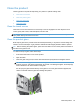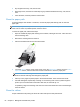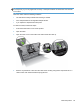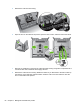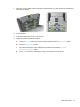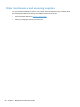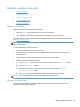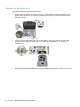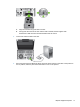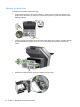- Hewlett-Packard All in One Printer User Manual
Table Of Contents
- Product basics
- Control panel
- Supported utilities for Windows
- Configure the product
- Load originals
- Scan and send documents
- Manage and maintain the product
- Solve problems
- Error codes
- Basic troubleshooting tips
- Restore factory settings
- Interpret control-panel status lights
- Control-panel message types
- Control-panel messages
- Installation problems
- Initialization or hardware problems
- Operation problems
- Product will not turn on
- Lamp stays on
- Scan does not start right away
- Only one side of a two-sided page scans
- Scanned pages are missing at the scan destination
- Scanned pages are out of order at the scan destination
- Optimize scanning and task speeds
- The scan is completely black or completely white
- Scanned images are not straight
- Scan files are too large
- Paper path problems
- Paper jamming, skewing, misfeeds, or multiple-page feeds
- Scanning fragile originals
- Paper does not feed correctly
- Originals are curling up in the output tray
- The bottom of the scanned image is cut off
- The scanned images have streaks or scratches
- An item loaded in the document feeder jams repeatedly
- Clear jams from the paper path
- Solve e-mail problems
- Solve network problems
- Contact HP Support
- Supplies and accessories
- Service and support
- Product specifications
- Regulatory information
- Index
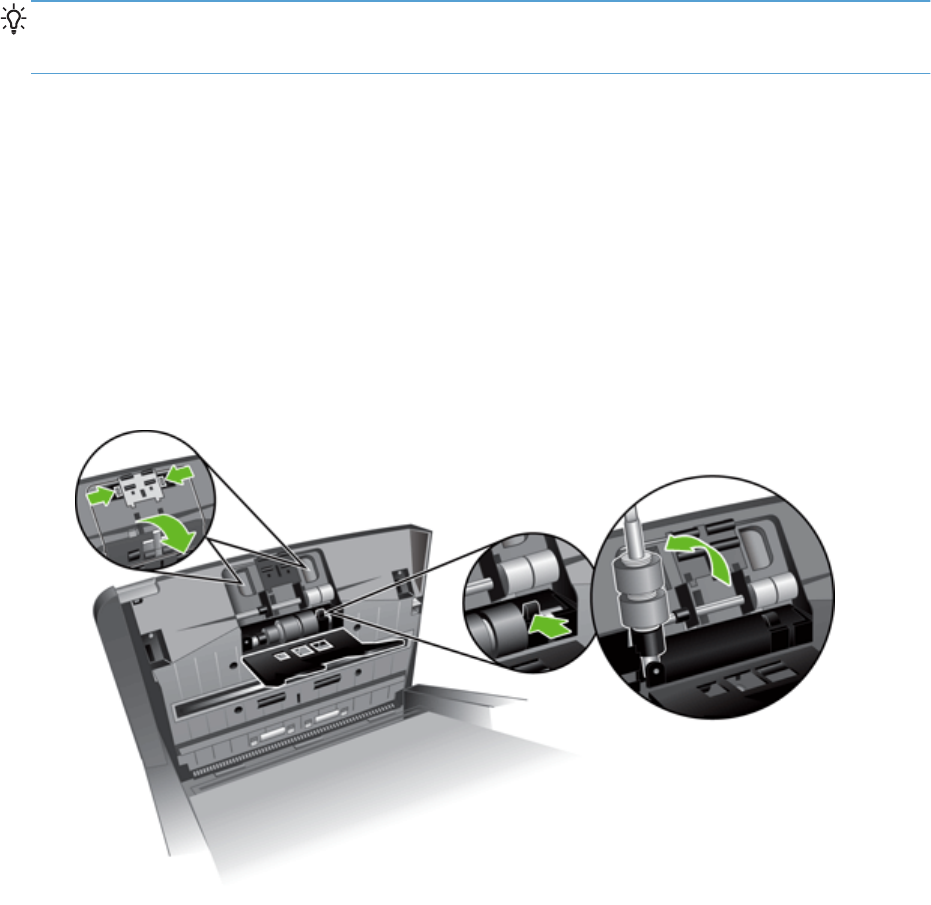
TIP: HP recommends cleaning rollers every 10,000 pages, though you may want to clean the rollers
more frequently if you scan pages that are dusty or have pencil lead or ink marks that could transfer
to the rollers.
Clean the rollers under the following conditions:
●
The maintenance utility indicates that cleaning is needed.
●
If the multipick detector has signalled multiple failures.
●
If you experience repeated document jams.
To clean the rollers, follow these steps:
1. Press the Power button to turn off the product.
2. Open the hatch.
3. Open the roller cover on the inside of the hatch and lift the roller up.
4. Remove any visible lint or dust from the roller and its housing using either compressed air or a
clean lint-free cloth moistened with isopropyl alcohol.
Clean the product 65