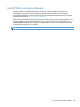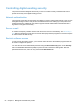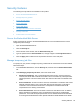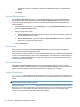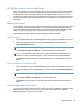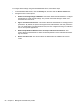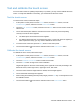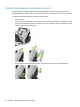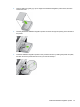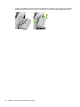- Hewlett-Packard All in One Printer User Manual
Table Of Contents
- Product basics
- Control panel
- Supported utilities for Windows
- Configure the product
- Load originals
- Scan and send documents
- Manage and maintain the product
- Solve problems
- Error codes
- Basic troubleshooting tips
- Restore factory settings
- Interpret control-panel status lights
- Control-panel message types
- Control-panel messages
- Installation problems
- Initialization or hardware problems
- Operation problems
- Product will not turn on
- Lamp stays on
- Scan does not start right away
- Only one side of a two-sided page scans
- Scanned pages are missing at the scan destination
- Scanned pages are out of order at the scan destination
- Optimize scanning and task speeds
- The scan is completely black or completely white
- Scanned images are not straight
- Scan files are too large
- Paper path problems
- Paper jamming, skewing, misfeeds, or multiple-page feeds
- Scanning fragile originals
- Paper does not feed correctly
- Originals are curling up in the output tray
- The bottom of the scanned image is cut off
- The scanned images have streaks or scratches
- An item loaded in the document feeder jams repeatedly
- Clear jams from the paper path
- Solve e-mail problems
- Solve network problems
- Contact HP Support
- Supplies and accessories
- Service and support
- Product specifications
- Regulatory information
- Index
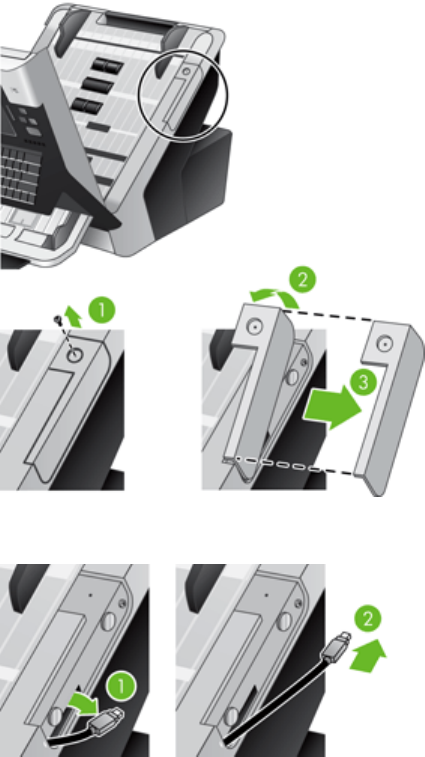
Install the hardware integration pocket
Use the included hardware integration pocket (packaged with the output tray) with a separately-
purchaseable HP accessory such as a secure card reader to provide secure access to your product.
To install the hardware integration pocket, follow these steps.
1. Open the hatch.
2. Using a T-8 Torx screwdriver (not included), turn the hardware integration pocket panel retaining
screw counterclockwise to loosen and remove the screw, rotate the panel up and toward you as
shown, and then remove the panel.
3. Gently pull the hardware integration pocket connector up and out of its recessed location.
60 Chapter 7 Manage and maintain the product