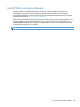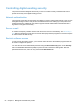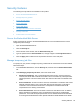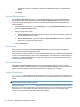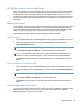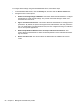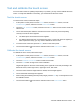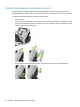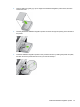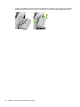- Hewlett-Packard All in One Printer User Manual
Table Of Contents
- Product basics
- Control panel
- Supported utilities for Windows
- Configure the product
- Load originals
- Scan and send documents
- Manage and maintain the product
- Solve problems
- Error codes
- Basic troubleshooting tips
- Restore factory settings
- Interpret control-panel status lights
- Control-panel message types
- Control-panel messages
- Installation problems
- Initialization or hardware problems
- Operation problems
- Product will not turn on
- Lamp stays on
- Scan does not start right away
- Only one side of a two-sided page scans
- Scanned pages are missing at the scan destination
- Scanned pages are out of order at the scan destination
- Optimize scanning and task speeds
- The scan is completely black or completely white
- Scanned images are not straight
- Scan files are too large
- Paper path problems
- Paper jamming, skewing, misfeeds, or multiple-page feeds
- Scanning fragile originals
- Paper does not feed correctly
- Originals are curling up in the output tray
- The bottom of the scanned image is cut off
- The scanned images have streaks or scratches
- An item loaded in the document feeder jams repeatedly
- Clear jams from the paper path
- Solve e-mail problems
- Solve network problems
- Contact HP Support
- Supplies and accessories
- Service and support
- Product specifications
- Regulatory information
- Index
To configure these settings using the Embedded Web Server, follow these steps.
1. In the Embedded Web Server, click the Security tab, and then click the Access Control link.
2. Configure access control options.
●
Enable and Configure Sign In Methods. This section allows the administrator to configure
the Windows or LDAP network settings. The product uses these settings to obtain user
information from the server.
● Sign In and Permission Policies. This section allows the administrator to manage product
permissions. By default, the product will support Guest, Administrator, and User permission
sets. The administrator can add permission sets, and can configure which sign-in method to
use on control panel applications.
● Relationships Between Network Users or Groups and Device Permissions. This
section allows the administrator to select the default permission set for Windows and LDAP
sign-in methods.
●
Device User Accounts. This section allows the administrator to establish user access
codes.
58 Chapter 7 Manage and maintain the product