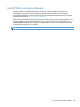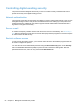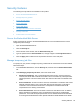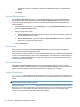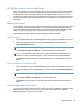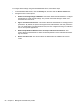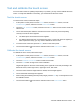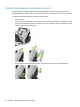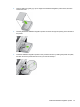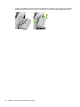- Hewlett-Packard All in One Printer User Manual
Table Of Contents
- Product basics
- Control panel
- Supported utilities for Windows
- Configure the product
- Load originals
- Scan and send documents
- Manage and maintain the product
- Solve problems
- Error codes
- Basic troubleshooting tips
- Restore factory settings
- Interpret control-panel status lights
- Control-panel message types
- Control-panel messages
- Installation problems
- Initialization or hardware problems
- Operation problems
- Product will not turn on
- Lamp stays on
- Scan does not start right away
- Only one side of a two-sided page scans
- Scanned pages are missing at the scan destination
- Scanned pages are out of order at the scan destination
- Optimize scanning and task speeds
- The scan is completely black or completely white
- Scanned images are not straight
- Scan files are too large
- Paper path problems
- Paper jamming, skewing, misfeeds, or multiple-page feeds
- Scanning fragile originals
- Paper does not feed correctly
- Originals are curling up in the output tray
- The bottom of the scanned image is cut off
- The scanned images have streaks or scratches
- An item loaded in the document feeder jams repeatedly
- Clear jams from the paper path
- Solve e-mail problems
- Solve network problems
- Contact HP Support
- Supplies and accessories
- Service and support
- Product specifications
- Regulatory information
- Index
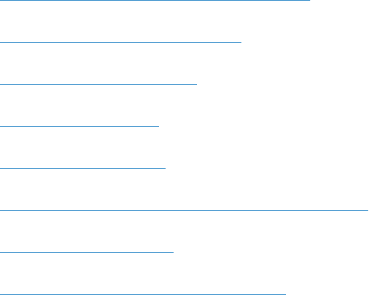
Security features
The following security features are available on this product.
●
Secure the Embedded Web Server
●
Manage temporary job files
●
Secure Storage Erase
●
Secure File Erase
●
Secure Disk Erase
●
HP High-Performance Secure Hard Disks
●
Manage certificates
●
Authentication and authorization
Secure the Embedded Web Server
Assign a password for access to the Embedded Web Server so that unauthorized users cannot
change the product settings.
1. Open the Embedded Web Server.
2. Click the Security tab.
3. On the left side of the window, click the General Security link.
4. Type the password in the New Password box, and type it again in the Verify Password box.
5. Click the Apply button. Make note of the password and store it in a safe place.
Manage temporary job files
To specify how your product manages temporary job files that are created when scans are initiated,
follow these steps.
1. In the Embedded Web Server, click the Security tab, and then click the Protect Stored Data
link.
2. Under Managing Temporary Job Files, select a file erase mode.
● Non-Secure Fast Erase. This is a simple file-table erase function. Access to the file is
removed, but actual data is retained on the disk until it is overwritten by subsequent data-
storage operations. This is the fastest mode. Non-Secure Fast Erase is the default erase
mode.
● Secure Fast Erase. Access to the file is removed, and the data is overwritten with a fixed
identical character pattern. This is slower than Non-Secure Fast Erase, but all data is
overwritten. Secure Fast Erase meets the U.S. Department of Defense 5220-22.M
requirements for the clearing of disk media.
● Secure Sanitize Erase. This level is similar to the Secure Fast Erase mode. In addition,
data is repetitively overwritten by using an algorithm that prevents any residual data
persistence. This mode will impact performance. Secure Sanitize Erase meets standards
for clearing disk media defined in NIST Special Publication 800-88 Guidelines for Media
Security features 55