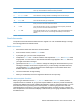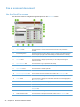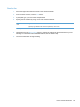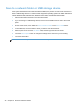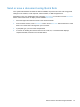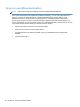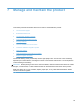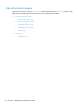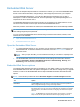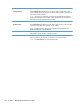- Hewlett-Packard All in One Printer User Manual
Table Of Contents
- Product basics
- Control panel
- Supported utilities for Windows
- Configure the product
- Load originals
- Scan and send documents
- Manage and maintain the product
- Solve problems
- Error codes
- Basic troubleshooting tips
- Restore factory settings
- Interpret control-panel status lights
- Control-panel message types
- Control-panel messages
- Installation problems
- Initialization or hardware problems
- Operation problems
- Product will not turn on
- Lamp stays on
- Scan does not start right away
- Only one side of a two-sided page scans
- Scanned pages are missing at the scan destination
- Scanned pages are out of order at the scan destination
- Optimize scanning and task speeds
- The scan is completely black or completely white
- Scanned images are not straight
- Scan files are too large
- Paper path problems
- Paper jamming, skewing, misfeeds, or multiple-page feeds
- Scanning fragile originals
- Paper does not feed correctly
- Originals are curling up in the output tray
- The bottom of the scanned image is cut off
- The scanned images have streaks or scratches
- An item loaded in the document feeder jams repeatedly
- Clear jams from the paper path
- Solve e-mail problems
- Solve network problems
- Contact HP Support
- Supplies and accessories
- Service and support
- Product specifications
- Regulatory information
- Index
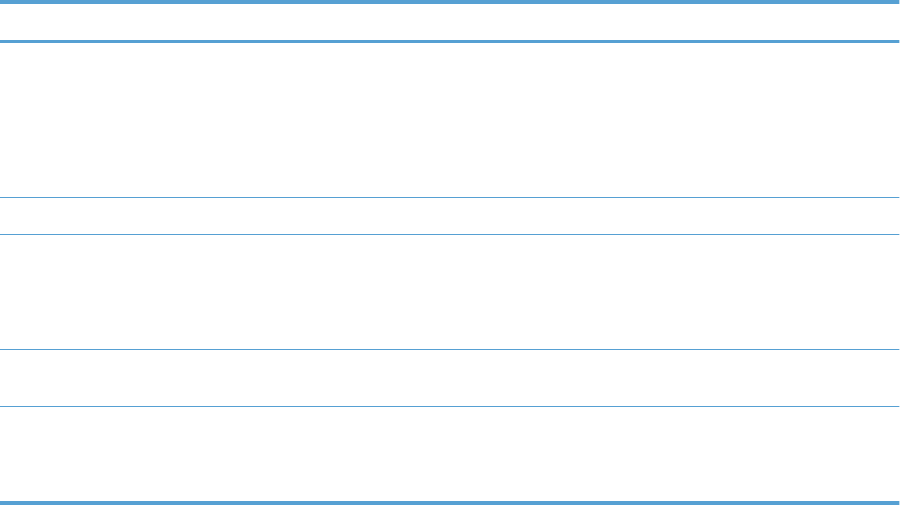
Tab Options
Scan/Digital Send The Scan/Digital Send tab allows you to set up and configure e-mail, save-to-USB,
save-to-network-folder, and digital-sending-software options, populate an address book,
and connect to workflow services.
NOTE: If the product is configured to use the optional HP Digital Sending Software,
the options on these tabs are not available. Instead, all digital-sending configuration is
performed by using the HP Digital Sending Software.
Fax The Fax tab allows you to set up and configure fax sending and speed dial options.
Troubleshooting The Troubleshooting tab allows you access device reports and logs, locate and install
new firmware, and restore device settings to factory defaults.
NOTE: Upgrading firmware requires that an administrator password be set in the
General Security area of the Security tab.
Security The Security tab allows you to configure general security, access control, and stored
data protection options, as well as to manage certificates.
Networking The Networking tab allows you to change network settings from your computer when
both the product and your computer are connected to an IP-based network.
NOTE: The Networking tab can be password-protected.
52 Chapter 7 Manage and maintain the product