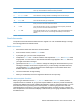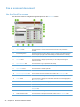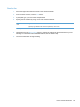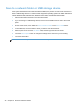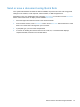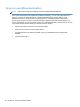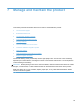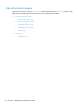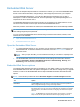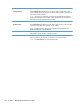- Hewlett-Packard All in One Printer User Manual
Table Of Contents
- Product basics
- Control panel
- Supported utilities for Windows
- Configure the product
- Load originals
- Scan and send documents
- Manage and maintain the product
- Solve problems
- Error codes
- Basic troubleshooting tips
- Restore factory settings
- Interpret control-panel status lights
- Control-panel message types
- Control-panel messages
- Installation problems
- Initialization or hardware problems
- Operation problems
- Product will not turn on
- Lamp stays on
- Scan does not start right away
- Only one side of a two-sided page scans
- Scanned pages are missing at the scan destination
- Scanned pages are out of order at the scan destination
- Optimize scanning and task speeds
- The scan is completely black or completely white
- Scanned images are not straight
- Scan files are too large
- Paper path problems
- Paper jamming, skewing, misfeeds, or multiple-page feeds
- Scanning fragile originals
- Paper does not feed correctly
- Originals are curling up in the output tray
- The bottom of the scanned image is cut off
- The scanned images have streaks or scratches
- An item loaded in the document feeder jams repeatedly
- Clear jams from the paper path
- Solve e-mail problems
- Solve network problems
- Contact HP Support
- Supplies and accessories
- Service and support
- Product specifications
- Regulatory information
- Index
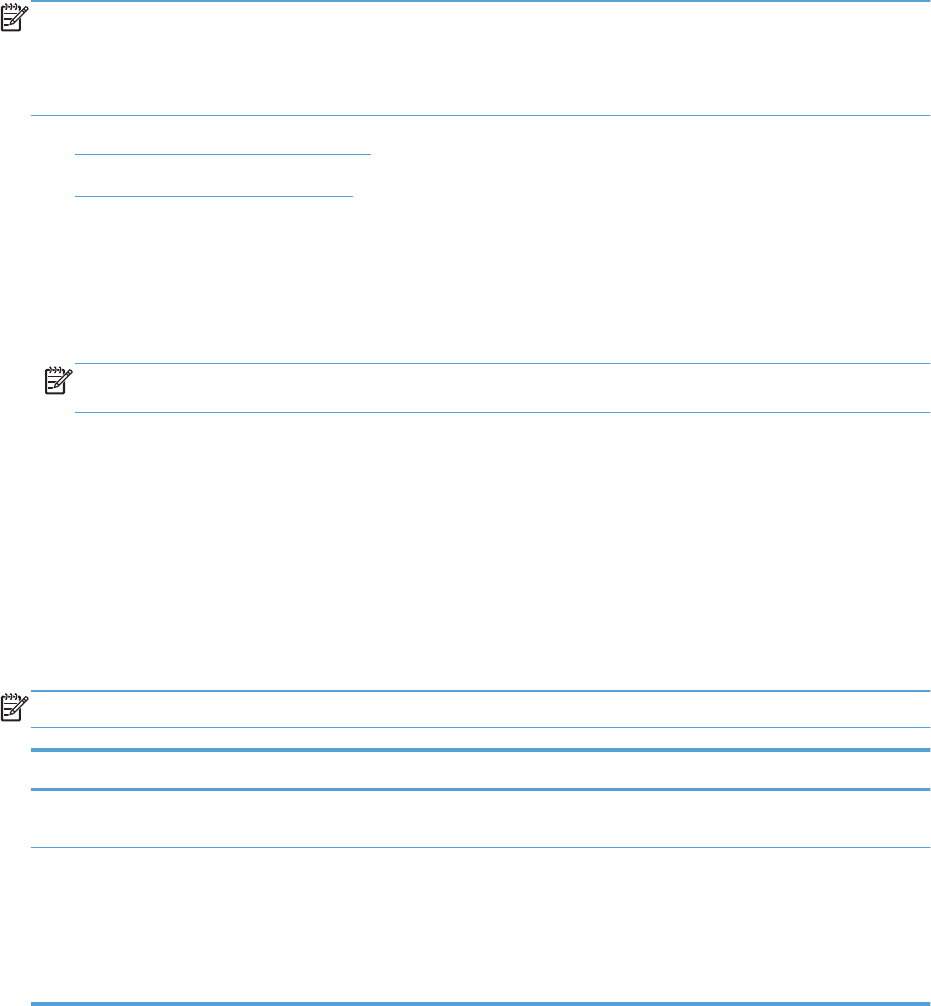
Embedded Web Server
When the HP Scanjet Enterprise 7000n is connected to a network, you can use the Embedded Web
Server to view status information, change settings, and manage the product from your computer.
To use the Embedded Web Server, you must have Microsoft Internet Explorer 5.01 or later or
Netscape 6.2 or later for Windows, Mac OS, and Linux (Netscape only). Netscape Navigator 4.7 is
required for HP-UX 10 and HP-UX 11.
The Embedded Web Server works when the product is connected to an IP-based network. You do
not have to have Internet access to open and use the Embedded Web Server.
When the product is connected to the network, the Embedded Web Server is automatically available.
NOTE: Some Embedded Web Server options are only available to the network administrator, and
some settings might require a password.
You can use the Embedded Web Server without being connected to the Internet; however, some
features will not be available.
●
Open the Embedded Web Server
●
Embedded Web Server options
Open the Embedded Web Server
1. In a supported Web browser on your computer, type the product IP address or host name in the
address/URL field. To find the IP address or host name, touch the Network Address button on
the Home screen.
NOTE: After you open the URL, you can bookmark it so that you can return to it quickly in the
future.
2. The Embedded Web Server has seven tabs that contain settings and information about the
product: Information, General, Scan/Digital Send, Fax, Troubleshooting, Security, and
Networking. Click the tab that you want to view.
Embedded Web Server options
The following table describes the types of information you can obtain or tasks you can perform using
the Embedded Web Server tabs. The options that appear on each tab can change when you upgrade
firmware, so refer to the Embedded Web Server Help for detailed information about tabs and their
options.
NOTE: Each tab also provides links to the HP Instant Support and Product Support websites.
Tab Options
Information The Information tab provides access to information about the product's operational
status, configuration settings, event logs, and usage statistics.
General The General tab provides access to the control panel Administration menu. Options on
this tab also allow you to sign up to receive e-mail alerts and configuration and supplies
usage information, record device information, set language and date and time options,
and more.
NOTE: The General tab can be password-protected. If this product is on a network,
always consult with the system administrator before changing settings on this tab.
Embedded Web Server 51