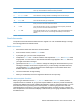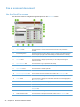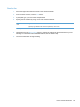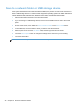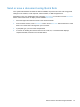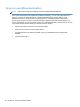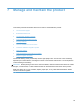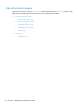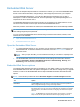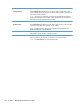- Hewlett-Packard All in One Printer User Manual
Table Of Contents
- Product basics
- Control panel
- Supported utilities for Windows
- Configure the product
- Load originals
- Scan and send documents
- Manage and maintain the product
- Solve problems
- Error codes
- Basic troubleshooting tips
- Restore factory settings
- Interpret control-panel status lights
- Control-panel message types
- Control-panel messages
- Installation problems
- Initialization or hardware problems
- Operation problems
- Product will not turn on
- Lamp stays on
- Scan does not start right away
- Only one side of a two-sided page scans
- Scanned pages are missing at the scan destination
- Scanned pages are out of order at the scan destination
- Optimize scanning and task speeds
- The scan is completely black or completely white
- Scanned images are not straight
- Scan files are too large
- Paper path problems
- Paper jamming, skewing, misfeeds, or multiple-page feeds
- Scanning fragile originals
- Paper does not feed correctly
- Originals are curling up in the output tray
- The bottom of the scanned image is cut off
- The scanned images have streaks or scratches
- An item loaded in the document feeder jams repeatedly
- Clear jams from the paper path
- Solve e-mail problems
- Solve network problems
- Contact HP Support
- Supplies and accessories
- Service and support
- Product specifications
- Regulatory information
- Index
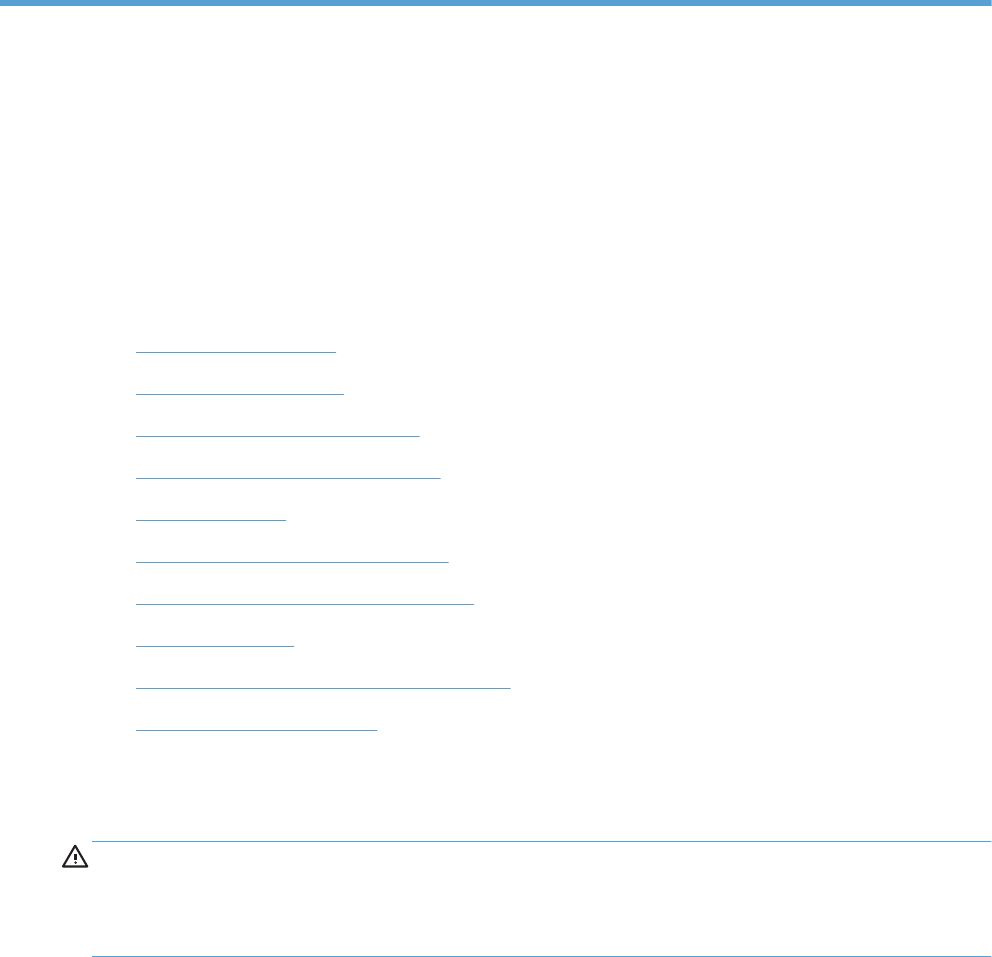
7 Manage and maintain the product
This section presents information about how to care for and maintain the product.
●
Use information pages
●
Embedded Web Server
●
Use HP Web Jetadmin software
●
Controlling digital-sending security
●
Security features
●
Test and calibrate the touch screen
●
Install the hardware integration pocket
●
Clean the product
●
Order maintenance and scanning supplies
●
Replace supplies and parts
Occasional cleaning of the product helps ensure high-quality scans. The amount of care necessary
depends upon several factors, including the amount of use and the environment. You should perform
routine cleaning as necessary.
CAUTION: Before placing an item in the document feeder, make sure that the item does not contain
wet glue, correction fluid, or other substances that can be transferred to the interior of the product.
Make sure there are no curls, wrinkles, staples, paper clips, or any other attached material. Sheets
should not be stuck together.
49