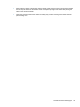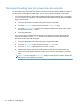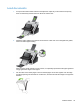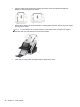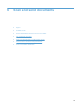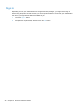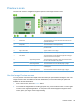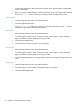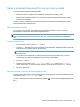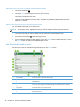- Hewlett-Packard All in One Printer User Manual
Table Of Contents
- Product basics
- Control panel
- Supported utilities for Windows
- Configure the product
- Load originals
- Scan and send documents
- Manage and maintain the product
- Solve problems
- Error codes
- Basic troubleshooting tips
- Restore factory settings
- Interpret control-panel status lights
- Control-panel message types
- Control-panel messages
- Installation problems
- Initialization or hardware problems
- Operation problems
- Product will not turn on
- Lamp stays on
- Scan does not start right away
- Only one side of a two-sided page scans
- Scanned pages are missing at the scan destination
- Scanned pages are out of order at the scan destination
- Optimize scanning and task speeds
- The scan is completely black or completely white
- Scanned images are not straight
- Scan files are too large
- Paper path problems
- Paper jamming, skewing, misfeeds, or multiple-page feeds
- Scanning fragile originals
- Paper does not feed correctly
- Originals are curling up in the output tray
- The bottom of the scanned image is cut off
- The scanned images have streaks or scratches
- An item loaded in the document feeder jams repeatedly
- Clear jams from the paper path
- Solve e-mail problems
- Solve network problems
- Contact HP Support
- Supplies and accessories
- Service and support
- Product specifications
- Regulatory information
- Index
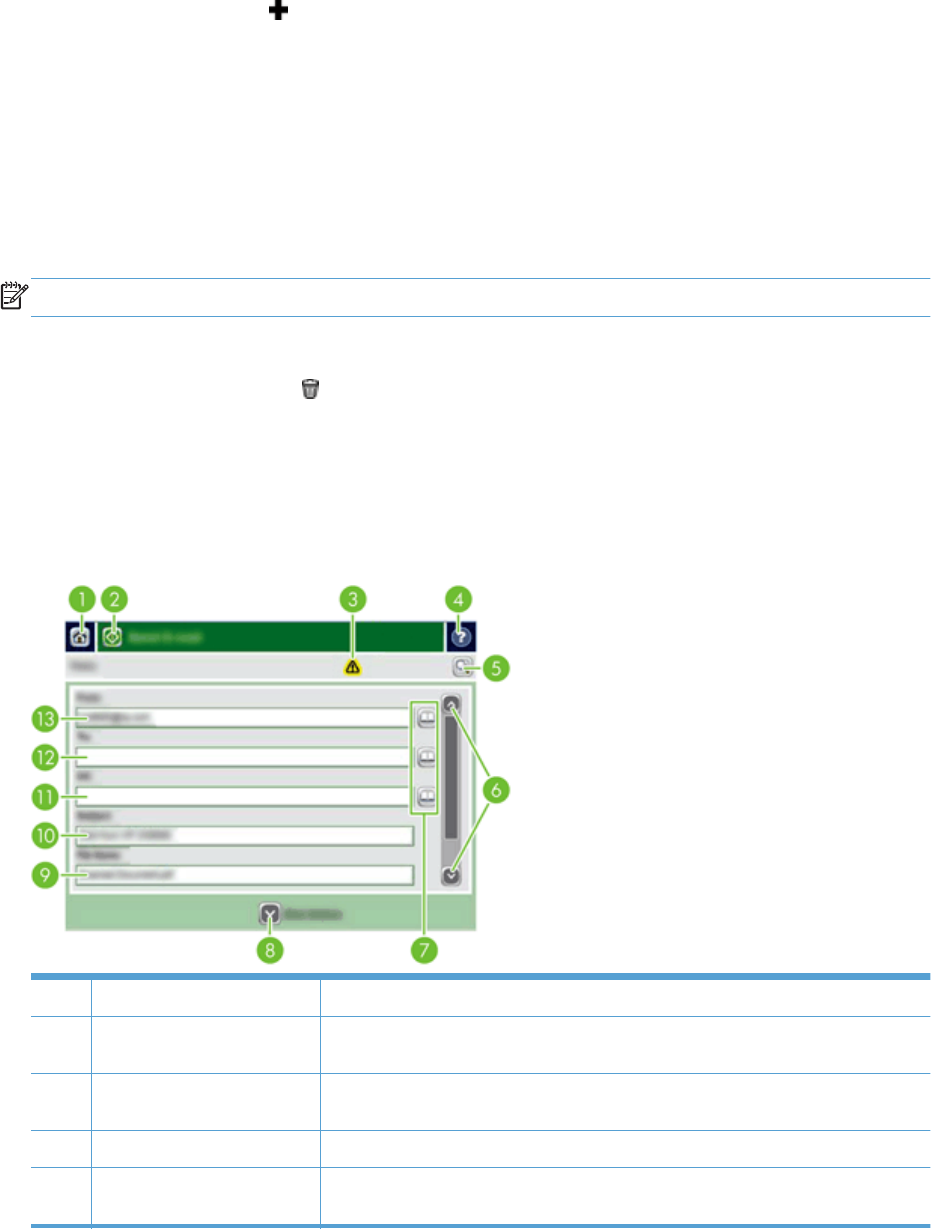
Add entries to the Personal or Shared Contacts address books
1. Touch the add button
.
2. Touch the Name field, and type a name for the new entry.
The name is the alias for the entry.
3. Type the e-mail address for the new entry, complete any additional optional fields, and then
touch the OK button.
Delete entries from the Personal Contacts address book
You can delete entries that you no longer use.
NOTE: To change an entry, highlight the text you want to change, and then type the new text.
1. Touch the entry that you want to delete from the Personal Contacts address book.
2. Touch the remove button
in the lower right corner.
3. In the confirmation dialog box that appears, touch the Delete button to delete the entry or touch
the Cancel button to return to the Address Book screen.
Use the Send E-mail screen
Use the touch screen to navigate through the options on the E-mail screen.
1 Home button Touch this button to open the Home screen.
2 Send E-mail button Touch this button to scan the document and send an e-mail file to the specified e-
mail addresses.
3 Error/warning button This button appears only when there is an error or warning in the status line area.
Touch it to open a pop-up screen that will help you resolve the error or warning.
4 Help button Touch this button for control-panel help.
5 Preview button Touch this button to display a preview that you can modify before sending the
scanned document.
42 Chapter 6 Scan and send documents