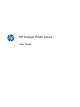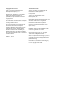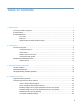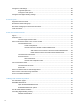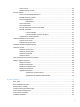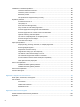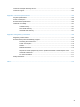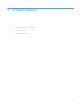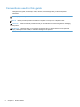- Hewlett-Packard All in One Printer User Manual
Table Of Contents
- Product basics
- Control panel
- Supported utilities for Windows
- Configure the product
- Load originals
- Scan and send documents
- Manage and maintain the product
- Solve problems
- Error codes
- Basic troubleshooting tips
- Restore factory settings
- Interpret control-panel status lights
- Control-panel message types
- Control-panel messages
- Installation problems
- Initialization or hardware problems
- Operation problems
- Product will not turn on
- Lamp stays on
- Scan does not start right away
- Only one side of a two-sided page scans
- Scanned pages are missing at the scan destination
- Scanned pages are out of order at the scan destination
- Optimize scanning and task speeds
- The scan is completely black or completely white
- Scanned images are not straight
- Scan files are too large
- Paper path problems
- Paper jamming, skewing, misfeeds, or multiple-page feeds
- Scanning fragile originals
- Paper does not feed correctly
- Originals are curling up in the output tray
- The bottom of the scanned image is cut off
- The scanned images have streaks or scratches
- An item loaded in the document feeder jams repeatedly
- Clear jams from the paper path
- Solve e-mail problems
- Solve network problems
- Contact HP Support
- Supplies and accessories
- Service and support
- Product specifications
- Regulatory information
- Index
Secure e-mail ..................................................................................................................... 54
Restrict software access .................................................................................................... 54
Security features ................................................................................................................................ 55
Secure the Embedded Web Server ................................................................................... 55
Manage temporary job files ............................................................................................... 55
Secure Storage Erase ....................................................................................................... 56
Data affected ..................................................................................................... 56
Secure File Erase .............................................................................................................. 56
Secure Disk Erase ............................................................................................................. 56
HP High-Performance Secure Hard Disks ......................................................................... 57
Manage certificates ............................................................................................................ 57
Load a certificate ............................................................................................... 57
Load a certificate revocation list (CRL) ............................................................. 57
Authentication and authorization ....................................................................................... 57
Test and calibrate the touch screen ................................................................................................... 59
Test the touch screen ........................................................................................................ 59
Calibrate the touch screen ................................................................................................. 59
Install the hardware integration pocket ............................................................................................... 60
Clean the product ............................................................................................................................... 63
Clean the touch screen ...................................................................................................... 63
Clean the product glass ..................................................................................................... 63
Clean the paper path ......................................................................................................... 64
Clean the rollers ................................................................................................................. 64
Order maintenance and scanning supplies ........................................................................................ 68
Replace supplies and parts ................................................................................................................ 69
Replace the rollers ............................................................................................................. 69
Replace the keyboard ........................................................................................................ 69
Replace the Jetdirect card ................................................................................................. 70
Replace the hard drive ....................................................................................................... 72
Upgrade the firmware ........................................................................................................ 75
Upgrade the product firmware ........................................................................... 75
Upgrade the HP Jetdirect Inside firmware ........................................................ 75
8 Solve problems ............................................................................................................................................. 77
Error codes ......................................................................................................................................... 78
Basic troubleshooting tips .................................................................................................................. 79
Restore factory settings ...................................................................................................................... 80
Interpret control-panel status lights .................................................................................................... 81
Control-panel message types ............................................................................................................. 82
Control-panel messages .................................................................................................................... 83
Installation problems .......................................................................................................................... 84
v