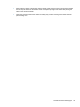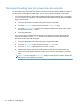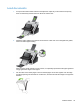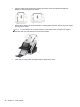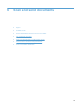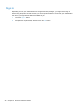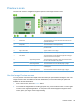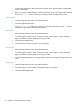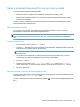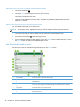- Hewlett-Packard All in One Printer User Manual
Table Of Contents
- Product basics
- Control panel
- Supported utilities for Windows
- Configure the product
- Load originals
- Scan and send documents
- Manage and maintain the product
- Solve problems
- Error codes
- Basic troubleshooting tips
- Restore factory settings
- Interpret control-panel status lights
- Control-panel message types
- Control-panel messages
- Installation problems
- Initialization or hardware problems
- Operation problems
- Product will not turn on
- Lamp stays on
- Scan does not start right away
- Only one side of a two-sided page scans
- Scanned pages are missing at the scan destination
- Scanned pages are out of order at the scan destination
- Optimize scanning and task speeds
- The scan is completely black or completely white
- Scanned images are not straight
- Scan files are too large
- Paper path problems
- Paper jamming, skewing, misfeeds, or multiple-page feeds
- Scanning fragile originals
- Paper does not feed correctly
- Originals are curling up in the output tray
- The bottom of the scanned image is cut off
- The scanned images have streaks or scratches
- An item loaded in the document feeder jams repeatedly
- Clear jams from the paper path
- Solve e-mail problems
- Solve network problems
- Contact HP Support
- Supplies and accessories
- Service and support
- Product specifications
- Regulatory information
- Index
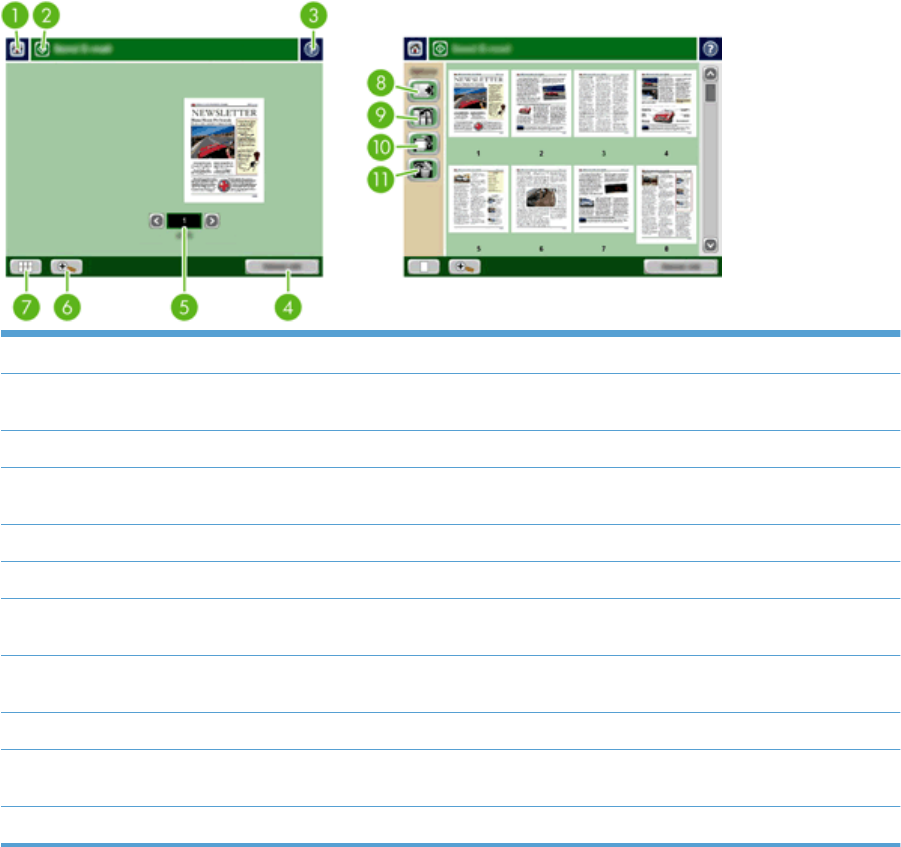
Preview a scan
Use the touch screen to navigate through the options on the Image Preview screen.
1 Home button Touch this button to open the Home screen.
2 Start button Touch this button to scan the document and send it to the
specified destination.
3 Help button Touch this button for control-panel help.
4 Cancel Job button Touch this button to cancel your changes and return to
previous screen.
5 Page control field Type a number to view a page.
6 Zoom button Touch this button to view the preview magnified.
7 View button Touch this button to switch between single and multi-page
views and to access more options.
8 Append Pages button Touch this button to append a newly scanned document to
the end of the document in the preview.
9 Move Pages button Touch this button to move a selected page or pages.
10 Rotate Pages button Touch this button to rotate the scan clockwise in increments
of 90 degrees.
11 Delete Pages button Touch this button to delete a selected page or pages.
Use the Image Preview screen
You can preview a document and adjust certain document job options before sending the scan. The
Image Preview screen is available for all scan destinations, but not all document job options are
available for all scan destinations.
1. From a scan screen, touch the Preview button.
2. To increase the magnification for viewing purposes only, touch the Zoom button. Touch it again
to return to the original magnification. To view parts of the zoomed page that might be off the
screen, place your finger on the image and drag.
Preview a scan 39